Overview
Auto Debit occurs when a user purchases the merchandise on the merchant platform and the merchant deducts the funds from the user account by an access token. To use this payment product, the merchant must obtain the user authorization (the access token) in advance.
User experience
By using Alipay+ Auto Debit, user's account binding experience is described as below. In addition, no matter which case is adopted, the merchant name and user authorization details must be displayed on the authorization page.
Start from the merchant mobile app or WAP page
When the user selects a wallet for Auto Debit on a merchant app/WAP page, the account binding experience is illustrated as below:
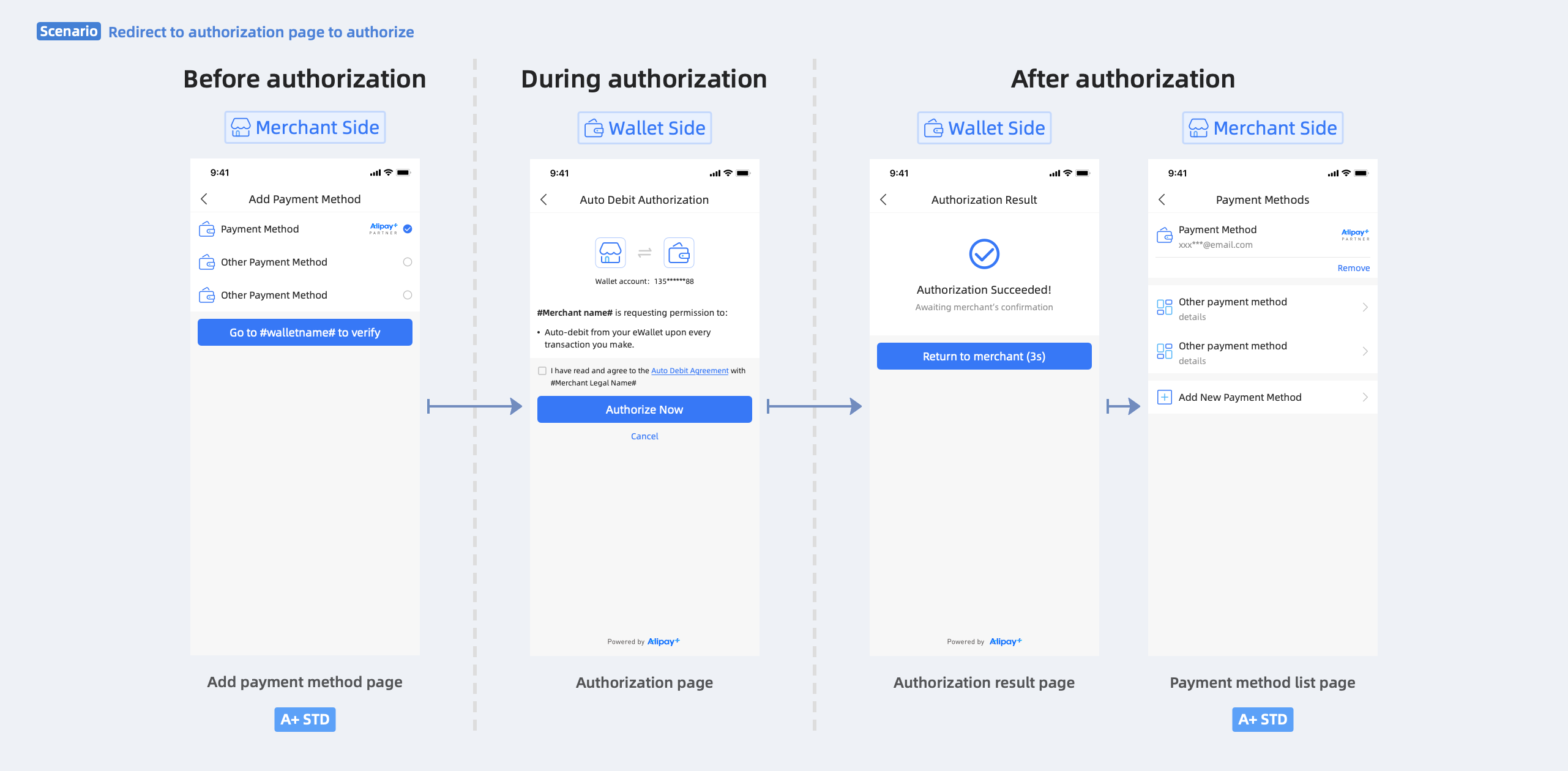
Figure 1. Account binding procedures in the wallet app/WAP page
In the merchant app/WAP page, the user performs the following steps to complete Auto Debit authorization:
- The user selects a digital wallet for Auto Debit on the Add payment method page.
- The merchant redirects the user to the wallet to sign the authorization agreement.
- The wallet presents the authorization result page to the user.
- The user is redirected back to the merchant page, where the bound wallet account is displayed.
Start from the merchant website
When the user selects a wallet for Auto Debit on the merchant website, the user can either scan a QR code or log in to the wallet to complete the account binding.
Scan QR code to authorize
When the wallet supports code scanning, the user can scan a QR code to complete the account binding. The user experience is illustrated as below:
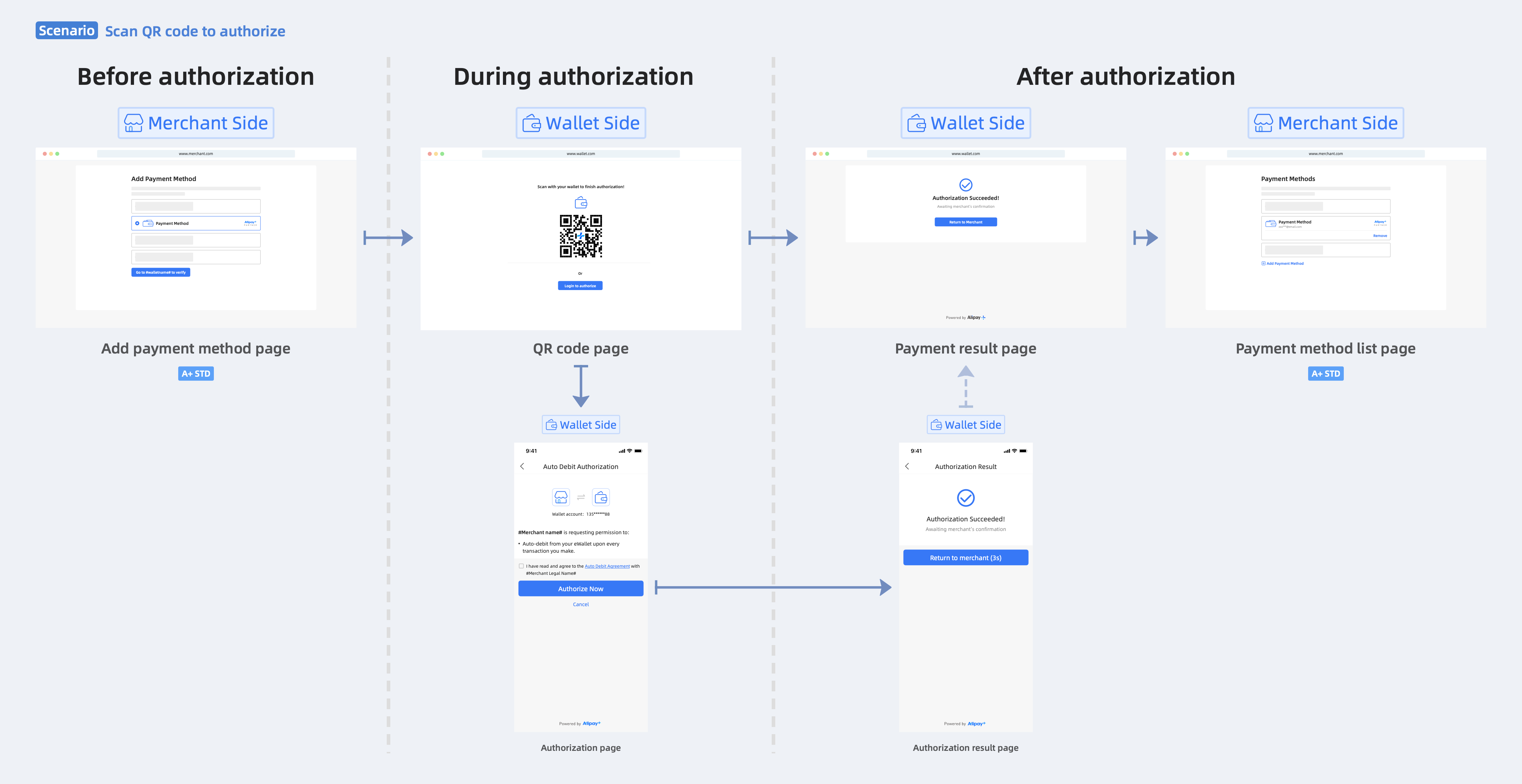
Figure 2. Account binding procedures by scanning QR code
Log in to the wallet to authorize
When the wallet does not support code scanning, the user can log in to the wallet to complete the account binding. The user experience is illustrated as below:

Figure 3. Account binding procedures by logging in to wallet
As illustrated in Figure 2 and Figure 3, the user can use the wallet to complete account binding by the following steps:
- The user selects a digital wallet for Auto Debit on the merchant website.
- The merchant redirects the user to sign the agreement on the Authorization page in the wallet.
- The wallet presents the Authorization result page to the user.
- The user is redirected back to the merchant page, where the bound wallet account is displayed.
Note: If the terminal type of the wallet is Web, the user can only be redirected back to the merchant's Web page. For more information about the redirection capabilities that are supported in Auto Debit, see Guide on redirections between the merchant and the digital wallet.
UX design guideline
For more information about how to design the pages and display the brands of Alipay+ and the supported wallets, see Auto Debit UX design guidelines.
