Create an application
On the homepage of Alipay+ Developer Center, create an application to get started.
Click Create Application and complete the steps below.
Step 1: Fill in the application information
To create an application, fill in the application information, including the Application Name, Application Type, Partner Type, and Application Description (which is optional), and click Next on the top-right corner of the page.
Note: The Partner Type is the type of partner that the application provides service for. There are two partner types that might be displayed and selected:
- Alipay+ Acquiring Partner: displayed and can be selected when you have a role for an Acquiring Service Provider (ACQP)
- Alipay+ Mobile Payment Partner: displayed and can be selected when you have a role for a Mobile Payment Provider (MPP)
For example, if the application is created for and serves the ACQP that you belong to, select Alipay+ Acquiring Partner.
Step 2: Select products
1. Select payment products
On the Integration Product panel, select one or multiple products by clicking the tick boxes.

Alipay+ provides the following four payment products for integration:
- Cashier Payment: an online payment product, whereby a merchant redirects a user to the payment page of an MPP to confirm the transaction details and authorize the payment.
- Auto Debit: an online payment product, whereby a user enters into an Auto Debit agreement to bind a user account with a merchant's service and enjoy automatic payment for recurring transactions.
- User-presented Mode Payment: an in-store payment product, whereby a merchant recognizes the payment code of a user to initiate the payment.
- Merchant-presented Mode Payment: an in-store payment product, whereby a user uses an application provided by an MPP to recognize the collection code presented by a merchant to initiate the payment.
For more information about Alipay+ payment products, click View Docs on the right side of each product, or see Product Introduction on the Alipay+ Docs Center.

2. Select other products
If the application is created for an MPP, finish selections on the Other Products panel. You can decide whether the Alipay+ promotion is required or not, as well as what merchant registration requirements the MPP has.


3. Create the application
Click Create on the top-right corner of the screen to finish the application creation.

Step 3: Check the application information
After creating the application successfully, you can view your application information on the Summary page.
Moreover, if you are a Developer Admin or a Developer (on trial), you can delete or modify the application by clicking the Delete or Modify button on the top-right corner of the screen.

In addition, on the Products panel of this page, you can view and add payment products to the current application. For more information about how to add products, see Add payment products.
Step 4: Select features for products
For each payment product, select integration features. Follow these steps:
- Click Select Features beside the payment product.
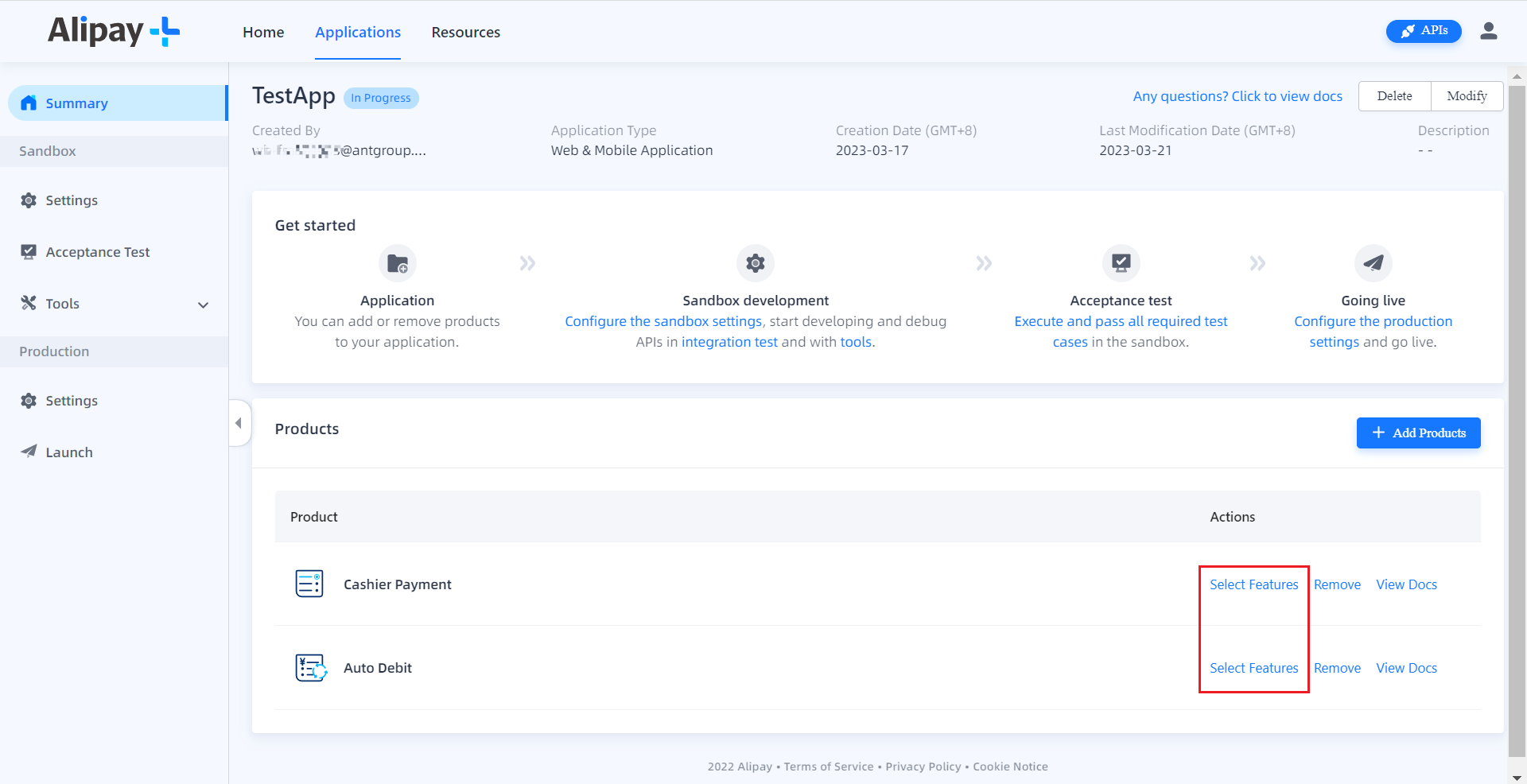
- Select the integration contents and click Next.

- Specify the common settings that are related to the current payment product and click Next.
Note that if a setting that is shown as Required is not completed, the sandbox acceptance testing cases involving the setting may fail. Please complete the setting before rerunning the cases.

- Specify the API endpoint settings that are related to the current payment product so that Alipay+ can call your APIs. Click Submit.
Note that if a setting that is shown as Required is not completed, the sandbox acceptance testing cases involving the setting may fail. Please complete the setting before rerunning the cases.
