Cashier Payment
Cashier Payment makes paying on merchant platforms easier with a unified payment option. On the merchant's order confirmation page, the consumer can just select Alipay+ as the payment method, and then go to the checkout page where they can select and use a preferred wallet to complete the payment.
Basic concepts
Term (Abbreviation) | Definition |
Acquiring Service Provider (ACQP) | An Acquiring Partner participating in Alipay+ Core or other acquirer cooperating with a member of Ant Group to enable payments. |
Alipay+ | Alipay+ solution is a collaborative effort along with all partners to provide more open, digitalized, and inclusive financial services to worldwide consumers and merchants. |
Cashier Payment | An Online Payment product provided by Alipay+, whereby a Merchant redirects a User to the payment page of a Mobile Payment Provider to confirm the Transaction details and Authorise the Payment. |
Merchant | A person that enters into a Transaction with a User which is acquired by an Acquiring Service Provider or an Indirect Acquiring Service Provider, as applicable. |
Mobile Payment Provider (MPP) | A Mobile Payment Partner participating in Alipay+ Core or other user- or issuer-facing payment service provider cooperating with a member of Ant Group to enable payments. |
QR Code | Quick response code as defined in ISO/IEC 18004. |
Code value | Data that are encoded and stored in the QR code or barcode. |
User experience
With Cashier Payment, the consumer can place an order on the merchant platform and select Alipay+ as the payment method. Then Alipay+ displays the available wallets for the consumer to select and complete the payment on the selected wallet's platform. After the payment is done, the consumer can return to the merchant platform.
UX Scenarios
The following sections list the main kinds of user experience that a consumer might have with Cashier Payment.
For different merchant platforms, the user experience is different. The merchant platform can be a PC website (referred to as "Web" below) or a mobile app/WAP page (referred to as "Mobile" below).
- If the consumer places the order on a Mobile page, the consumer is redirected to the MPP app or WAP page to continue the payment process.
- If the consumer places the order on a Web page, the consumer is redirected to the Alipay+ checkout page. Depending on whether the MPP app supports code scanning, the payment experience varies:
- If the MPP app supports code scanning, the consumer scans the code and completes the payment by using the MPP app.
- Otherwise, the consumer is redirected to a series of Web pages to go through the payment process, including login and paying with a password.
Mobile
Scenario 1. Pay via the Alipay+ checkout page - SDK
Conditions:
- The merchant app has integrated Alipay+ client SDK.
- The consumer places an order in the merchant app.
The following diagram illustrates the user experience for this scenario:
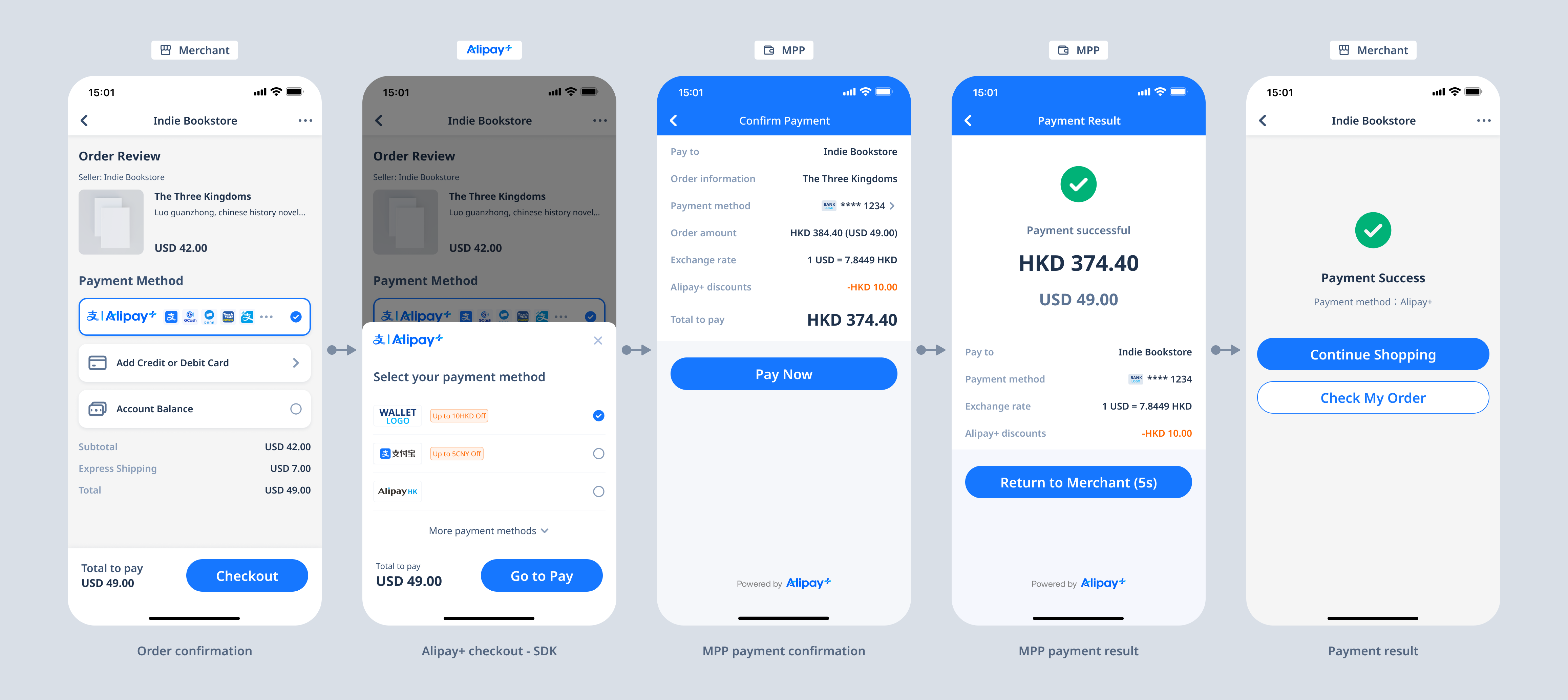
Figure 1. Pay via the Alipay+ checkout page - SDK
The following steps describe the user experience for this scenario:
- The consumer selects Alipay+ as the payment method on the order confirmation page of the merchant app.
- The Alipay+ checkout sheet pops up and lets the consumer select a wallet to continue.
- The consumer clicks the pay button and is then redirected to the payment confirmation page of the wallet app to complete the payment.
- The consumer confirms the payment result in the wallet app and returns to the merchant app.
Note: When only one Alipay+ supported wallet is available to the merchant, the user is redirected to the payment confirmation page directly after choosing the wallet.
Scenario 2. Pay via the Alipay+ checkout page - WAP
The following diagram illustrates the user experience for this scenario:
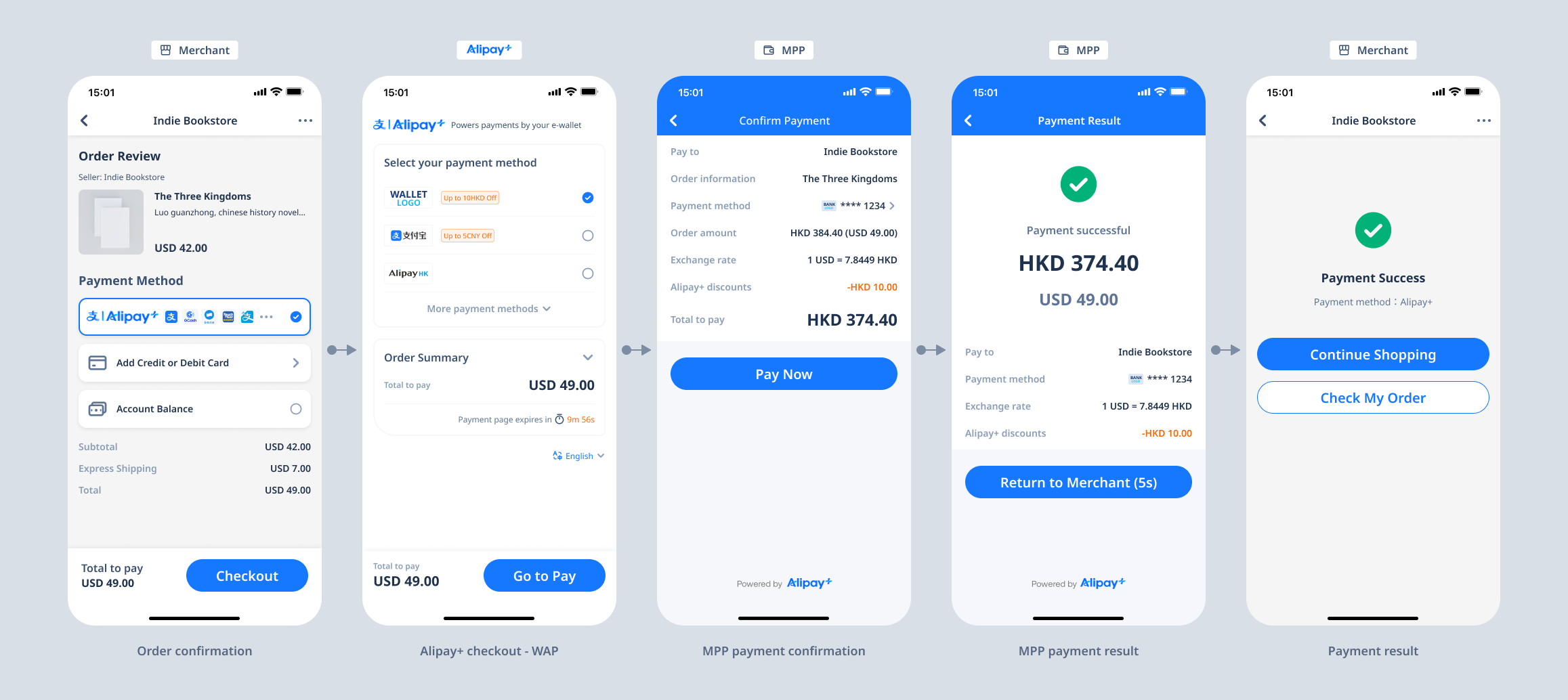
Figure 2. Pay via the Alipay+ checkout page - WAP
The following steps describe the user experience for this scenario:
- The consumer selects Alipay+ as the payment method on the order confirmation page of the merchant's mobile page or app.
- The consumer is redirected to the Alipay+ checkout page and selects one of the wallets.
- The consumer clicks the pay button and is then redirected to the payment confirmation page of the wallet app to complete the payment.
- The consumer confirms the payment result in the wallet app and returns to the merchant.
Note: When only one Alipay+ supported wallet is available to the merchant, the user is redirected to the payment confirmation page directly after choosing the wallet.
Web
Scenario 3. Scan to pay
Conditions:
- The consumer places an order on the merchant's PC website.
- The wallet that the consumer pays with supports scan-to-pay.
The following diagram illustrates the user experience for this scenario:
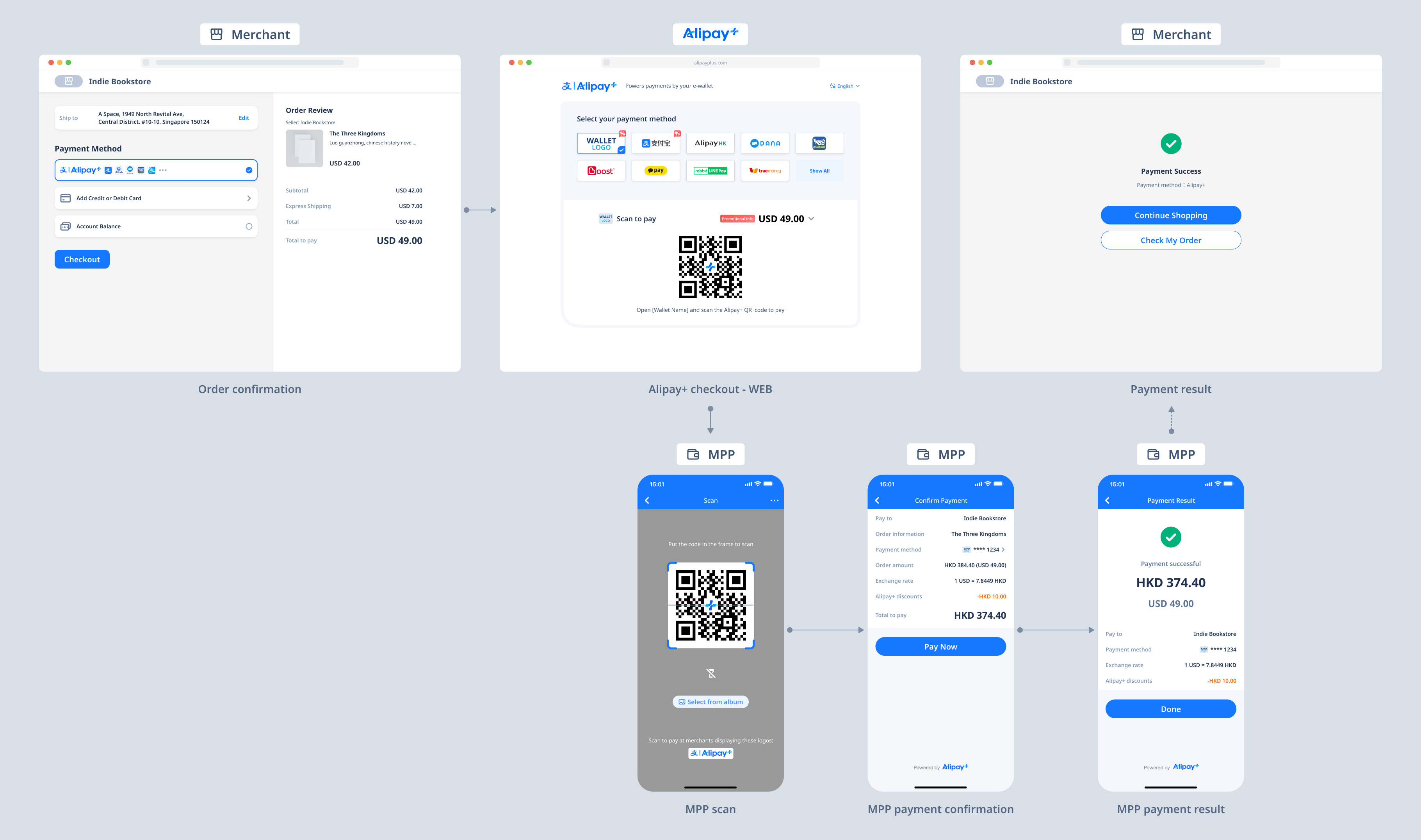
Figure 3. Scan to pay
The following steps describe the user experience for this scenario:
- The consumer selects Alipay+ as the payment method on the order confirmation page of the merchant's PC website and clicks the pay button.
- The consumer is redirected to the Alipay+ checkout page, where the supported wallets are displayed. The consumer selects one wallet and then a QR code is displayed.
- The consumer opens the corresponding wallet app on his or her phone to scan the QR code.
- The consumer completes the payment in the wallet app. The wallet then displays the payment result.
- On the PC side, the consumer is redirected back to the merchant side.
Note: Alipay supports both log-in-to-pay and scan-to-pay. If consumers select Alipay and prefer log-in-to-pay, they can click the jump link under the QR code to log into the Alipay account and continue the payment.
Scenario 4. Log in to pay
Conditions:
- The consumer places an order on the merchant's PC website.
- The wallet that the consumer pays with supports log-in-to-pay.
The following diagram illustrates the user experience for this scenario.
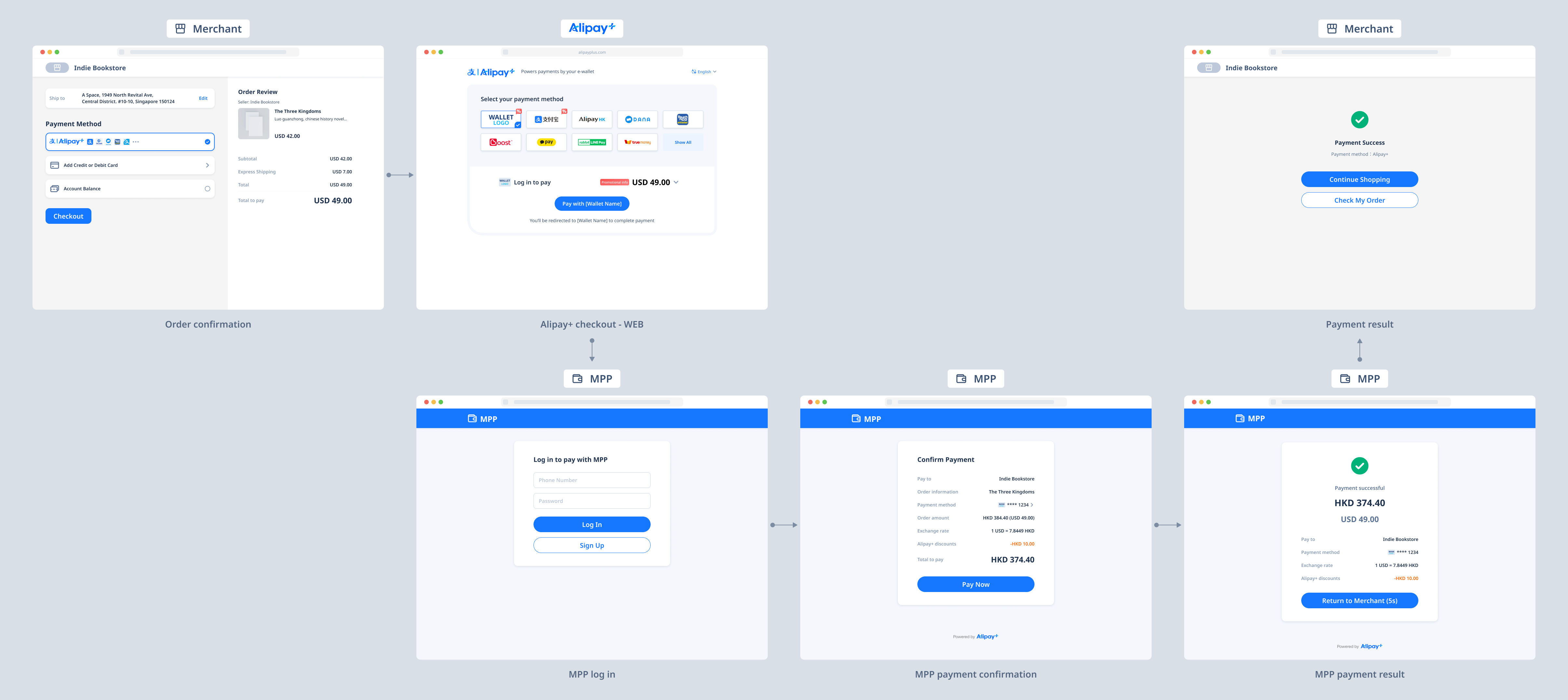
Figure 4. Log in to pay
The following steps describe the user experience for this scenario:
- The consumer selects Alipay+ as the payment method on the order confirmation page of the merchant's PC website and clicks the pay button.
- The consumer is redirected to the Alipay+ checkout page, where the supported wallets are displayed. The consumer selects one wallet and then the log-in-to-pay button is displayed.
- The consumer clicks the pay button and is then redirected to the wallet page to log in and complete the payment.
- After the payment, the consumer is redirected back to the merchant side.
Brand display
For all the Cashier Payment scenarios, Alipay+ supports the configuration of an aggregated logo according to the pattern and size of the merchant order confirmation page. With an aggregated logo, you can display the Alipay+ logo along with certain other wallet logos to indicate that the consumer can pay with these wallets after selecting Alipay+ to check out. See the figure below for examples:
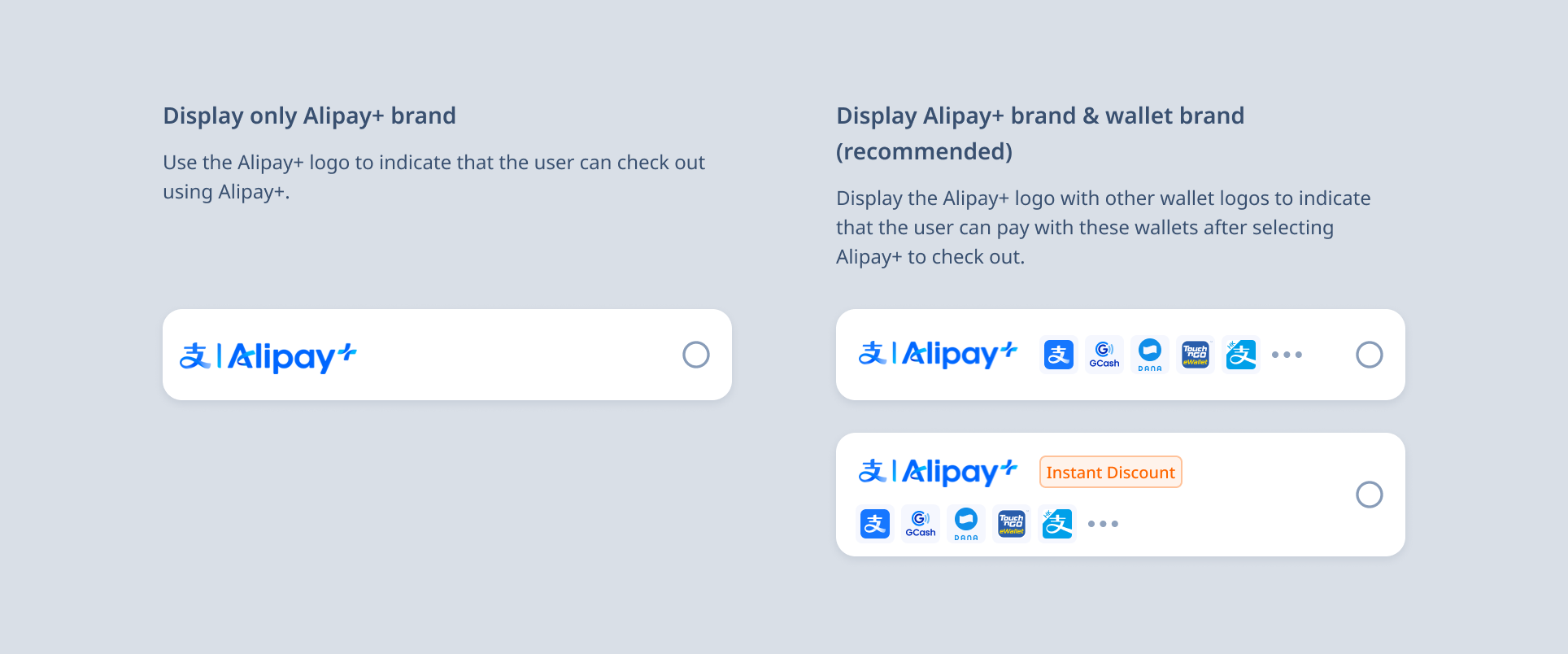
Figure 5. Alipay+ logo and aggregated logos
For more information about page design and brand display, see Brand Display Guidelines for Cashier Payment in the Alipay+ Brand guideline.
Product functionalities
Alipay+ Cashier Payment offers the following main features:
- Make a payment: Customers can make payments on the merchant's order confirmation page and be redirected to the selected wallet to pay.
- Easy redirection: Alipay+ provides the redirection URL that suits the situation, with which the merchant redirects the consumer to the wallet to complete the payment.
How it works
The interaction between different parties differs depending on whether the ACQP has integrated Alipay+ SDK.
Alipay+ SDK workflow
The following figure illustrates the Cashier Payment workflow with Alipay+ SDK. The ACQP can use theAlipay+ SDK to obtain Alipay+payment methods and to open the Alipay+ checkout page.
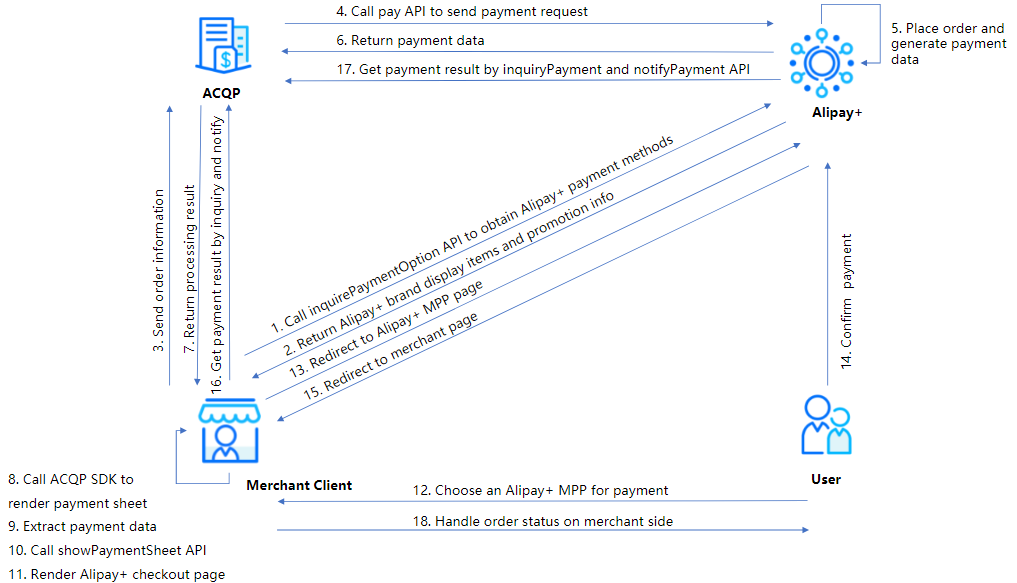
Figure 6. Alipay+ Cashier Payment SDK workflow
Alipay+ Cashier Payment SDK workflow contains the following steps:
1-2. The merchant sends a request to Alipay+ to get the Alipay+ payment method information.
3-4. The merchant sends the order information to the ACQP server, and the ACQP server sends a payment request to Alipay+.
5-7. Alipay+ places the order, generates payment data, and returns the payment data to the ACQP. The ACQP processes the payment data and returns the processing result (order information) to the merchant.
8-11. The merchant calls ACQP SDK to render the payment sheet. The ACQP SDK then extracts the payment data and sends a request with the payment data to Alipay+ to render the Alipay+ checkout page.
12-14. The user selects an Alipay+ MPP on the checkout page, and is redirected to the MPP page to pay.
15. After completing a payment, the user is redirected back to the merchant page.
16-17. The merchant inquires the payment result through the ACQP and waits for the payment result notification to get the final payment result.
18. After getting the final payment result, the merchant notifies the user of the order status.
Alipay+ non-SDK workflow
The following figure illustrates the Cashier Payment workflow without Alipay+ SDK. In this case, Alipay+ can call the CDN server to obtain Alipay+payment methods.
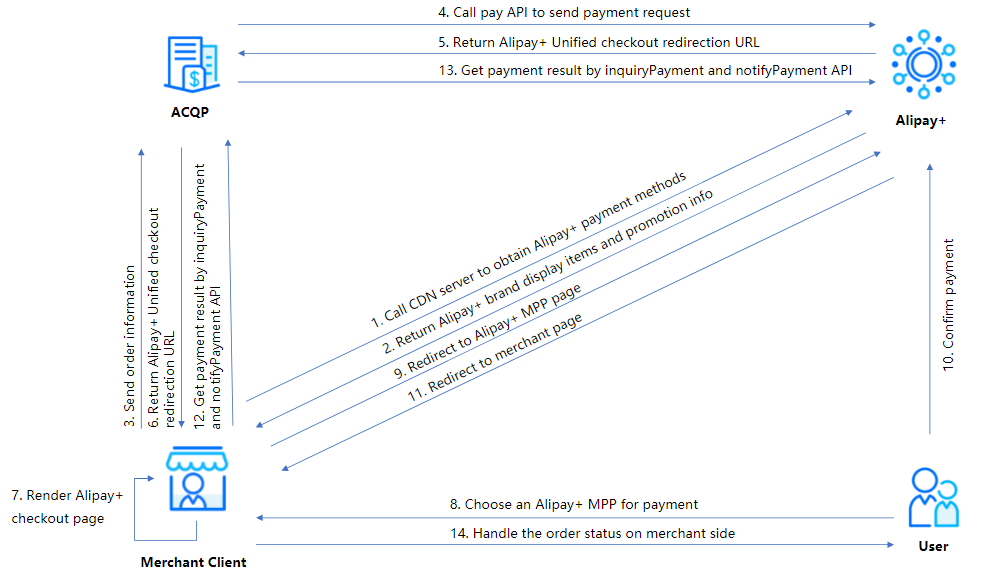
Figure 7. Alipay+ Cashier Payment non-SDK workflow
Alipay+ Cashier Payment non-SDK workflow contains the following steps:
1-2. The merchant sends a request to the Alipay+ CDN server to get the Alipay+ payment method information.
3-4. The merchant sends the order information to the ACQP server, and the ACQP server sends a payment request to Alipay+.
5-7. The merchant receives the Alipay+ Unified checkout redirection URL and renders the Alipay+ checkout page.
8-10. The user selects an Alipay+ MPP on the checkout page, and is redirected to the MPP page to pay.
11. After completing a payment, the user is redirected back to the merchant page.
12-13. The merchant inquires the payment result through the ACQP and waits for the payment result notification to get the final payment result.
14. After getting the final payment result, the merchant notifies the user of the order status.
Get started
If you intend to access this product, please submit your information first. We will get back to you soon.
To get started with the Alipay+ integration, see Get started with Alipay+ integration.
For more information about how to integrate the Cashier Payment functionalities, see Integration guide for Cashier Payment.
