Account setup and login
Set up your Alipay+ Partner Workspace account and log in to access the workspace's services and features.
Account setup
There are three ways to set up an Alipay+ Partner Workspace account.
A main account assigned to you
After you become a Partner, the Alipay+ Partner Service Team creates an Alipay+ Partner Workspace main account for you. The main account is a Super Admin that has all the permissions for a Partner, see Super Admin.
When the account is created, you will get an email from Alipay+ with instructions and a link to complete the account setup and access the workspace.
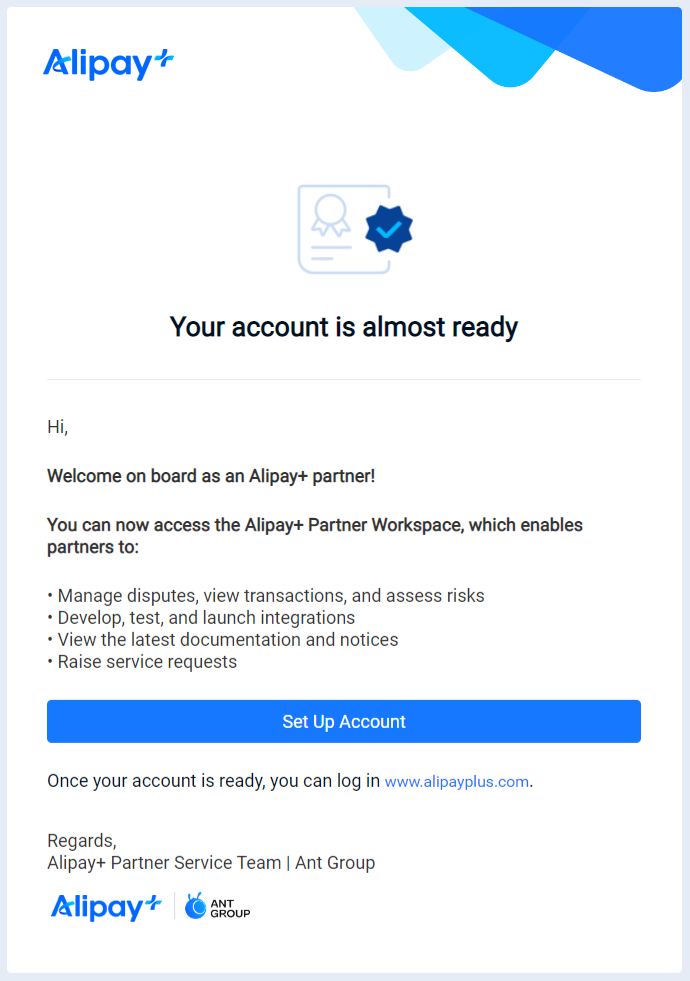
Apply for a main account
Besides being assigned, you can apply for an Alipay+ Partner Workspace main account by sending an email with the following template to participant_mgtm@service.alipay.com:
Email subject line | Alipay+ Partner Workspace: Account needed for <your company name> |
Email body | Hi, I would like to have an Alipay+ Partner Workspace account for <your email address> under <your company name>. Services needed (required)
Reasons for services needed (required)
Other remarks (optional) Thank you! |
The Alipay+ Partner Service Team will create an Alipay+ Partner Workspace main account for the corresponding email address within two business days. The main account is a Super Admin that has all the permissions for a Partner, see Super Admin.
When the account is created, you will get an email from Alipay+ with instructions and a link to complete the account setup and access the workspace.
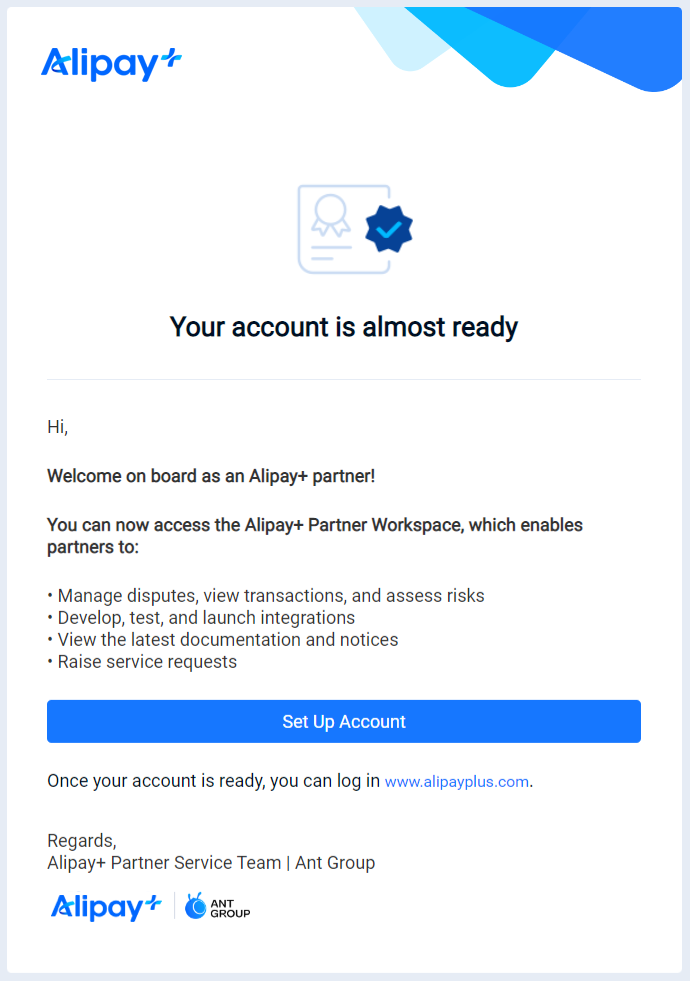
Create an account by yourself
After you set up the main account, you can use it to create accounts of different roles for your employees. Thus, they can undertake different work regarding transactions, disputes, risks, and so on. To create accounts, follow the instructions in Create an account.
If an employee with a workspace account no longer requires the account, it is recommended to delete the account attached to the employee's email address for security reasons. To delete accounts, follow the instructions in Delete an account.
Login and logout
- Click Login in the top-right corner of the Alipay+ official website (https://www.alipayplus.com) to go to Alipay+ Partner Workspace.
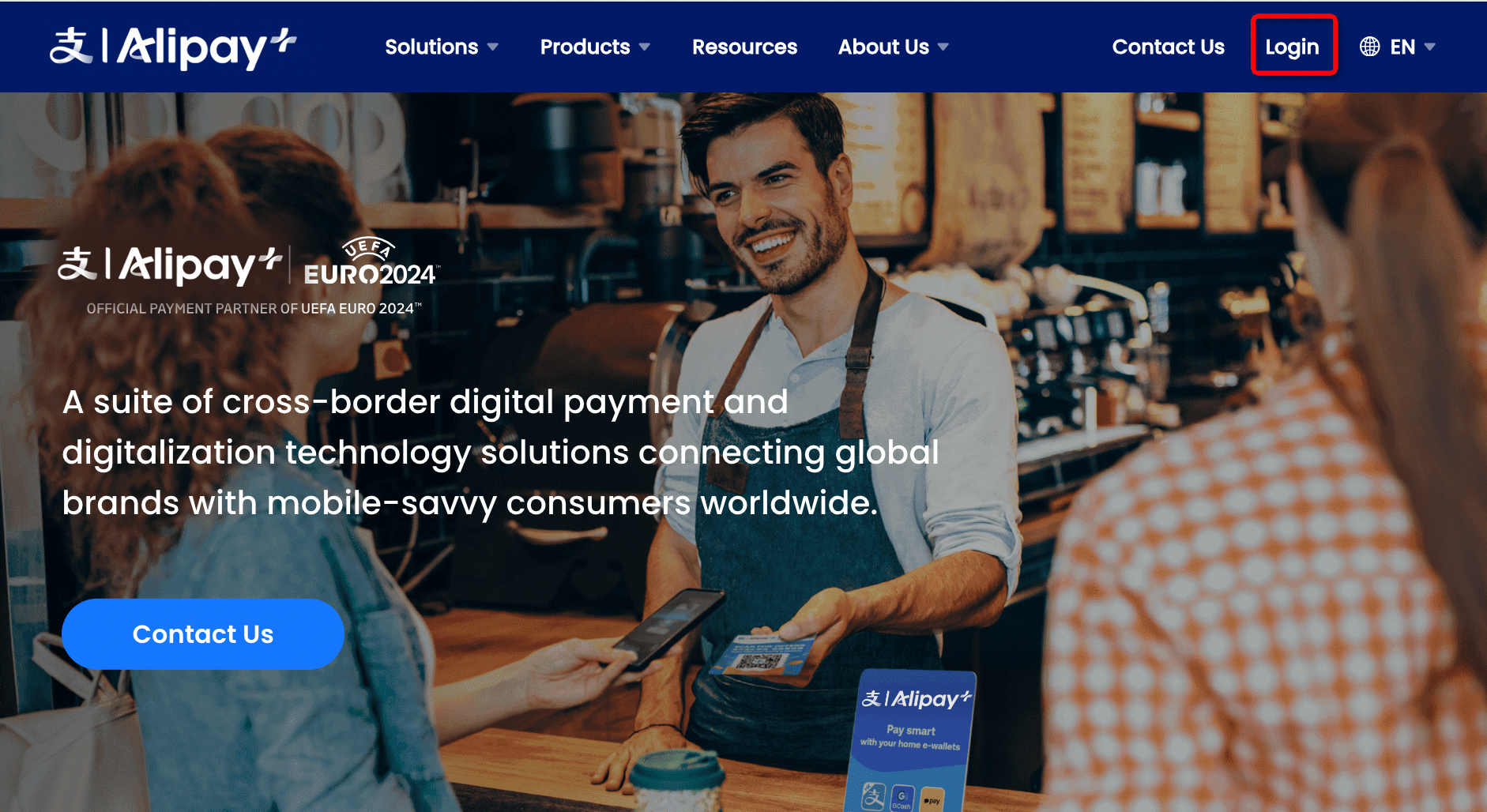
- Enter your login details.
Note: To avoid security risks, your login details cannot be shared under any circumstances.
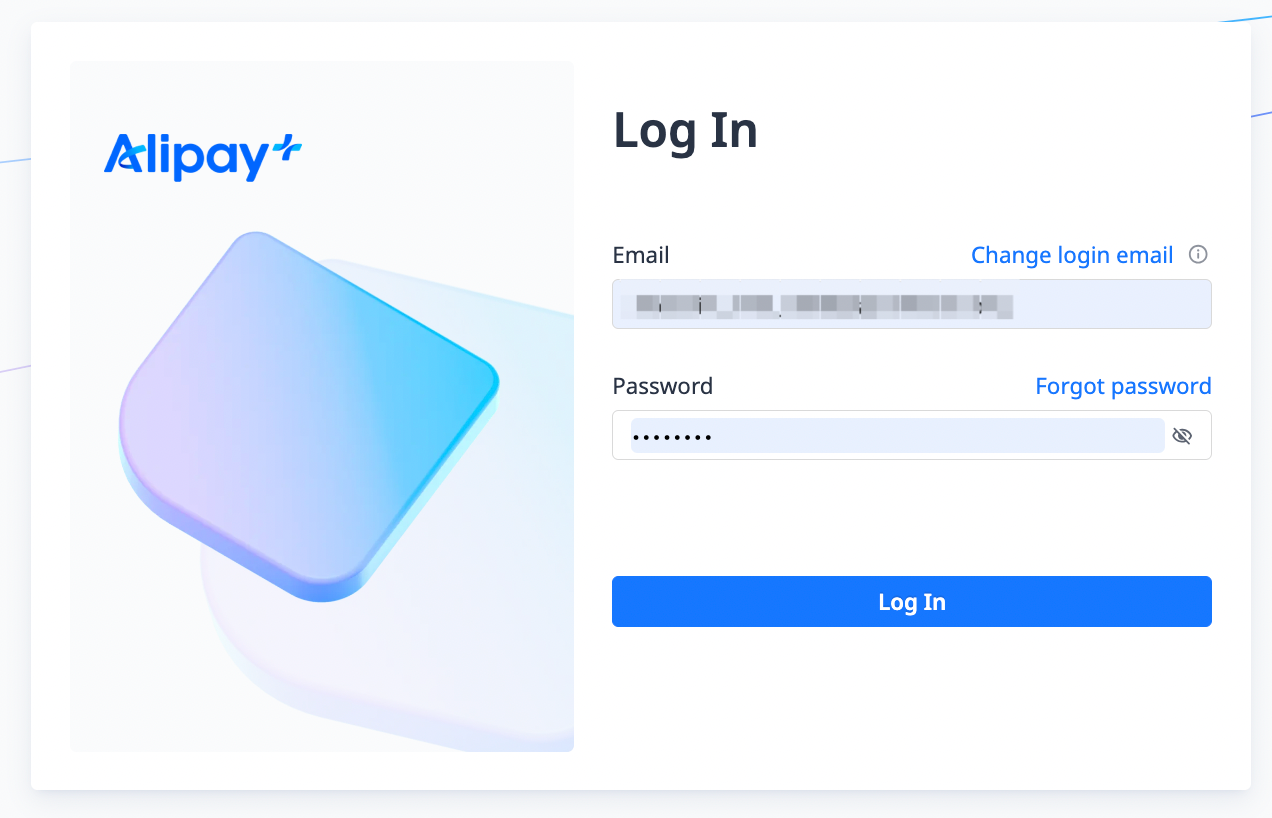
- A successful login leads you to the home page of Alipay+ Partner Workspace.
Note: We now provide two console versions. After login, you are directed to the new version by default, as shown in the following figure.
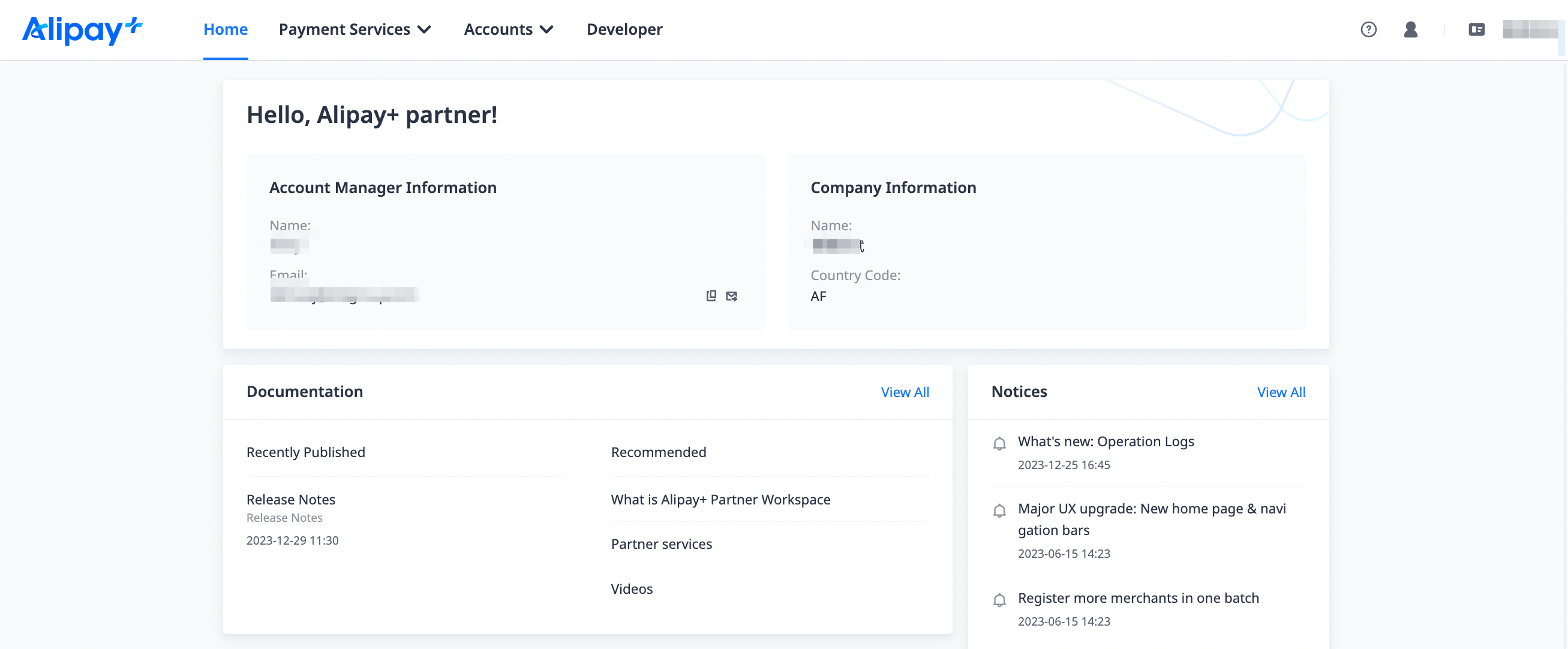
- Optional: If you want to revert to the old console, hover over the avatar icon in the top-right corner of the page and click Switch to the old console.
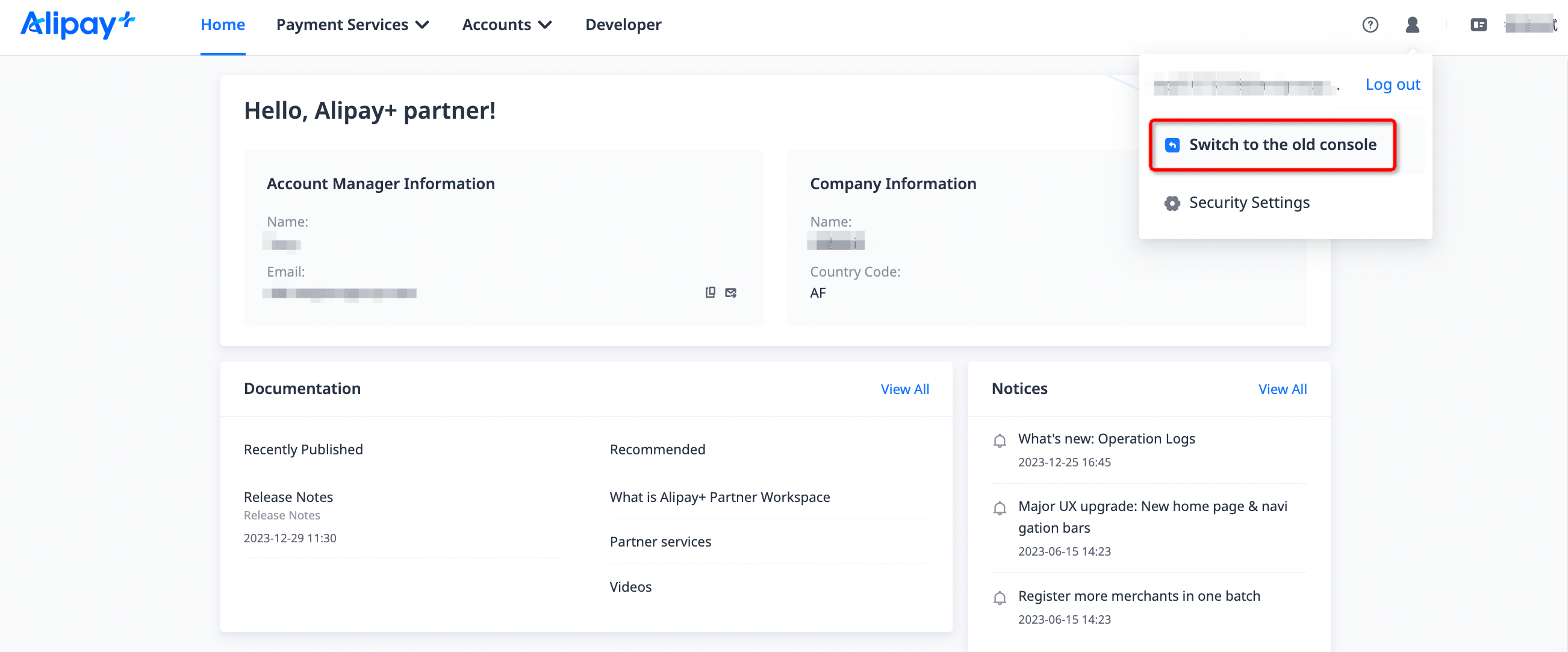
Then, you are switched to the old console, as shown in the following figure.
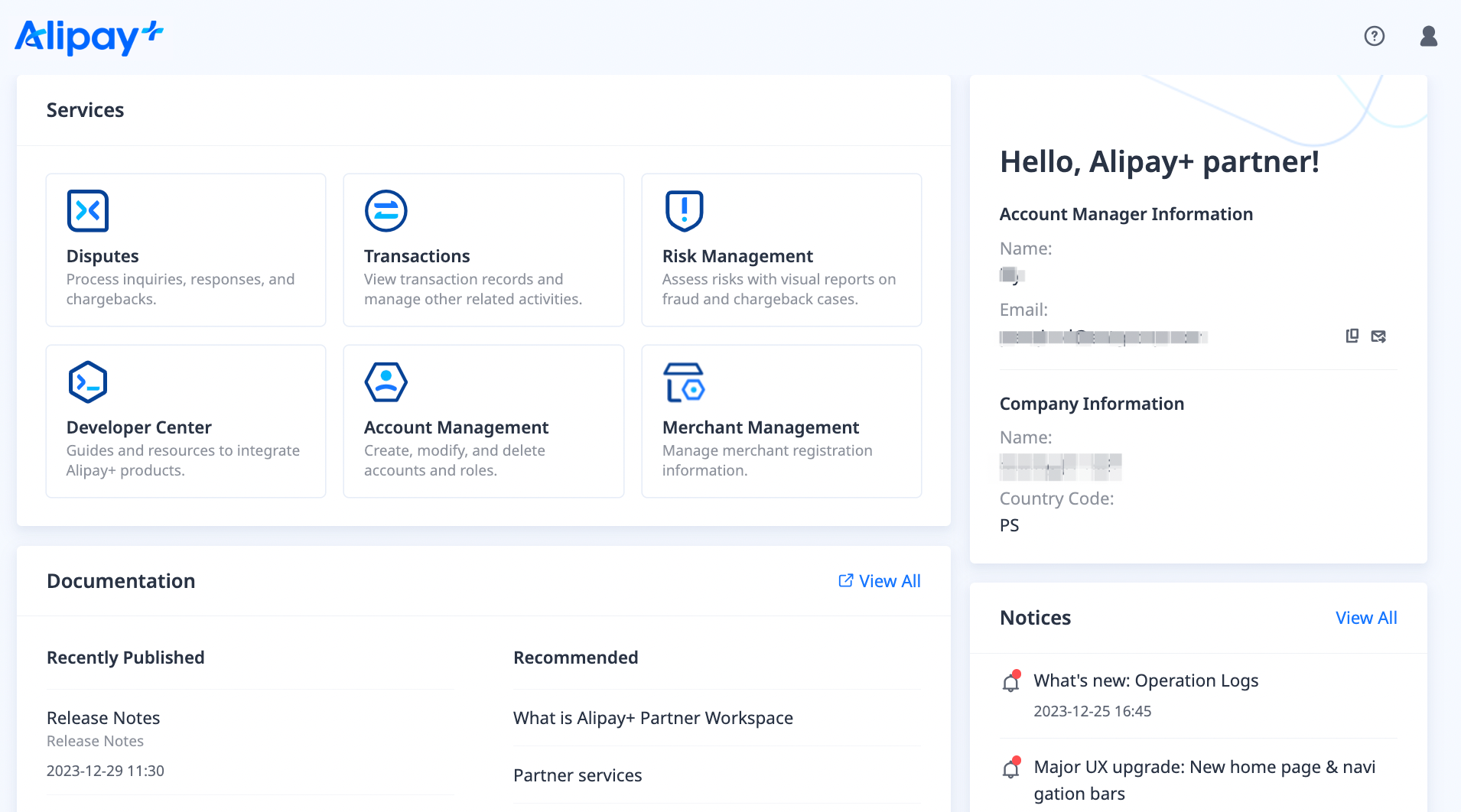
- Conditional: If your company is both an Acquiring Service Provider and a Mobile Payment Provider, you can switch between the two roles in the top-right corner of the page.
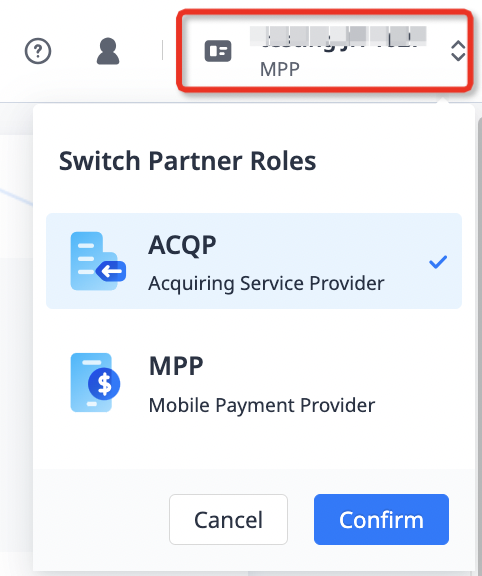
- To log out, hover over the avatar icon in the top-right corner of the page and click Log Out. To protect the security of your account, make sure to log out when you finish using the workspace.
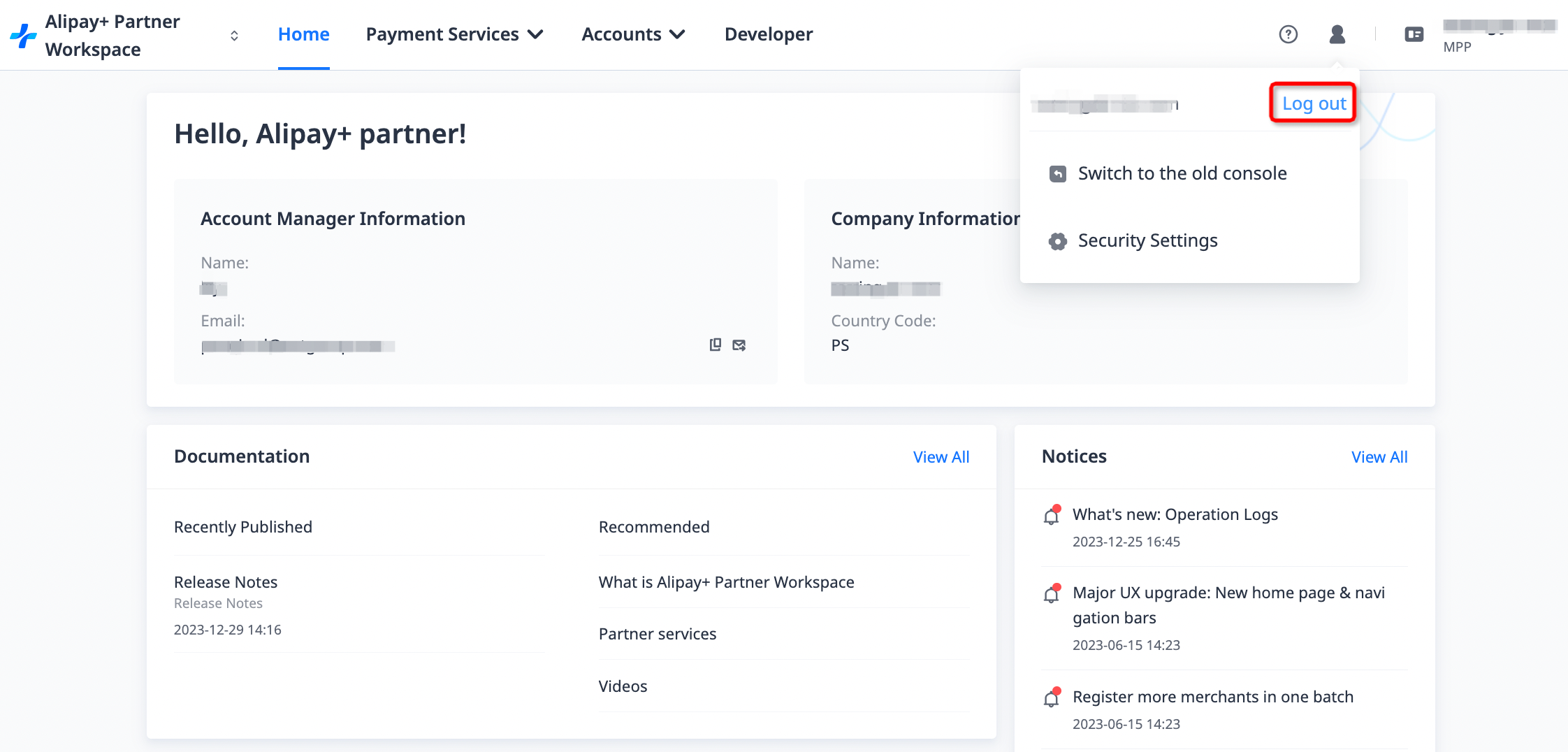
Password reset
If you forget your Alipay+ Partner Workspace login password, you can still log in by resetting your password.
- On the login page, click Forgot password.
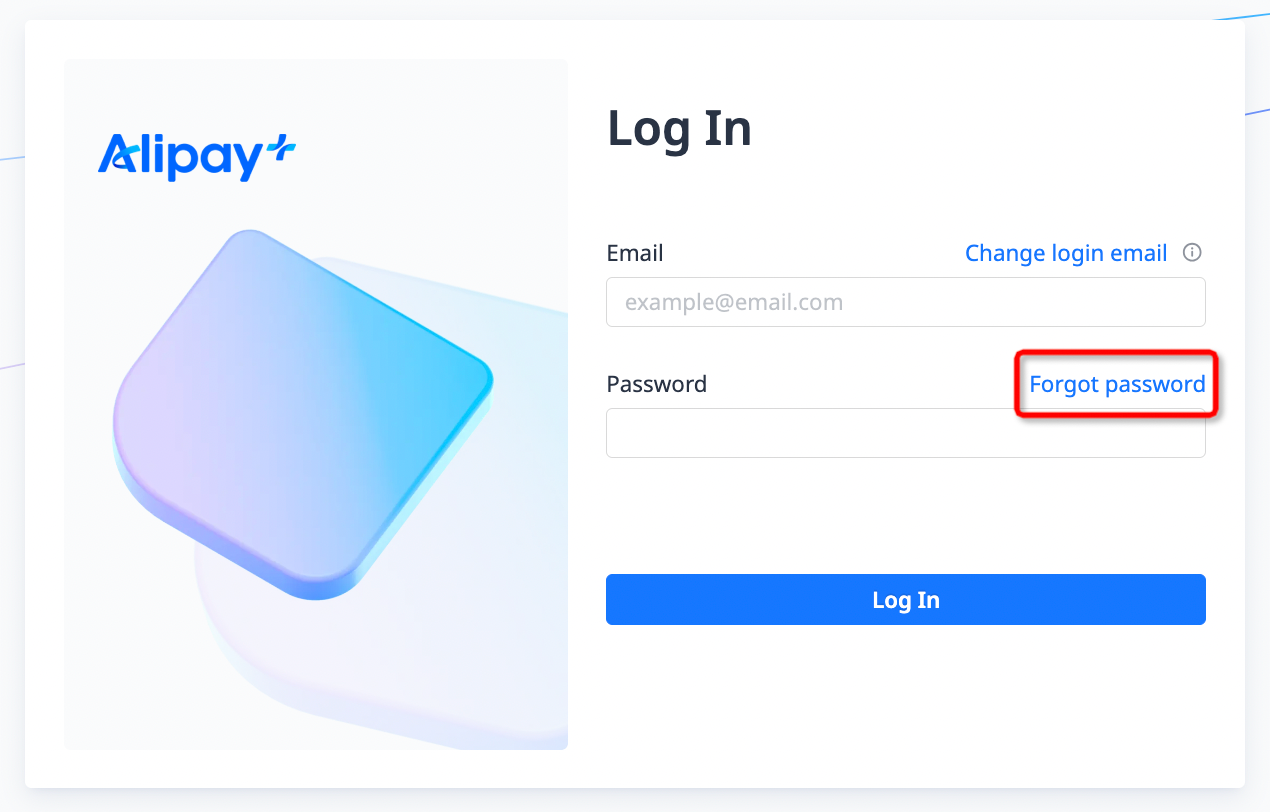
- Enter your Alipay+ Partner Workspace account and click Send Code.
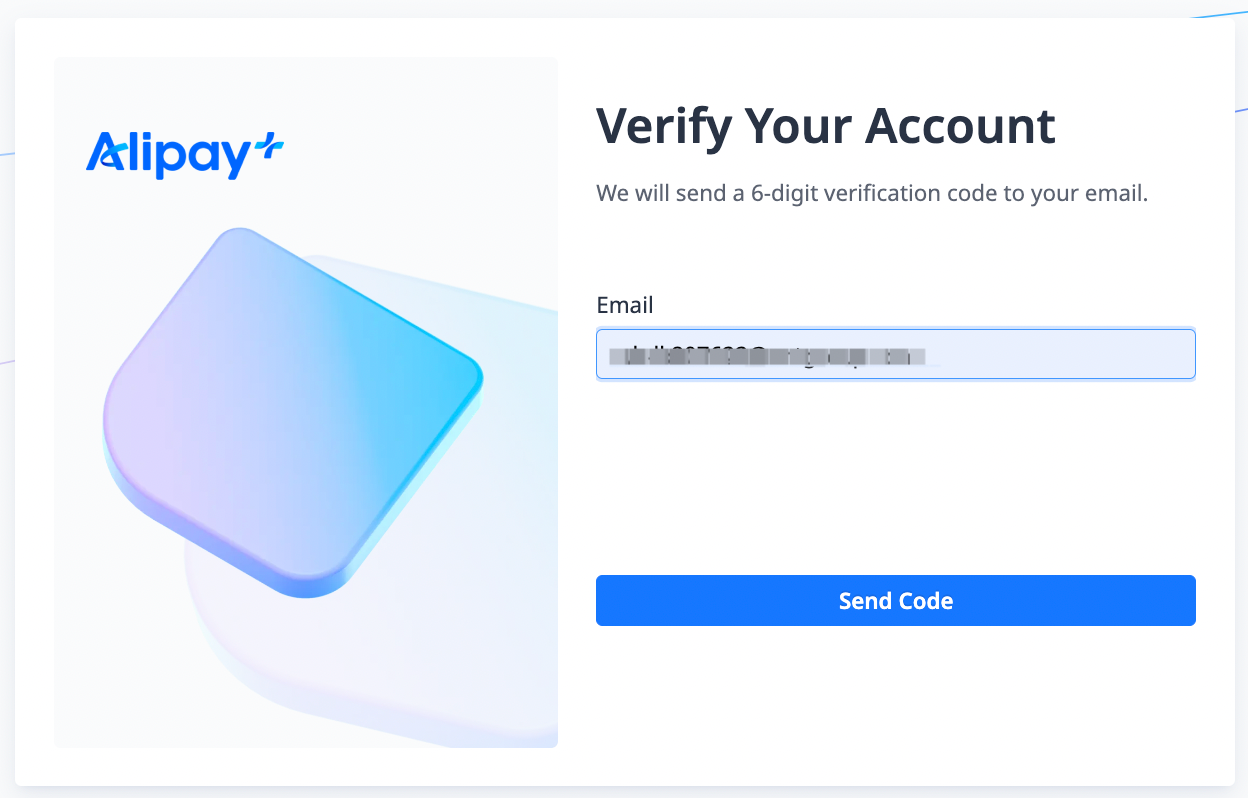
- Check your mailbox for a 6-digit verification code that is sent by Alipay+. Enter the code and click Confirm.
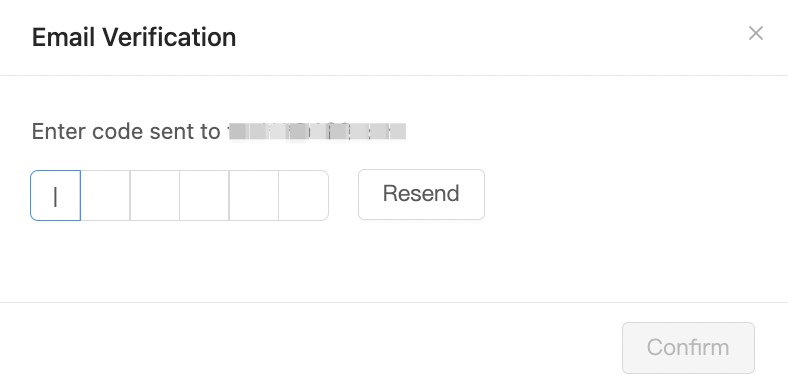
- Enter your new password. Note that the new password cannot be the same as the current one and must meet the requirements shown on the right.
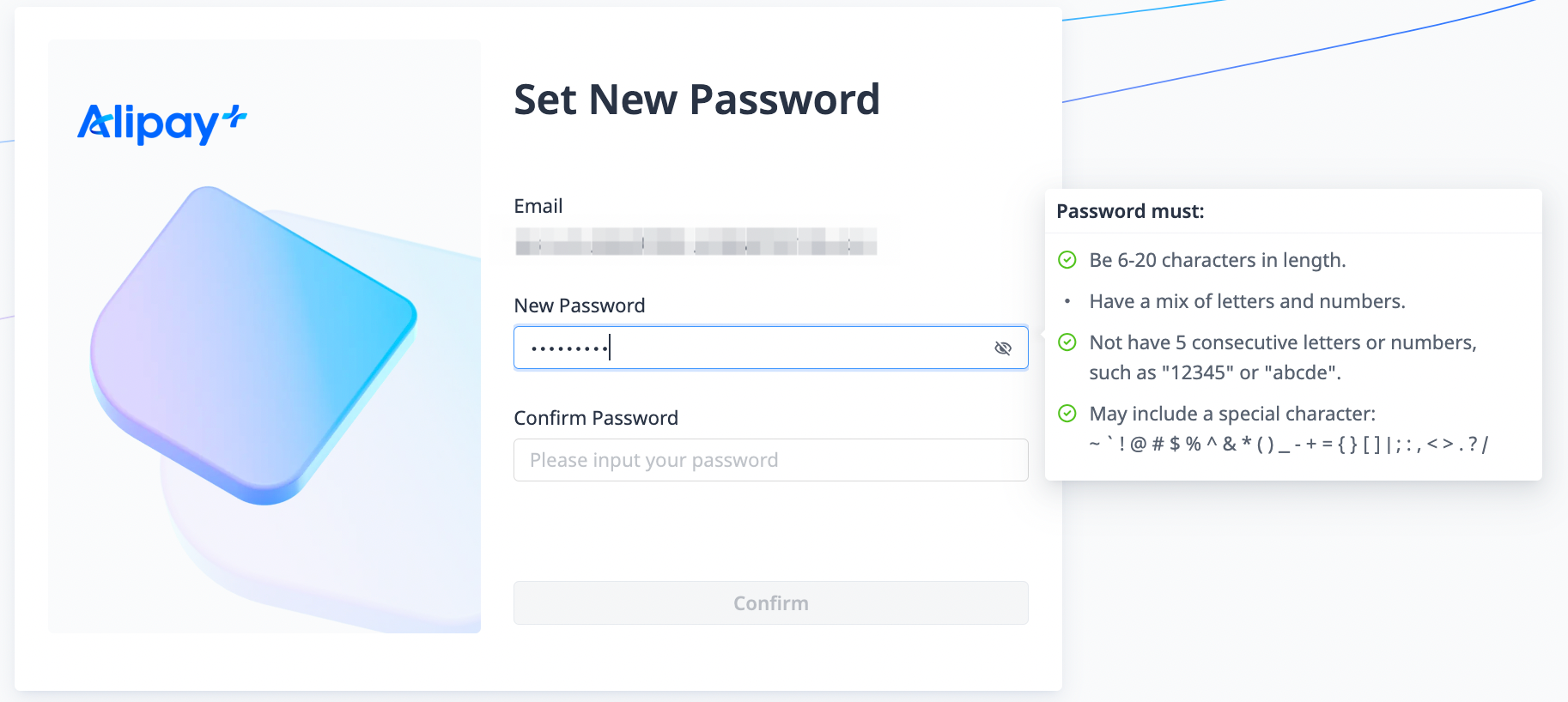
- Enter your new password again for confirmation.
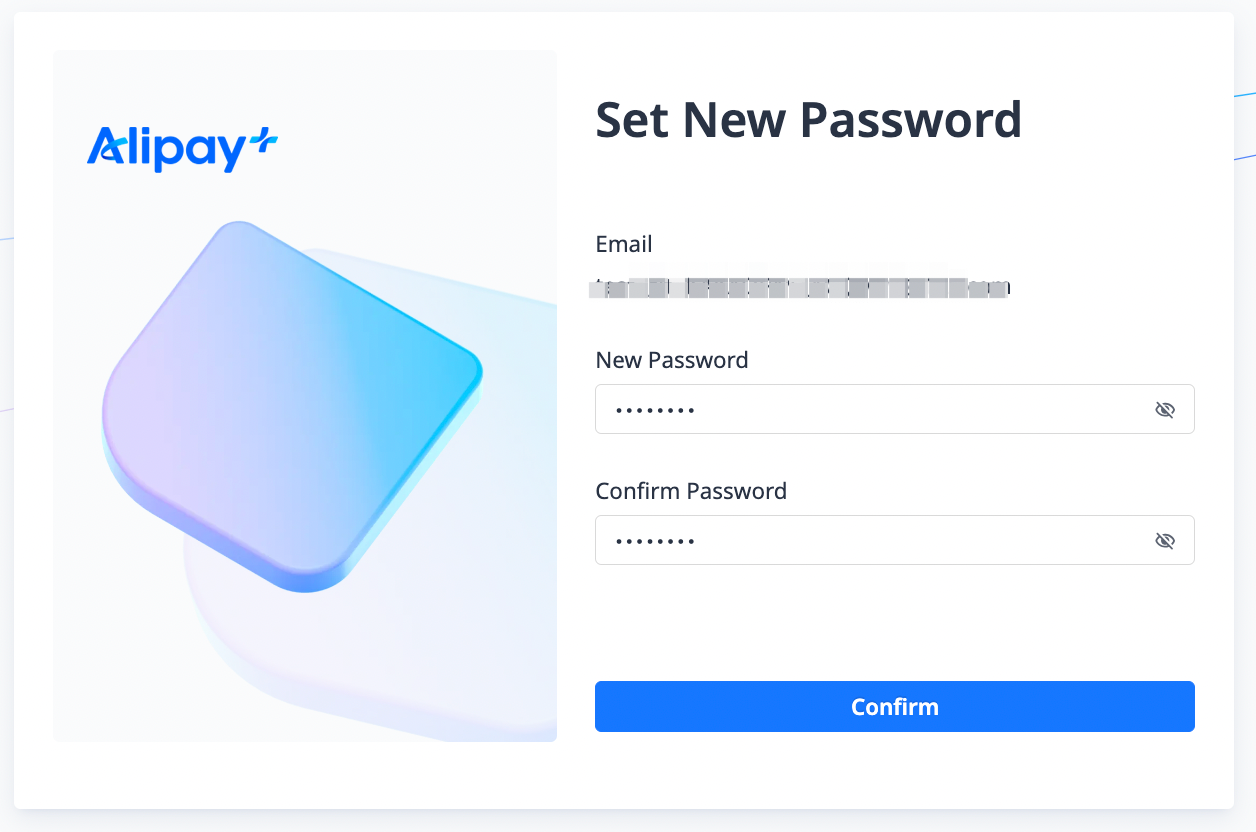
- Click Confirm to change your password.
- Use your new password to log in.
Password change
In consideration of security, it is recommended that users of Alipay+ Partner Workspace change their passwords at regular intervals.
Follow these steps:
- Log in to Alipay+ Partner Workspace with your account details.
- Hover over the avatar icon in the top-right corner of the page and click Security Settings.
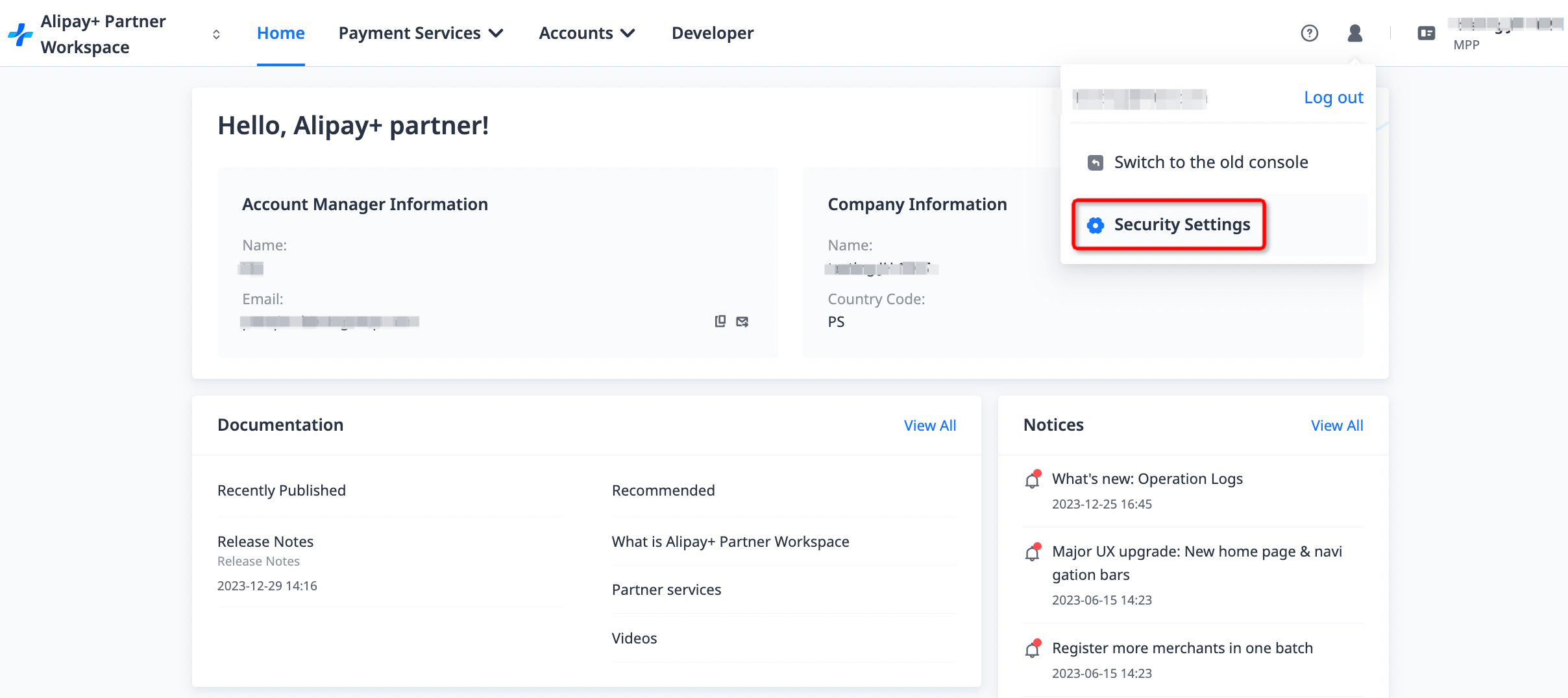
- Click Change Password.
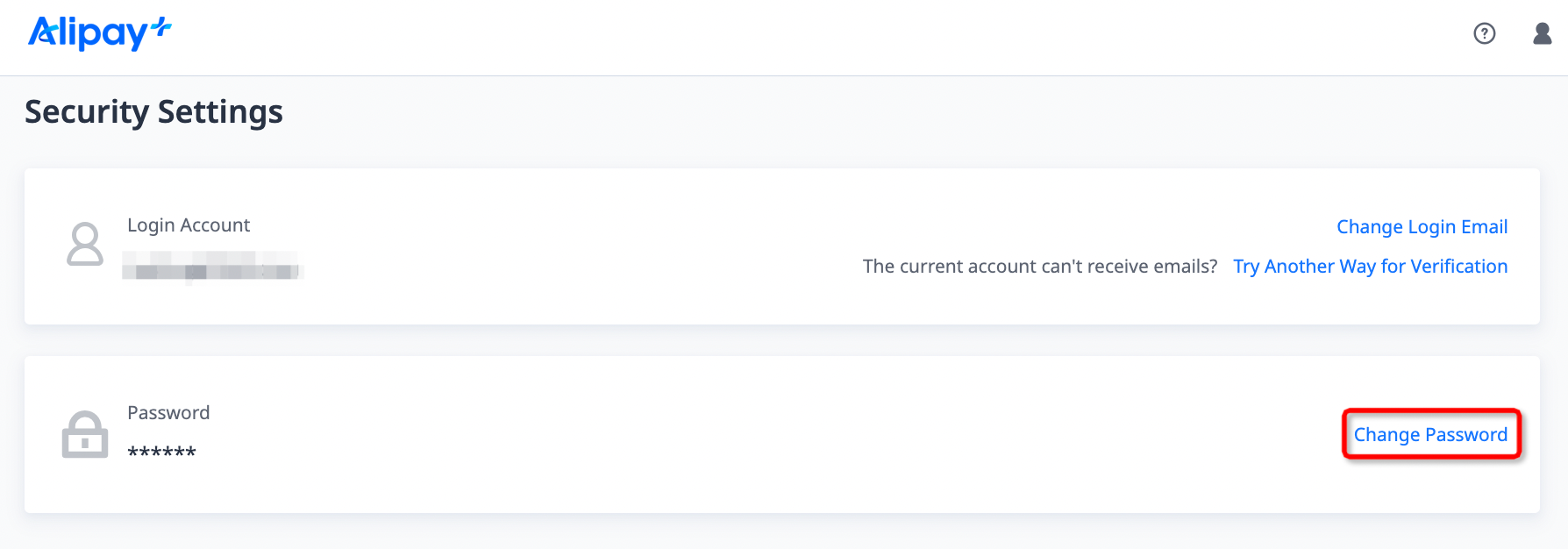
- Enter your current password.
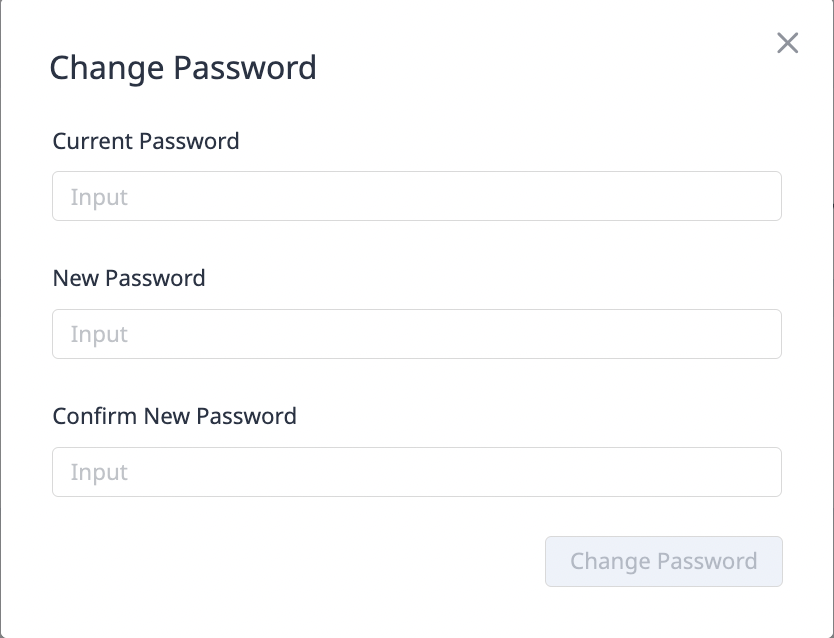
- Enter your new password. Note that the new password cannot be the same as the current one and must meet the requirements shown on the right.
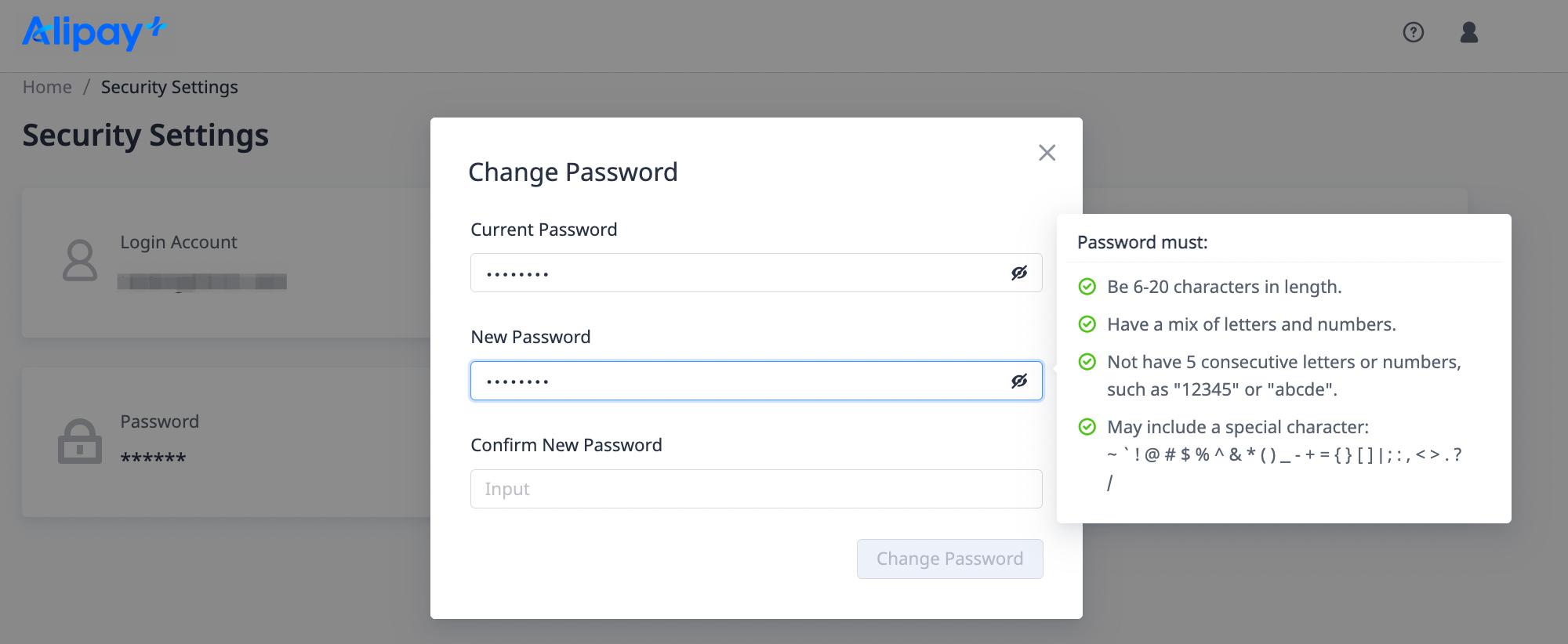
- Enter your new password again for confirmation.
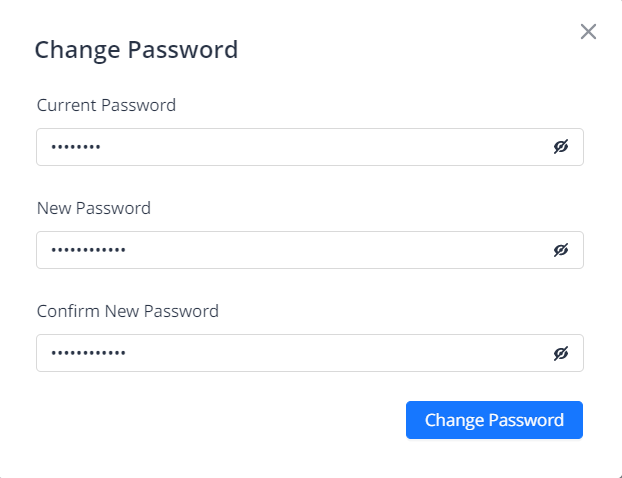
- Click Change Password to change your password.
- Use your new password to log in.
Change login email
For some security reasons, you might need to change your main account for Alipay+ Partner Workspace by replacing your email address.
Note: The main account is the first Alipay+ Partner Workspace account that the Alipay+ Partner Service Team creates for you.
Before that, take the following things into consideration:
- Only your main account (the account linked to your Alipay+ contact email) can be changed.
- For different scenarios, Alipay+ Partner Workspace provides different ways to change your login account.
- If your login account can both be logged in and receive emails, change the account via email verification. For more information, see Via email verification.
- Otherwise, you can only change the account via risk control review. For more information, see Via risk control review.
Via email verification
Only if your login account can both be logged in and receive emails, can you change the account via email verification. Otherwise, see Via risk control review.
Follow these steps:
- Log in to Alipay+ Partner Workspace with your account details.
- Hover over the avatar icon in the top-right corner of the page and click Security Settings.
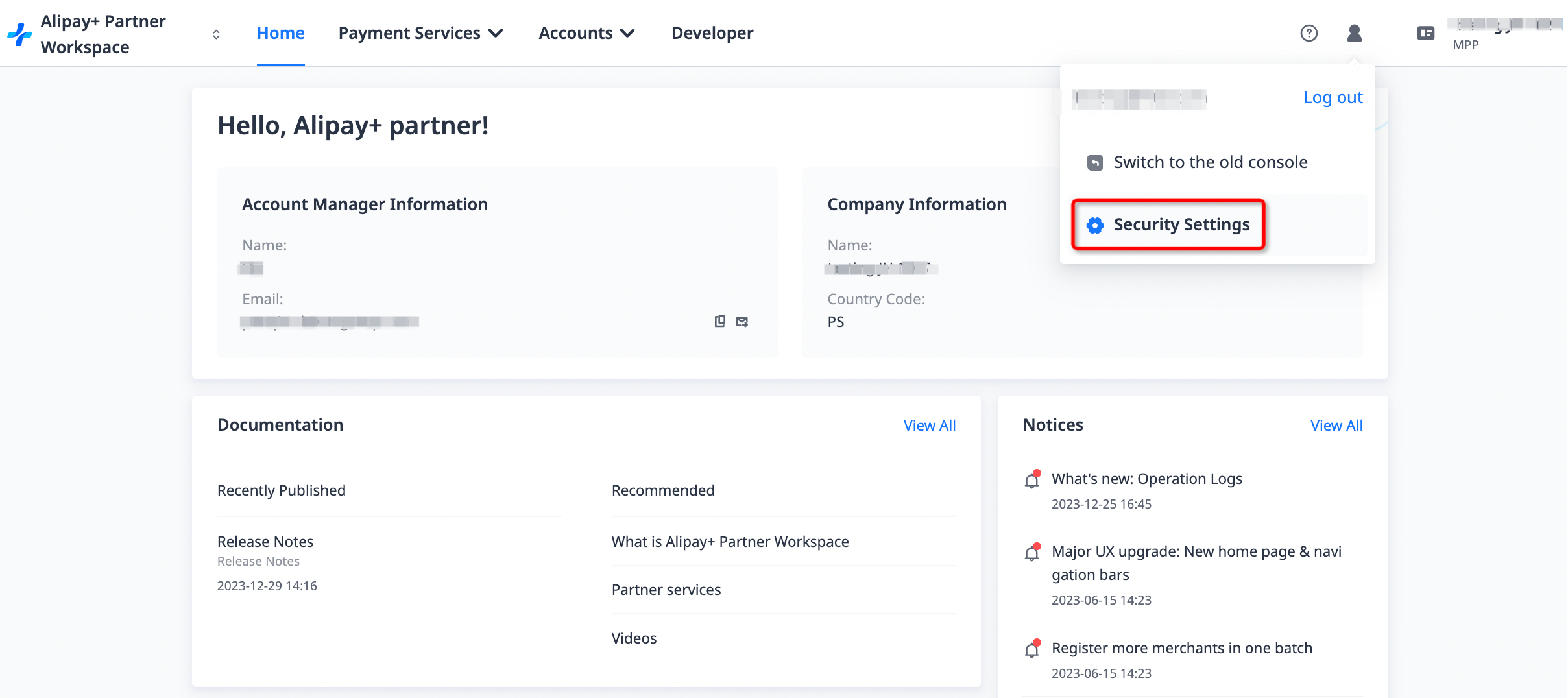
- Click Change Login Email.
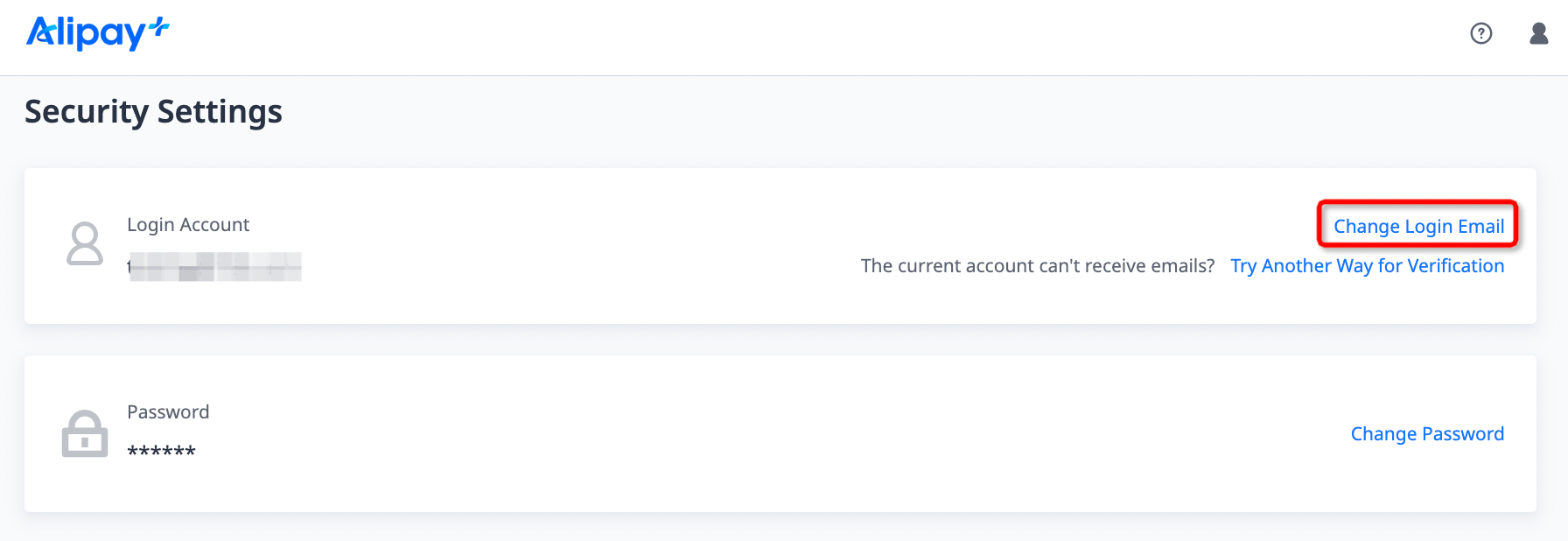
- Check your mailbox for a 6-digit verification code that is sent by Alipay+. Enter the code and click Confirm.
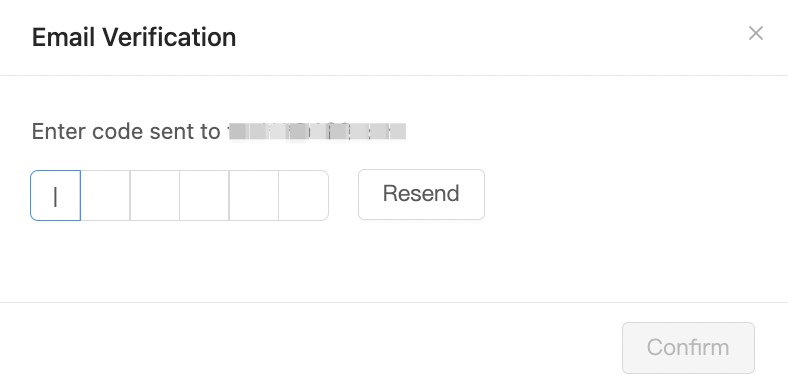
- Enter a new email address as your new account and click Send Verification Code.
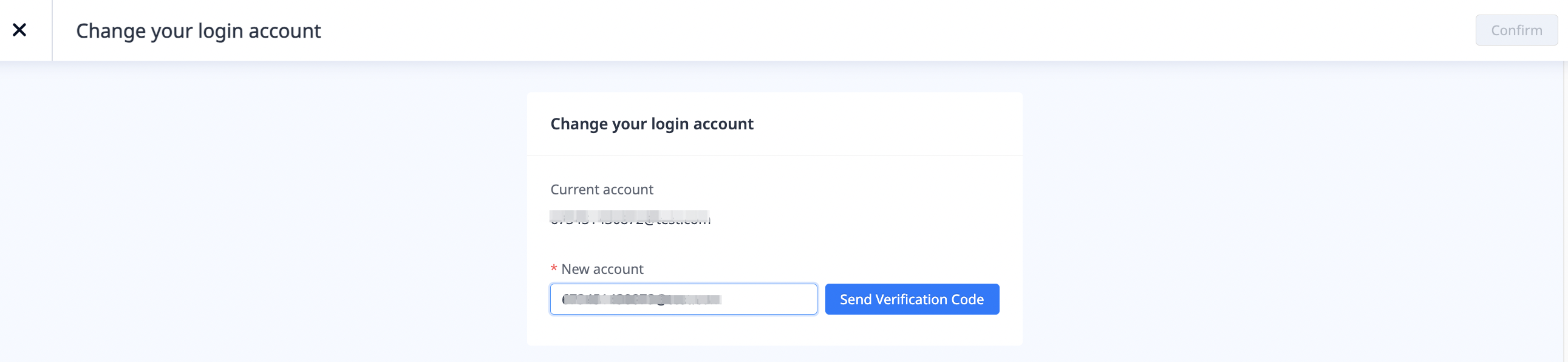
- Check your new mailbox for a 6-digit verification code that is sent by Alipay+. Enter the code and click Confirm.
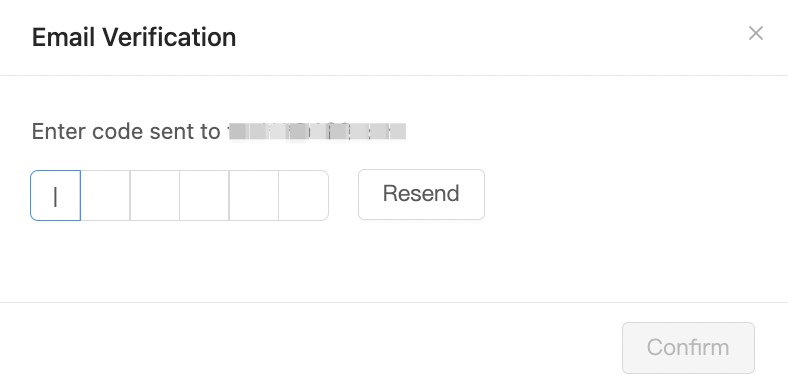
- Click Confirm in the top-right corner of the page to change your account.
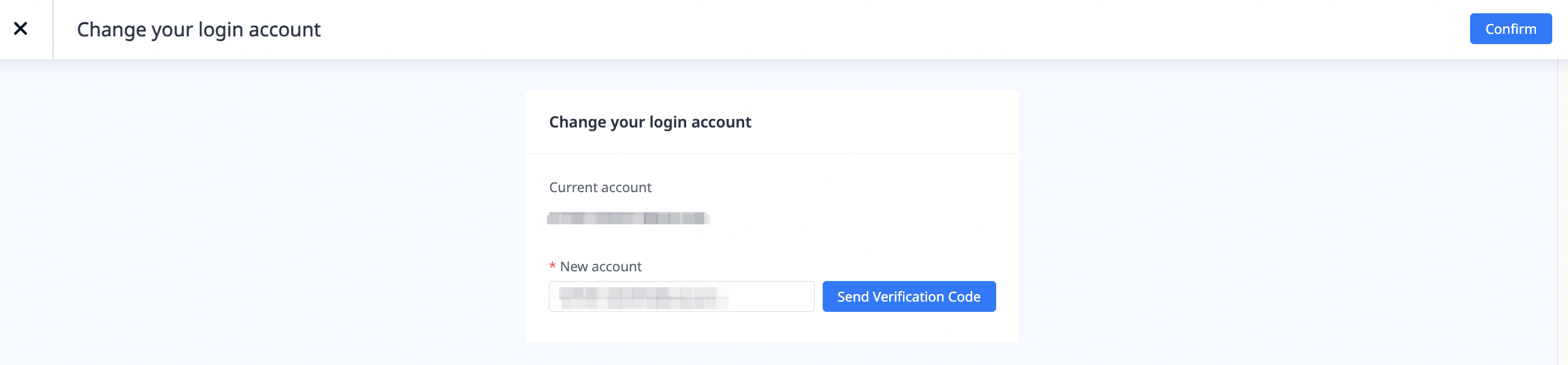
- Click Log In to log in with your new account.
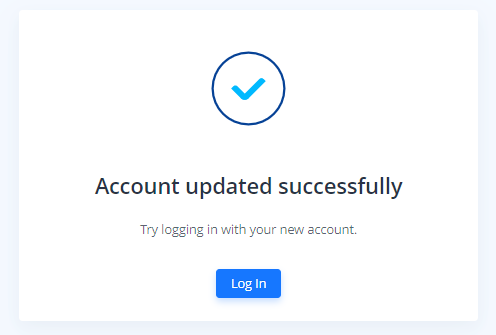
Via risk control review
If your login account can't either be logged in or receive emails, change the account via risk control review. Otherwise, see Via email verification.
Scenario 1: Your account can be logged in, but can't receive emails
Note: If your login account can't receive emails because you forget the password to your email address, it is recommended to reset the password to your email address first, and then change your account via email verification for a faster process. For more information, see Via email verification.
Follow these steps:
- Log in to Alipay+ Partner Workspace with your account details.
- Hover over the avatar icon in the top-right corner of the page and click Security Settings.
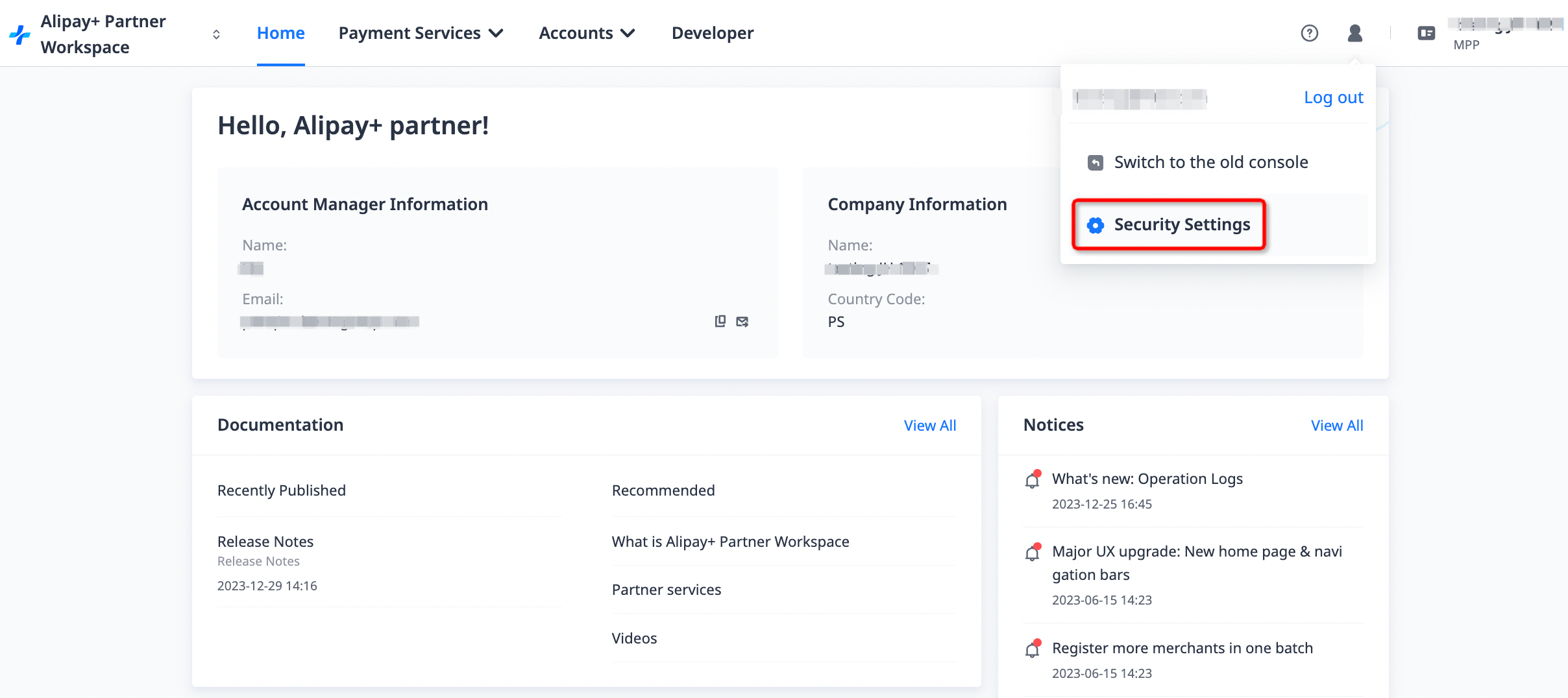
- Click Try Another Way for Verification.
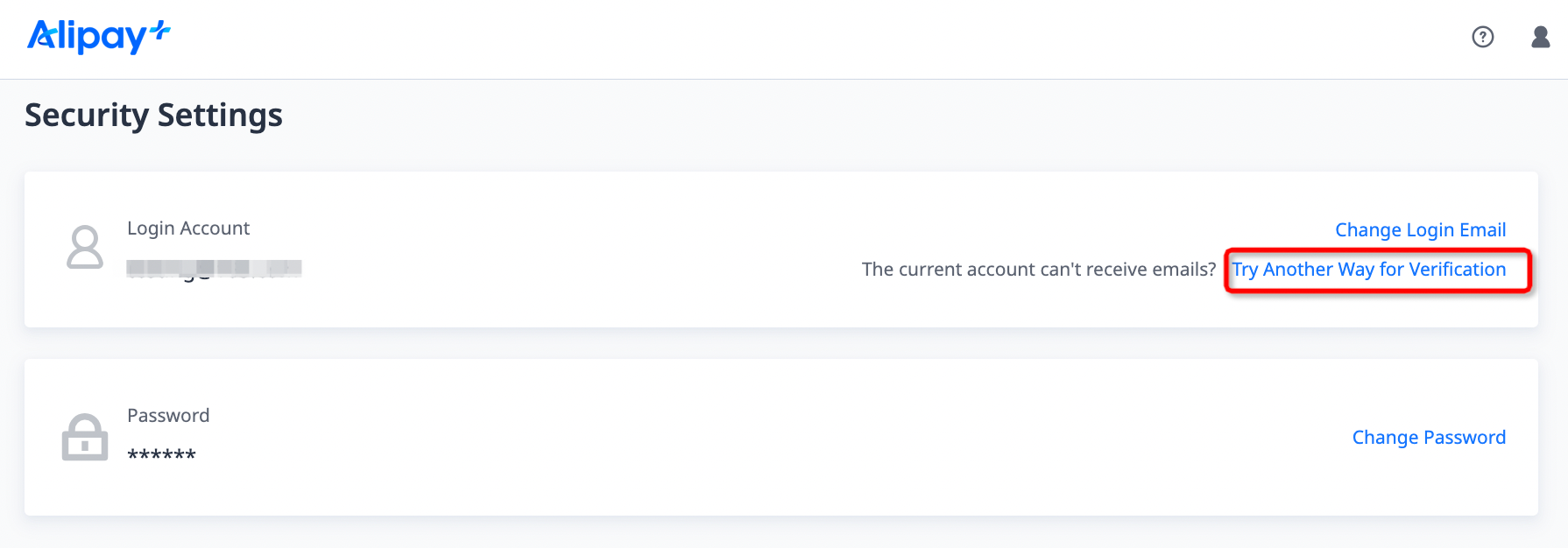
- Enter a new email address as your new account and click Send Verification Code.
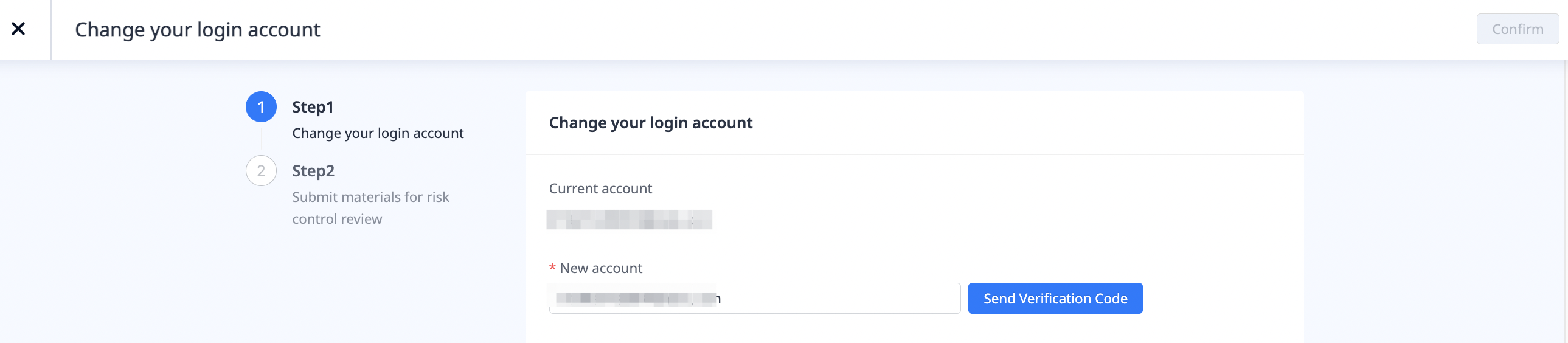
- Check your new mailbox for a 6-digit verification code that is sent by Alipay+. Enter the code and click Confirm.
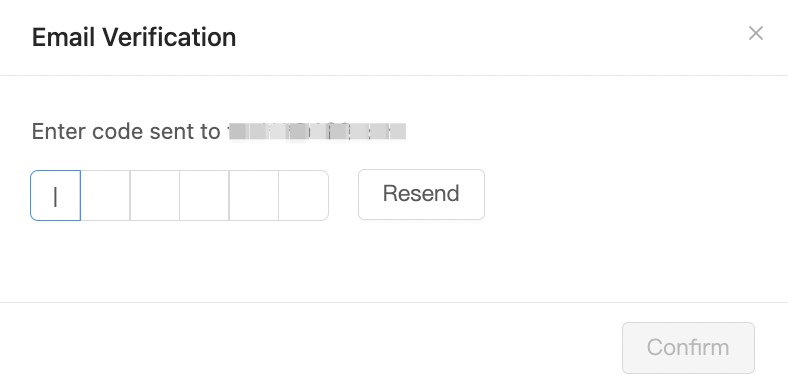
- Click Confirm in the top-right corner of the page.
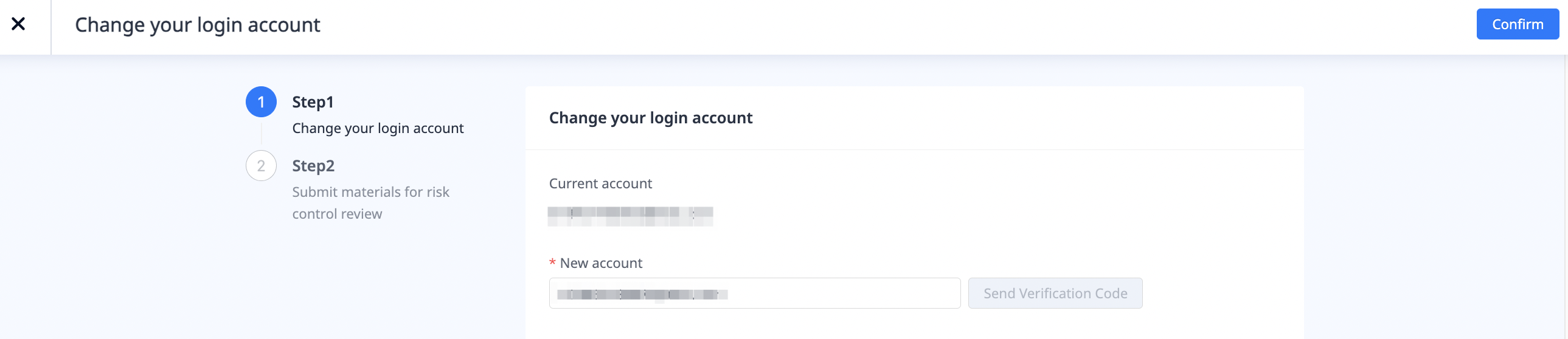
- Upload the following materials for risk control review:
- Registration Document: Upload the registration document of your company.
- Bank Letter: Upload an official document from your bank that contains bank account information.
- Authorization Letter: Upload an authorization letter that gives permission to use the new account as the main account. This letter needs to be stamped or signed by a legal representative.
The following rules and restrictions apply to uploading files:
- The format of files must be .pdf, .jpg, .jpeg, .png, or .bmp.
- For each type of material, up to 1 file can be uploaded.
- The size of files must be no larger than 20 MB.

- Click Submit in the top-right corner of the page.
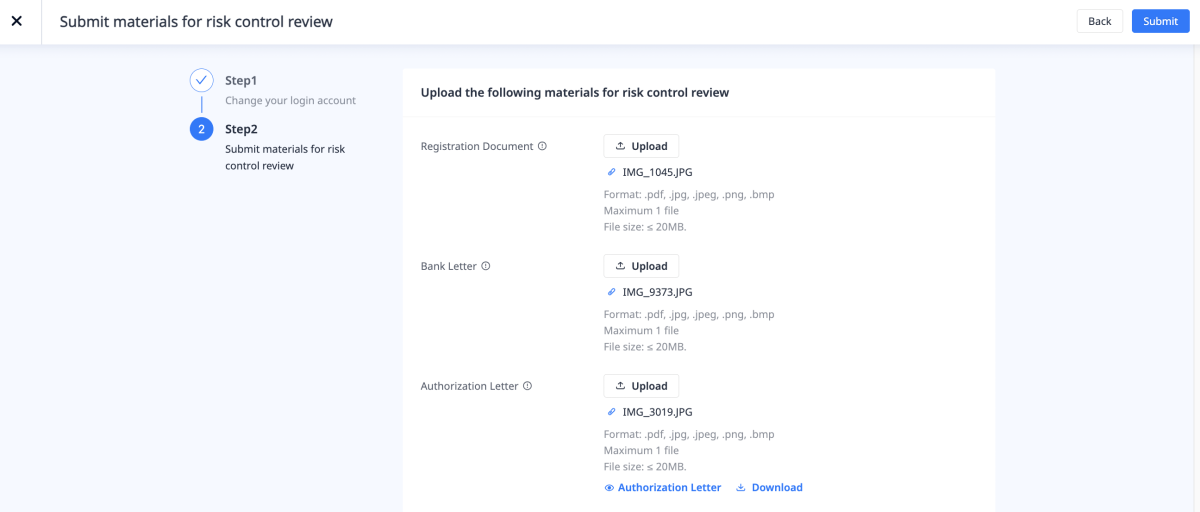
- Your materials are submitted for risk control review. The review result will be sent to your mailbox in 3 business days.
Scenario 2: Your account can't be logged in
Note: If you cannot be logged in to Alipay+ Partner Workspace because you forget the password, but you can still log in to your email address and receive emails, try resetting the password for faster login. For more information, see Password reset.
Follow these steps:
- On the login page, click Change login email.
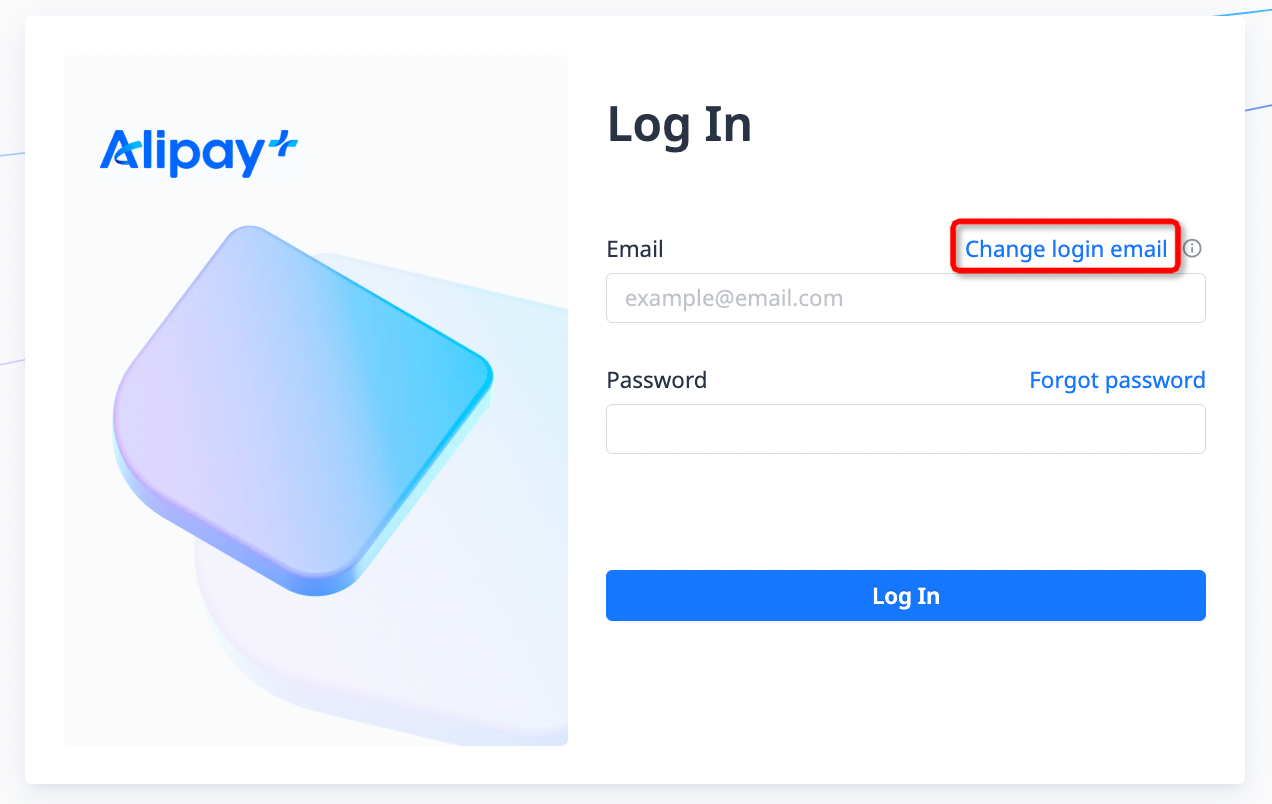
- Enter the current account and the new account. Click Send Verification Code.
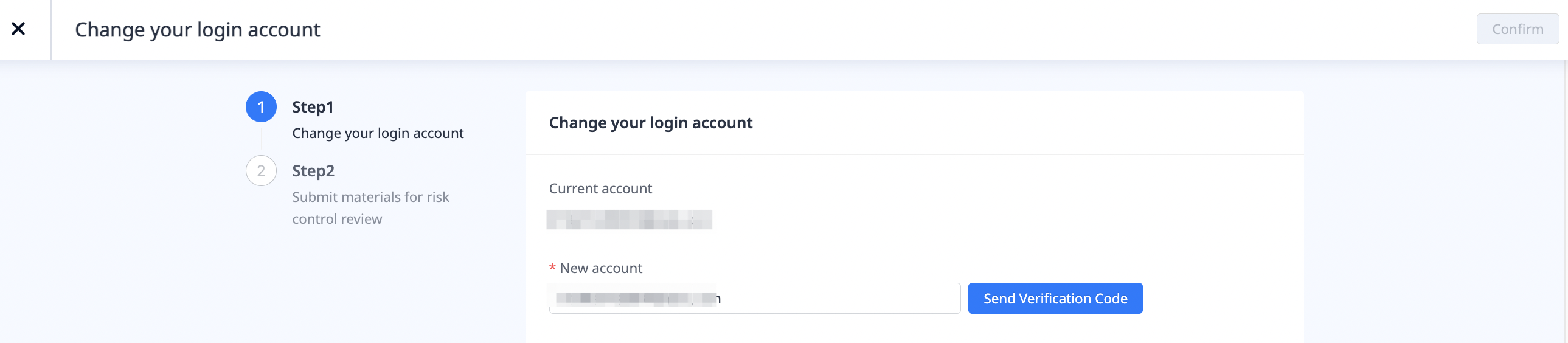
- Check your new mailbox for a 6-digit verification code that is sent by Alipay+. Enter the code and click Confirm.
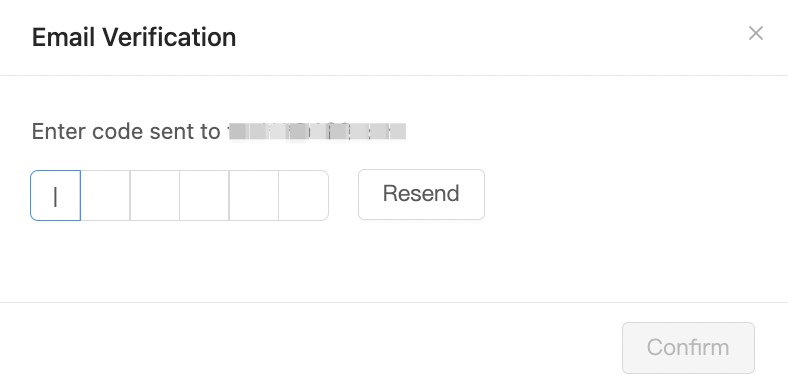
- Click Confirm in the top-right corner of the page.
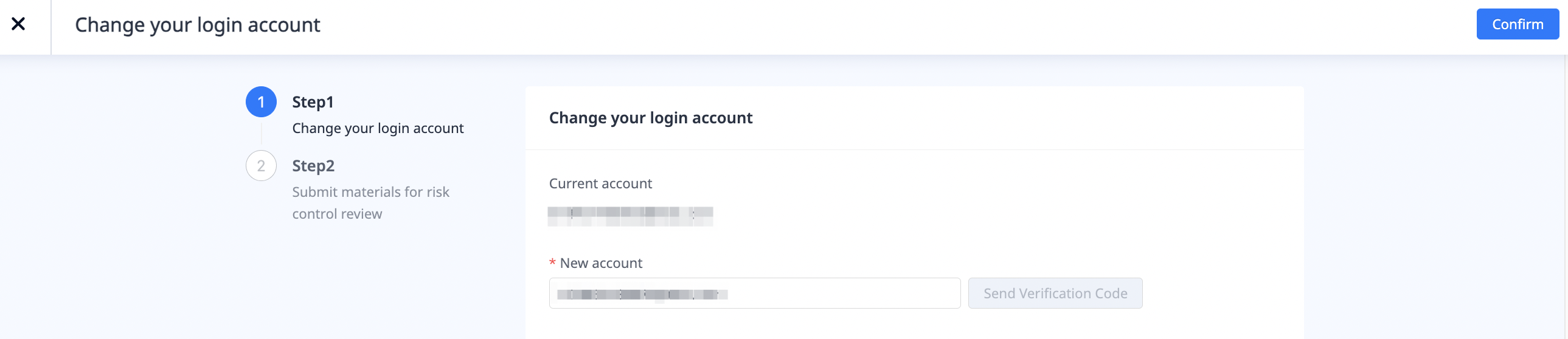
- Upload the following material for risk control review:
- Registration Document: Upload the registration document of your company.
- Bank Letter: Upload an official document from your bank that contains bank account information.
- Authorization Letter: Upload an authorization letter that gives permission to use the new account as the main account. This letter needs to be stamped or signed by a legal representative.
The following rules and restrictions apply to uploading files:
- The format of files must be .pdf, .jpg, .jpeg, .png, or .bmp.
- For each type of material, up to 1 file can be uploaded.
- The size of files must be no larger than 20 MB.

- Click Submit in the top-right corner of the page.
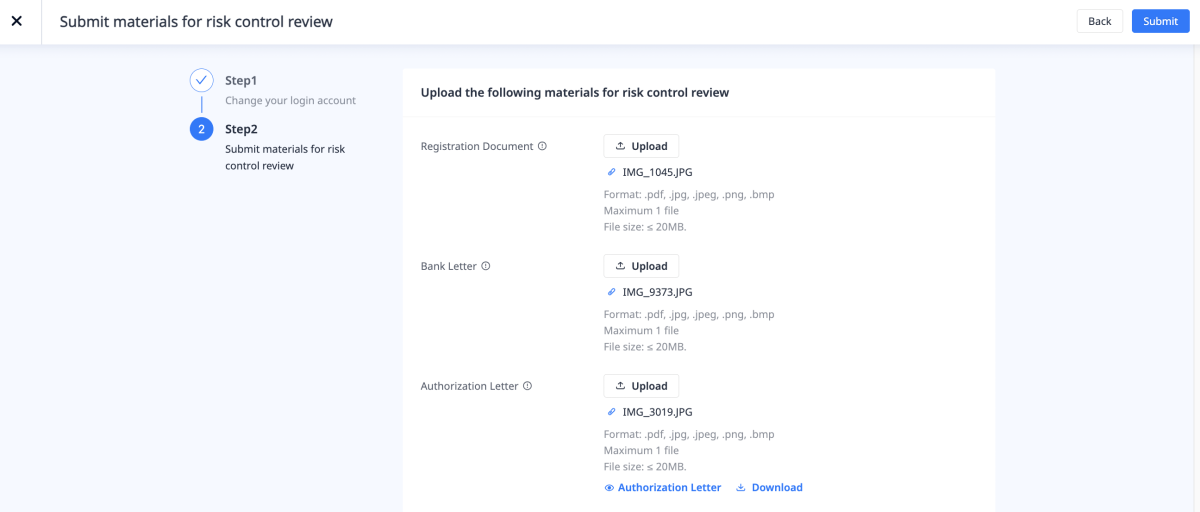
- Your materials are submitted for risk control review. The review result will be sent to your mailbox in 3 business days.
