Download and login
Download and log in to Alipay+ Linker Merchant (also called "AMerchant").
Download
Take the following steps to download AMerchant.
Step 1: Confirm configurations
Check if you have completed the following tasks:
- Create an application in Alipay+ Developer Center.
- Complete integration settings in the sandbox.
Step 2: Download AMerchant
Download AMerchant via the QR code on the Alipay+ Linker Merchant page of Alipay+ Developer Center.

Login
Use your account for Alipay+ Developer Center to log in.
- Open AMerchant.
- Enter your login details.
After entering your password, you can confirm the password by tapping the eye icon to show or hide the password.
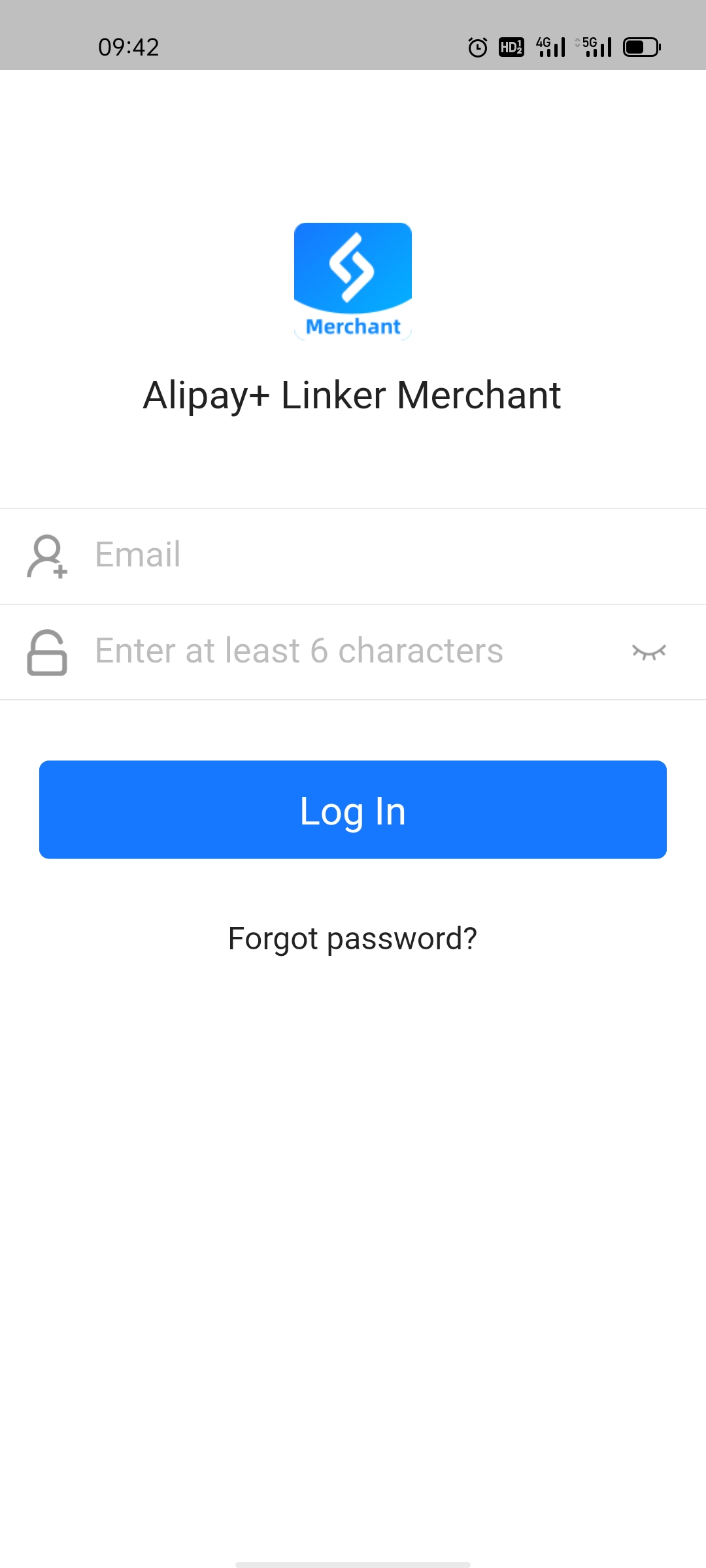
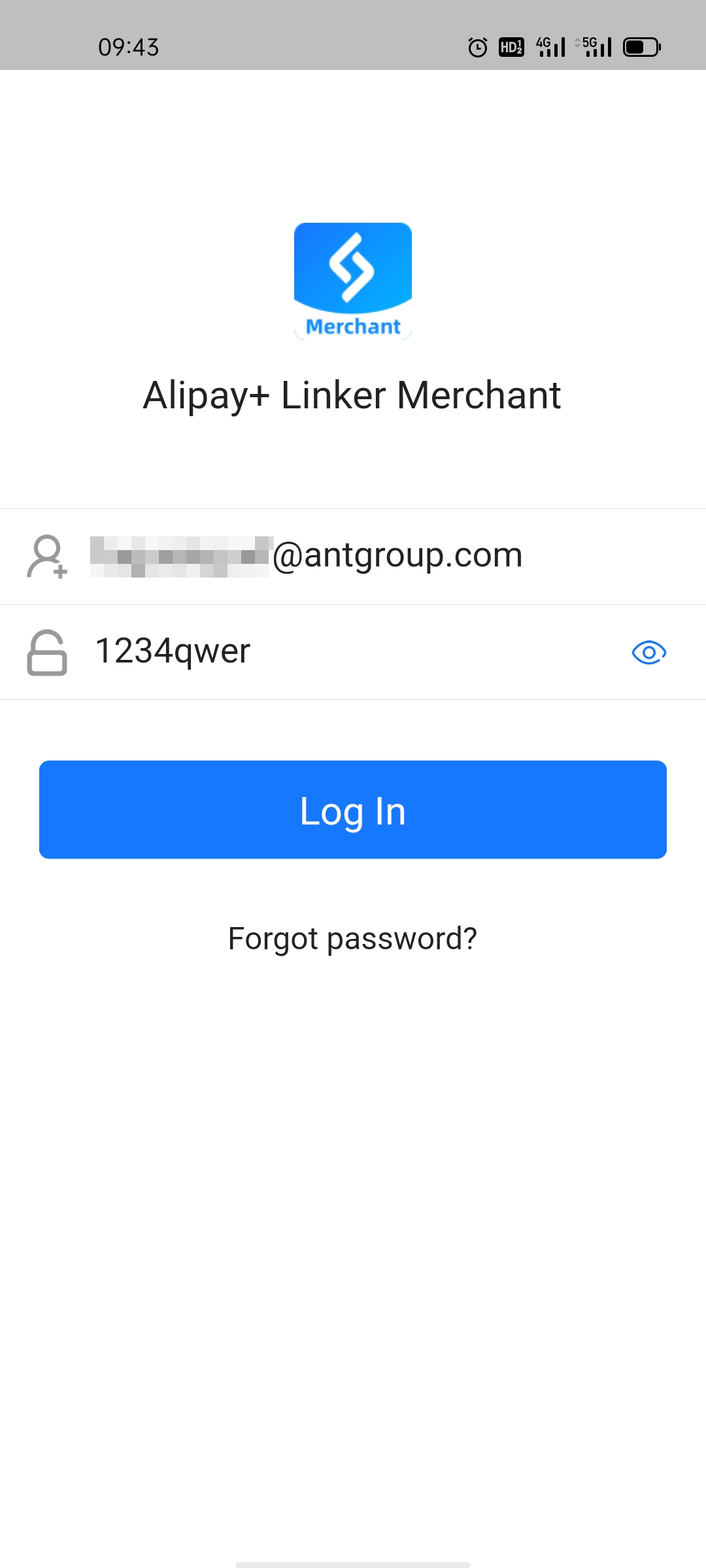
- Tap Log In.
Logout
- On the Simulator or Transactions page, tap the avatar icon in the top-right corner.

- Tap Log Out.

Password reset
If you forget your login password, you can still log in by resetting your password.
Note: You can reset your password in Alipay+ Developer Center or AMerchant.
To reset your password on AMerchant, follow these steps:
- Open AMerchant.
- Tap Forgot Password?.
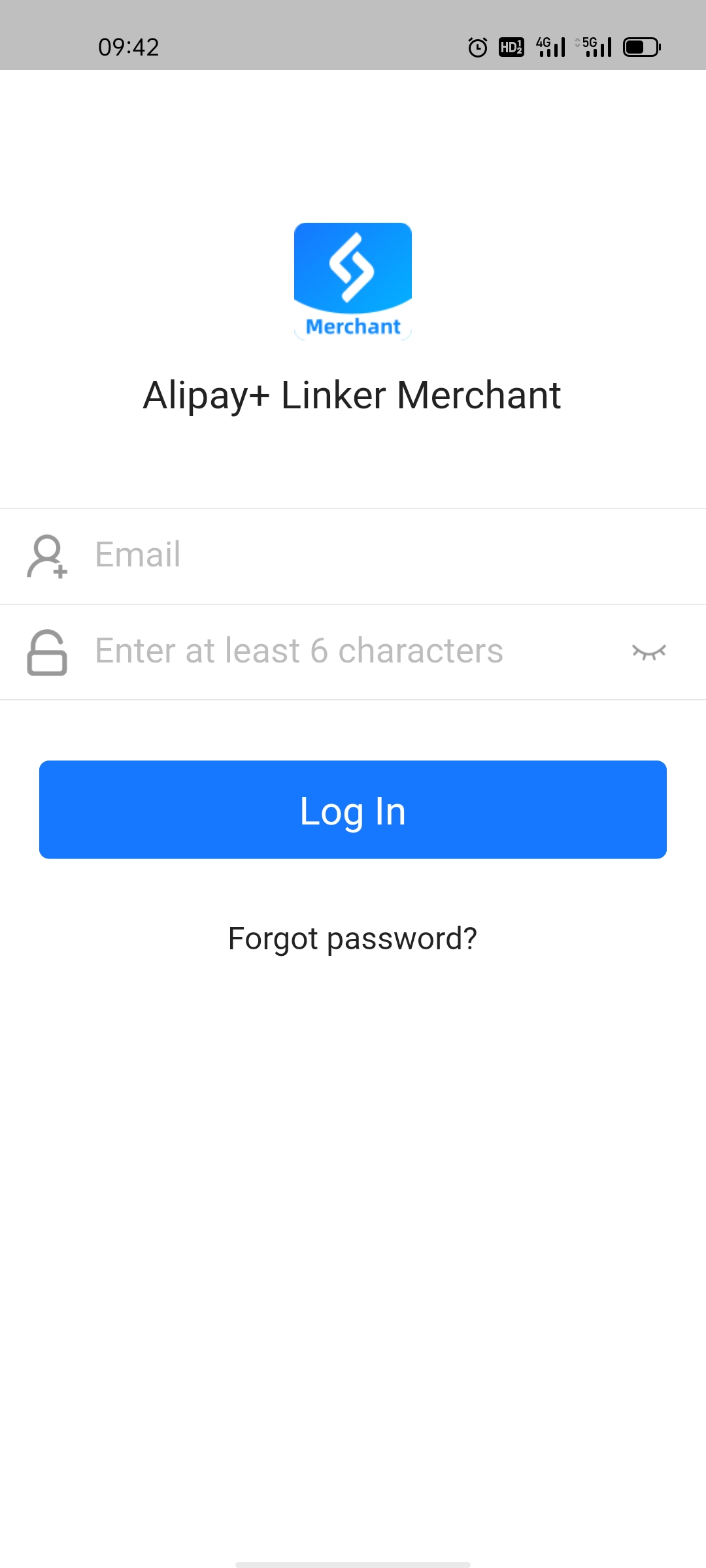
- Enter your account and tap Continue.

- Check your mailbox for a 6-digit PIN code that is sent by Alipay+. Enter the PIN code and tap Continue.
If you find no PIN code in your mailbox, tap Didn't receive your PIN? for a new one.

- Reset your password on the Set Password page.
Note: Your password must have at least 6 characters.
After entering your password, you can confirm the password by tapping the eye icon to show or hide the password.

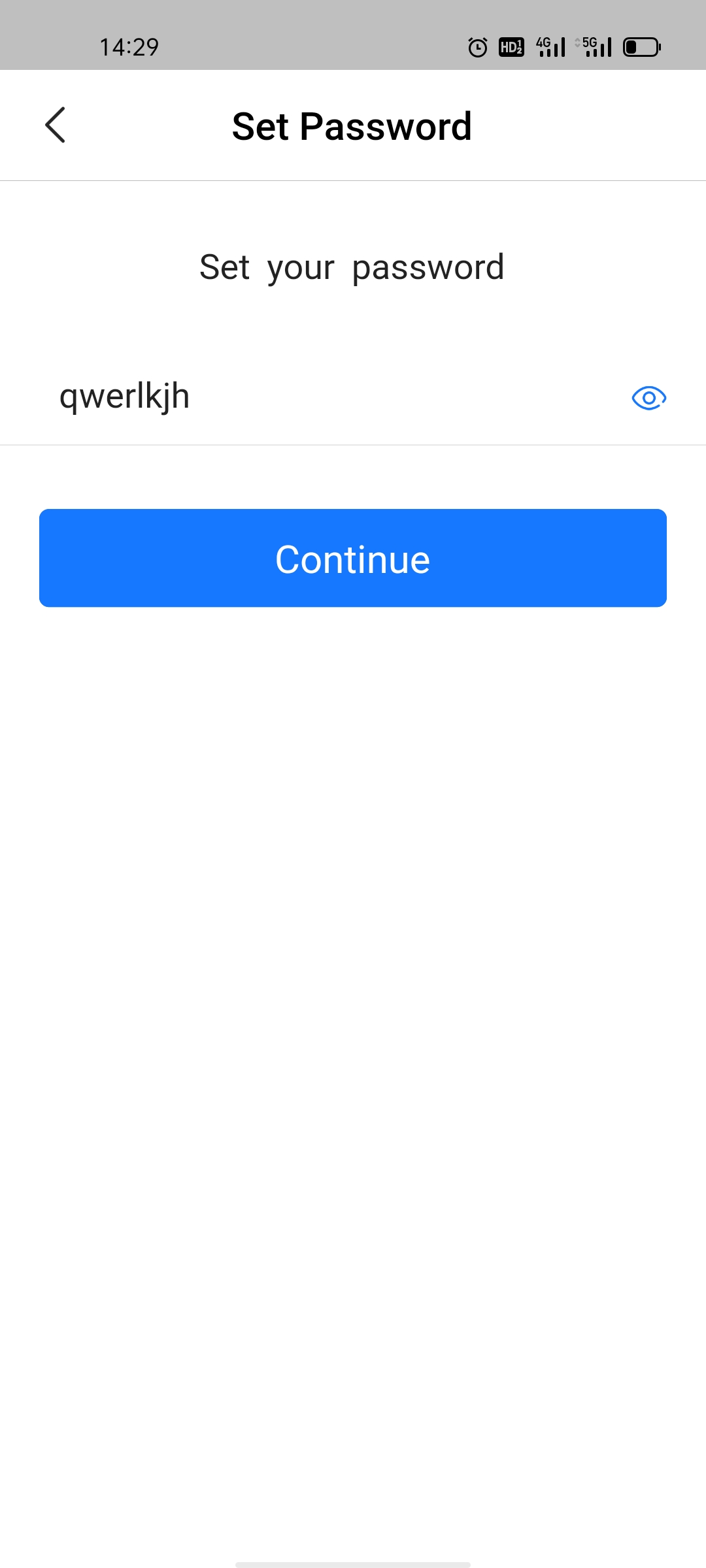
- Tap Continue and re-enter your password on the next page.
Note: The password you entered here must be the same as the one set on the previous page.

- Tap Confirm to log in to AMerchant with the new password.
