Auto Debit
Auto Debit provides consumers with a password-free payment experience. After the consumer binds an account to the merchant and gives the authorization, the merchant can deduct funds from the consumer's account by using an access token. Auto Debit is available in different payment scenarios, including one-time payments and recurring payments.
Basic concepts
Terms (Abbreviations) | Definition |
Access token | Security credentials with login session that identifies user, user's group, user's permissions, and, in some cases, specific applications. Access Token can be used for payment. |
Acquiring Service Provider (ACQP) | An Acquiring Partner participating in Alipay+ Core or other acquirer cooperating with a member of Ant Group to enable payments. |
Auto Debit | An Online Payment product provided by Alipay+, whereby a User enters into an Auto Debit agreement to bind a User Account with a Merchant's service and enjoy automatic payment for subsequent Transactions. |
Consumer | An individual or institution that uses the payment service. |
Merchant | A person that enters into a Transaction with a User which is acquired by an Acquiring Service Provider or an Indirect Acquiring Service Provider, as applicable. |
Mobile Payment Provider (MPP) | A Mobile payment Partner participating in Alipay+ Core or other user- or issuer-facing payment service provider cooperating with a member of Ant Group to enable payments. |
User experience
With Auto Debit, the consumer can place an order on the merchant platform and select Alipay+ as the payment method. Then Alipay+ displays the available MPPs for the consumer to select one and bind the MPP account to the merchant platform and authorize the merchant to deduct funds from the bound account. After the accounting binding is done, the consumer can return to the merchant platform and use the bound account to pay.
Account binding
This section describes the user experience for the account binding, which can be done in the MPP app, WAP page, or website.
For different MPP platforms, the user experience is different. The MPP platform can be a desktop website (referred to as "web" below) or a mobile app/WAP page (referred to as "mobile" below).
- If the consumer places the order on a Mobile page, the consumer is redirected to the MPP app or WAP page to continue the payment process.
- If the consumer places the order on a web page, the consumer is redirected to a web page to continue the payment process.
Mobile
This section introduces the user experience of account binding on mobile terminals.
App
In this scenario, the MPP app is installed on the consumer's phone, and the consumer starts the binding process in the merchant app.
After placing an order in the merchant app, the consumer is redirected to the MPP app to complete the account binding. The following figure illustrates the user experience for this scenario:

Figure 1. Account binding process in the MPP app
The consumer performs the following steps to complete the accounting binding:
- The consumer selects Alipay+ in the merchant app.
- The merchant redirects the consumer to an Alipay+ page to select an MPP to bind.
- Alipay+ redirects the consumer to the MPP side to sign the authorization agreement.
- The consumer completes the verification and binds the MPP account as the payment method to be used for transactions on the merchant platform.
- The MPP app presents the authorization result to the consumer.
- The consumer is redirected back to the merchant.
WAP page
In this scenario, the consumer starts the binding process on the merchant page. Whether the MPP app is installed does not matter.
After placing an order on the merchant WAP page, the consumer is redirected to the MPP WAP page to complete the accounting binding. The following figure illustrates the user experience for this scenario:

Figure 2. Account binding process on the MPP WAP page
The consumer performs the following steps to complete the accounting binding:
- The consumer selects Alipay+ on the merchant page.
- The merchant redirects the consumer to an Alipay+ page to select an MPP to bind.
- Alipay+ redirects the consumer to the MPP side to log in.
- The consumer completes the login verification and signs the authorization agreement to bind the MPP account as the payment method to be used for transactions on the merchant platform.
- The MPP WAP page presents the authorization result to the consumer.
- The consumer is redirected back to the merchant.
Web
This section introduces the user experience of account binding on web terminals. Depending on whether the MPP app supports code scanning, the payment experience varies:
- If the MPP app supports code scanning, the consumer scans the code and completes the payment by using the MPP app.
- If not, the consumer is redirected to a series of web pages to go through the payment process, including login and paying with a password.
Scan to bind account
In this scenario, the consumer's MPP app supports code scanning. Depending on whether the user completes the account binding on the MPP web page or the merchant web page, the user experience is different.
On the MPP web page
If the authorization page is rendered by the MPP, the user experience is illustrated as below:

Figure 3. Account binding process by scan-to-authorize on the MPP web page
The consumer performs the following steps to complete the accounting binding:
- The consumer selects Alipay+ on the merchant web page.
- The merchant redirects the consumer to an Alipay+ page to select an MPP to bind.
- Alipay+ redirects the consumer to the MPP web page, where a QR code is displayed.
- The consumer uses the MPP app to scan the QR code to sign the agreement, complete the verifications, and complete the authorization.
- The MPP app displays the authorization result.
- The merchant web page displays the authorization result.
On the merchant web page
If the authorization page is rendered by the merchant, the user experience is illustrated as below:
Figure 4. Account binding process by scan-to-authorize on the merchant web page
The consumer performs the following steps to complete the accounting binding:
- The consumer selects an MPP on the merchant web page.
- The merchant renders the authorization QR code on its web page.
- The consumer uses the MPP app to scan the QR code to sign the agreement, complete the verifications, and complete the authorization.
- The MPP app displays the authorization result.
- The merchant web page displays the authorization result.
Log in to bind account
In this scenario, the consumer places an order on the merchant's desktop website but the MPP app that the consumer pays with does not support scan-to-pay.
After placing an order on the merchant web page, the consumer is redirected to the Alipay+ checkout page. The consumer then selects an MPP and logs in to the MPP page to complete the account binding. The following figure illustrates the user experience for this scenario:

Figure 5. Account binding process by login-to-authorize
The consumer performs the following steps to complete the accounting binding:
- The consumer selects Alipay+ on the merchant web page.
- The merchant redirects the consumer to an Alipay+ page to select an MPP to bind.
- Alipay+ redirects the consumer to the MPP web page to log in.
- The consumer logs in and completes the verifications.
- The MPP redirects the consumer to the authorization page, where the consumer signs the authorization agreement and binds the MPP account as the payment method to be used for transactions on the merchant platform.
- The MPP page displays the authorization result.
- The consumer is redirected back to the merchant.
Payment with a bound account
After binding an MPP account to the merchant, the consumer can pay for Auto Debit transactions with the bound account at the merchant side. The following figures illustrate the payment process on the mobile side and on the web side:

Figure 6. Payment with a bound account on the mobile side
- The consumer selects the MPP as the payment method on the merchant cashier page.
- The consumer clicks the pay button to pay.
- The merchant displays the payment result page to the consumer.
Product functionalities
Alipay+ Auto Debit offers the following main features to facilitate your business::
- Authorization: Consumers can authorize the merchant to deduct funds from the consumer's MPP account by binding the MPP account to the merchant.
- Revocation: Consumers can unbind the MPP accounts so they can no longer be used for Auto Debit. The unbinding can be initiated on the merchant side or the MPP side.
- Authorization/revocation result notification: When the MPP confirms that the binding/unbinding is successful, Alipay+ actively pushes the binding/unbinding result to the ACQP, who can then relay the result to the merchant accordingly.
How it works
The following figure illustrates the process of how Auto Debit works:
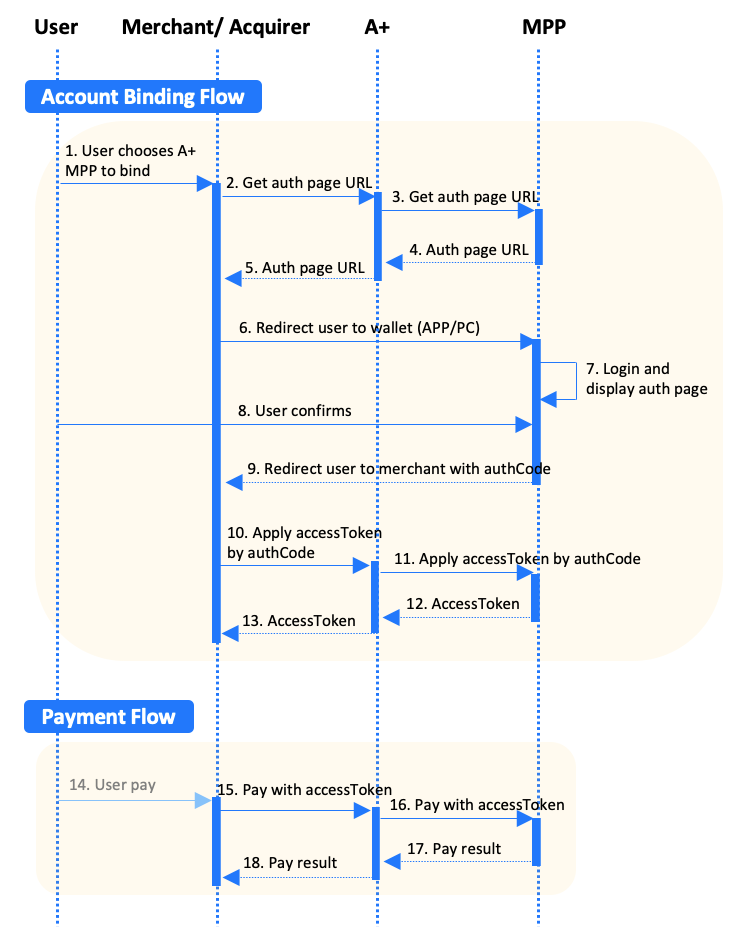
Figure 6. Auto Debit workflow
Key steps
- For the account binding flow:
- The MPP sends the authorization page URL to Alipay+ via the prepare API. (Step 3)
- The MPP renders and displays the authorization page and returns the authorization code to the merchant/ACQP after the binding succeeds. (Step 6 to 9)
- The MPP sends the access token to Alipay+ via the applyToken API. (Step 12)
- For the payment Flow: The MPP accepts and processes the payment initiated with the access token, and directly returns the payment result. (Step 16 to 17)
Page detail requirements
This section introduces the requirements of the page details for the following important pages for Auto Debit:
- Authorization Confirmation Page
- Transaction Detail Page
Authorization Confirmation Page
The following figure illustrates the fields that can be displayed on the Authorization Confirmation Page for Auto Debit.
Note: The design of the figure is for reference only.

Figure 7. Fields for Authorization Confirmation Page
The following table lists additional information about the fields in figure 7.
If the fields in the following table are available, the fields must be provided on the Authorization Confirmation Page.
Field | Description | Information source |
Merchant (legal) name | The legal name of the merchant. | The legal name of the merchant is from the authorization API request. |
Agreement | A link to the agreement of the Auto Debit authorization. This is the agreement that asks the user to authorize and bind the wallet account to the merchant. | The MPP provides the agreement. |
Alipay+ brand | The image asset of Alipay+ brand. | To obtain the asset, see Alipay+ Brand Mark Assets. |
Transaction Detail Page
The following figure illustrates the fields that can be displayed on the Transaction Detail Page for Auto Debit.

Figure 8. Fields for Transaction Detail Page
The following table lists additional information about the fields in figure 8. Information on all of the fields in the table can be obtained from the related payment APIs.
If the fields in the following table are available, the fields must be displayed on the Transaction Detail Page.
Field | Description |
Payment result | The payment result. |
Payment amount | The amount that the user pays. |
Merchant name | The display name of the merchant. |
Transaction No. | The transaction number assigned by the merchant. |
Alipay+ discount | The amount of the discount from Alipay+. |
Get started
If you intend to access this product, please submit your information first. We will get back to you soon.
To get started with the Alipay+ integration, see Get started with Alipay+ integration.
For more information about how to integrate the Auto Debit functionalities, see Integration guide for Auto Debit.