Merchant-presented Mode Payment
With Merchant-presented Mode Payment, the consumer scans the QR code presented by the merchant to initiate a payment. The QR code can either be a dynamic order code or a static entry code.
Basic concepts
The following key terms are used in this document:
Term (Abbreviation) | Definition |
Acquiring Service Provider (ACQP) | An Acquiring Partner participating in Alipay+ Core or other acquirer cooperating with a member of Ant Group to enable payments. |
Alipay+ | Alipay+ solution is a collaborative effort along with all partners to provide more open, digitalized, and inclusive financial services to worldwide consumers and merchants. |
Mobile Payment Provider (MPP) | A Mobile Payment Partner participating in Alipay+ Core or other user- or issuer-facing payment service provider cooperating with a member of Ant Group to enable payments. |
Merchant-presented Mode Payment | Payment scenario that the consumer scans the merchant-presented code with a digital device, such as a mobile phone, to initiate the payment. |
QR code | A quick response (QR) code or bar code as defined in ISO/IEC 18004. |
User experience
The Merchant-presented Mode Payment product provides a user experience where a consumer can scan a QR code, which might be an order code or entry code, that is presented by the merchant to complete the payment. In certain cases, the consumer might be prompted to complete authentication during the payment, such as entering the payment password.
The user experience differs depending on if the QR code is an order code or an entry code:.
Order code
The following figure illustrates the user experience of Merchant-presented Mode Payment where the QR code is an order code:
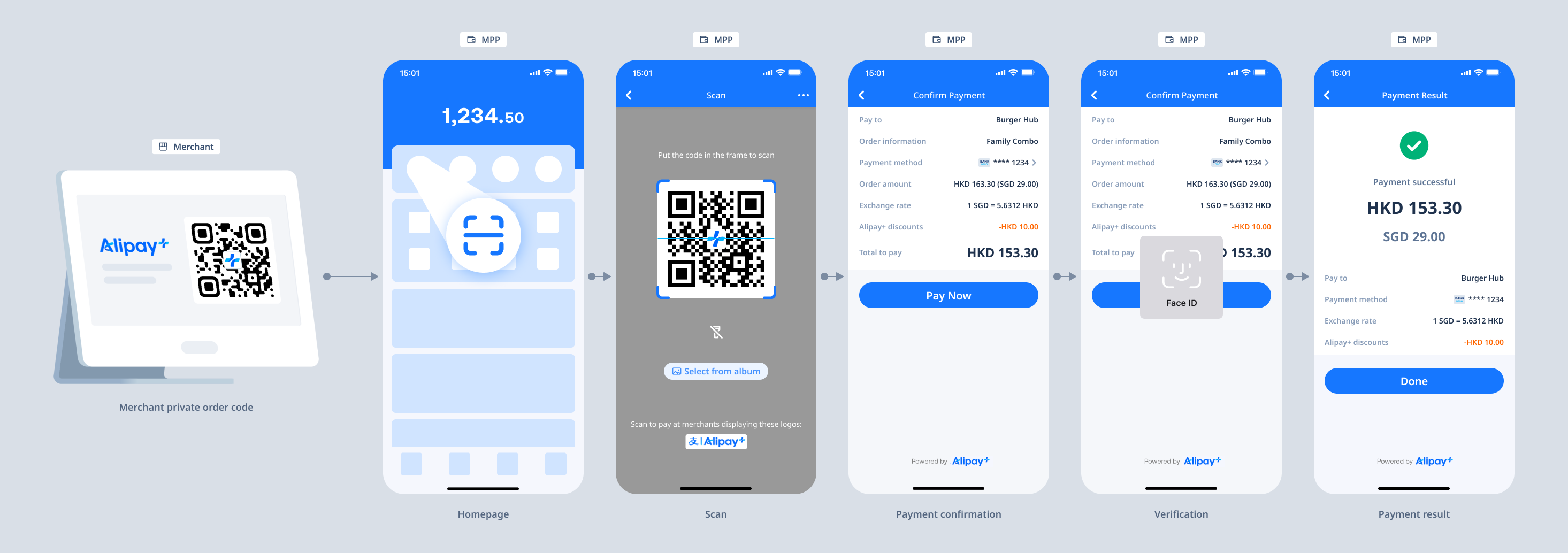
Figure 1. Merchant-presented Mode Payment (order code) user experience
The user experience consists of the following steps:
- The consumer scans the order code the merchant presents.
- At the bottom of the Scan page, the consumer may see one or more acceptance marks which represent that the merchant accepts the MPP at its offline store. What acceptance mark consumers may see depends on the consumer's current location.
- After code scanning, the consumer is redirected to the payment confirmation page in the MPP app and confirms to pay. The consumer can complete the verification by facial or fingerprint recognition if the MPP app supports biometric verification.
- The consumer sees the payment result page where the payment amount and the order amount are both displayed.
Entry code
The following figure illustrates the user experience of Merchant-presented Mode Payment where the code is an entry code:
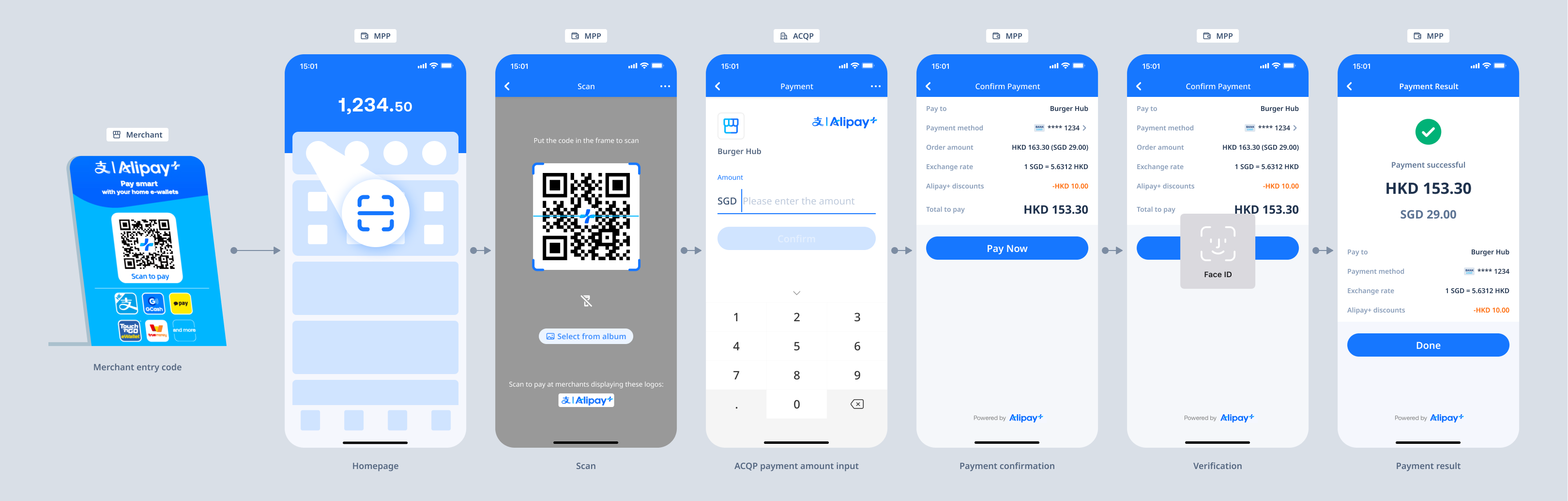
Figure 2. Merchant-presented Mode Payment (entry code) user experience
The user experience consists of the following steps:
- The consumer scans the entry code that the merchant presents.
- At the bottom of the Scan page, the consumer may see one or more acceptance marks which represent that the merchant accepts the MPP at its offline store. What acceptance mark consumers may see depends on the consumer's current location.
- After code scanning, the consumer is redirected to the merchant's cashier page and enters the payment amount.
- The consumer is redirected to the payment confirmation page in the MPP app and confirms to pay. The consumer can complete the verification by facial or fingerprint recognition if the MPP app supports biometric verification.
- The consumer sees the payment result page where the payment amount and the order amount are both displayed.
- The consumer is redirected back to the merchant page.
Product functionalities
The Merchant-presented Mode Payment product provides several capabilities to facilitate your business.
Alipay+ availability notification: When the MPP identifies a consumer is abroad in a location where Alipay+ payment is available, the MPP informs the consumer of Alipay+ availability by in-app pushes or short messages.
How it works
The interaction between different parties differs depending on the QR code type.
Order code
The following figure illustrates the Merchant-presented Mode Payment workflow when the QR code is an order code:
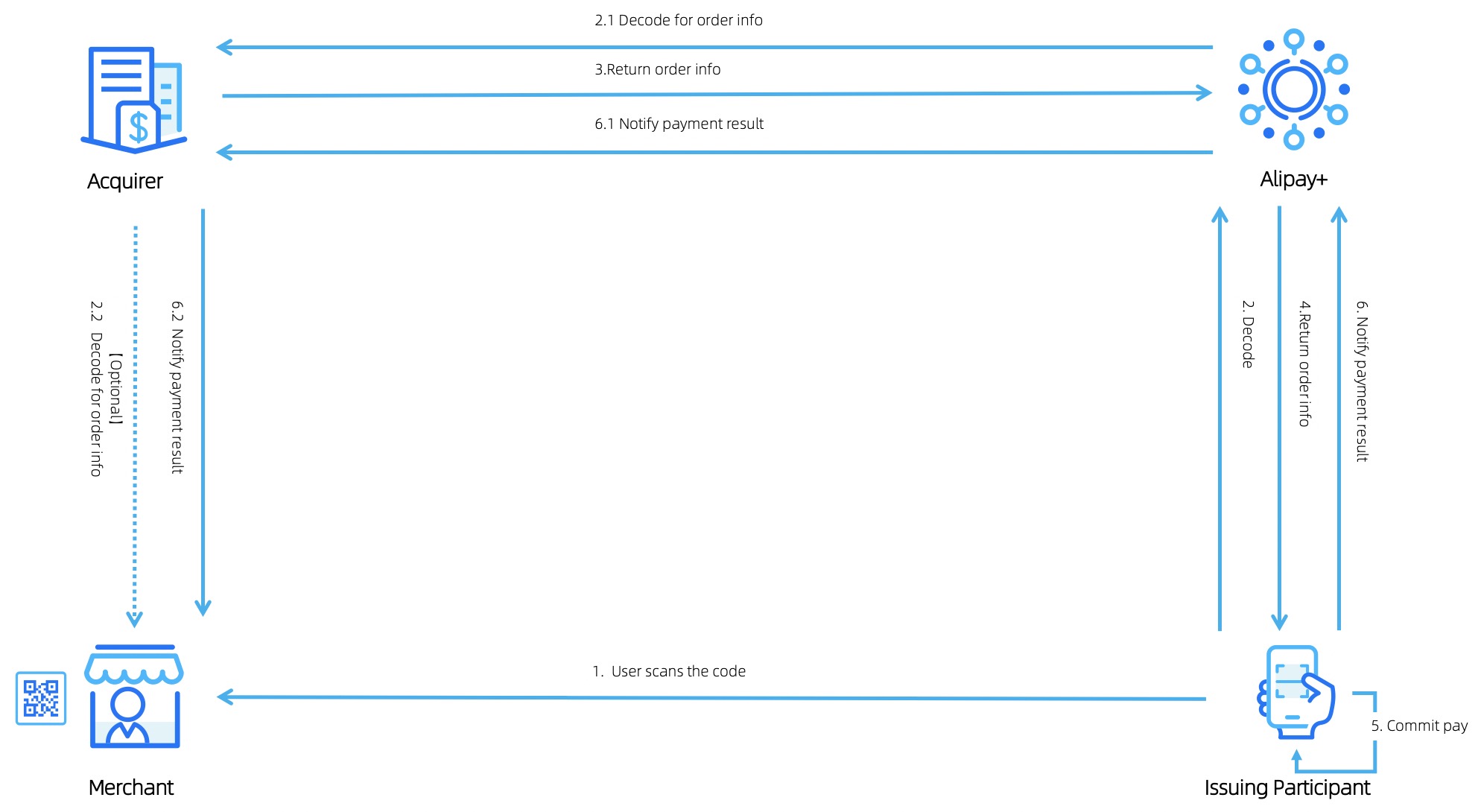
Figure 3. Merchant-presented Mode Payment (order code) workflow
The workflow contains the following steps:
- The user uses the MPP app to scan the QR code that is presented by the merchant.
- The MPP app identifies the code value and sends the code value to Alipay+ for decoding.
- Alipay+ sends the decoding result to the merchant/ACQP and the merchant/ACQP returns the order information.
- Alipay+ sends the payment request to the MPP.
- The MPP renders the payment information and the user confirms to pay.
Entry code
The following figure illustrates the Merchant-presented Mode Payment workflow when the QR code is an entry code:
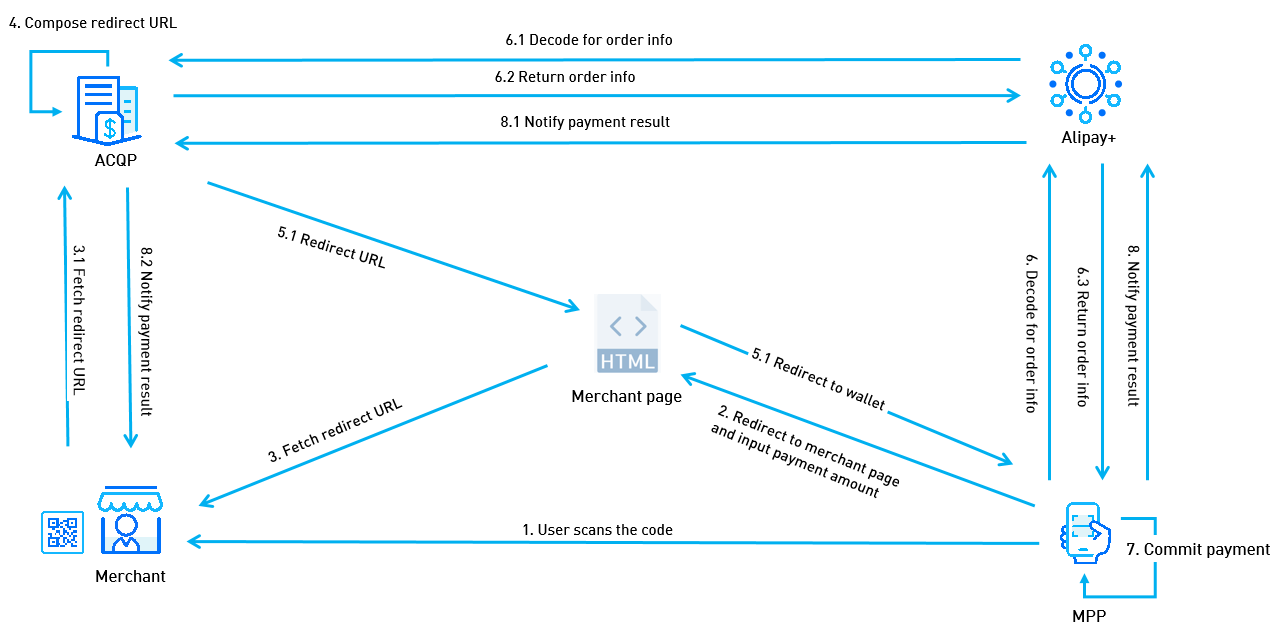
Figure 4. Merchant-presented Mode Payment (entry code) workflow
The workflow contains the following steps:
- The user uses the MPP app to scan the QR code that is presented by the merchant.
- The user is redirected to the merchant's cashier page and enters the payment amount.
- The merchant/ACQP redirects the user to the Alipay+ URL based on the code value.
- Alipay+ decodes the code value and sends the decoding result to the merchant/ACQP, and then the merchant/ACQP returns the order information.
- Alipay+ sends the payment request to the MPP.
- The MPP renders the payment information and the user confirms to pay.
Page Detail Requirements
This section introduces the page detail requirements for the following important pages for Merchant-presented Mode Payment:
- Scan page
- Payment Confirmation Page
- Payment Result Page
- Transaction Detail Page
Scan Page
The following figure illustrates the possible ways of displaying acceptance marks on the Scan Page based on the user's location.
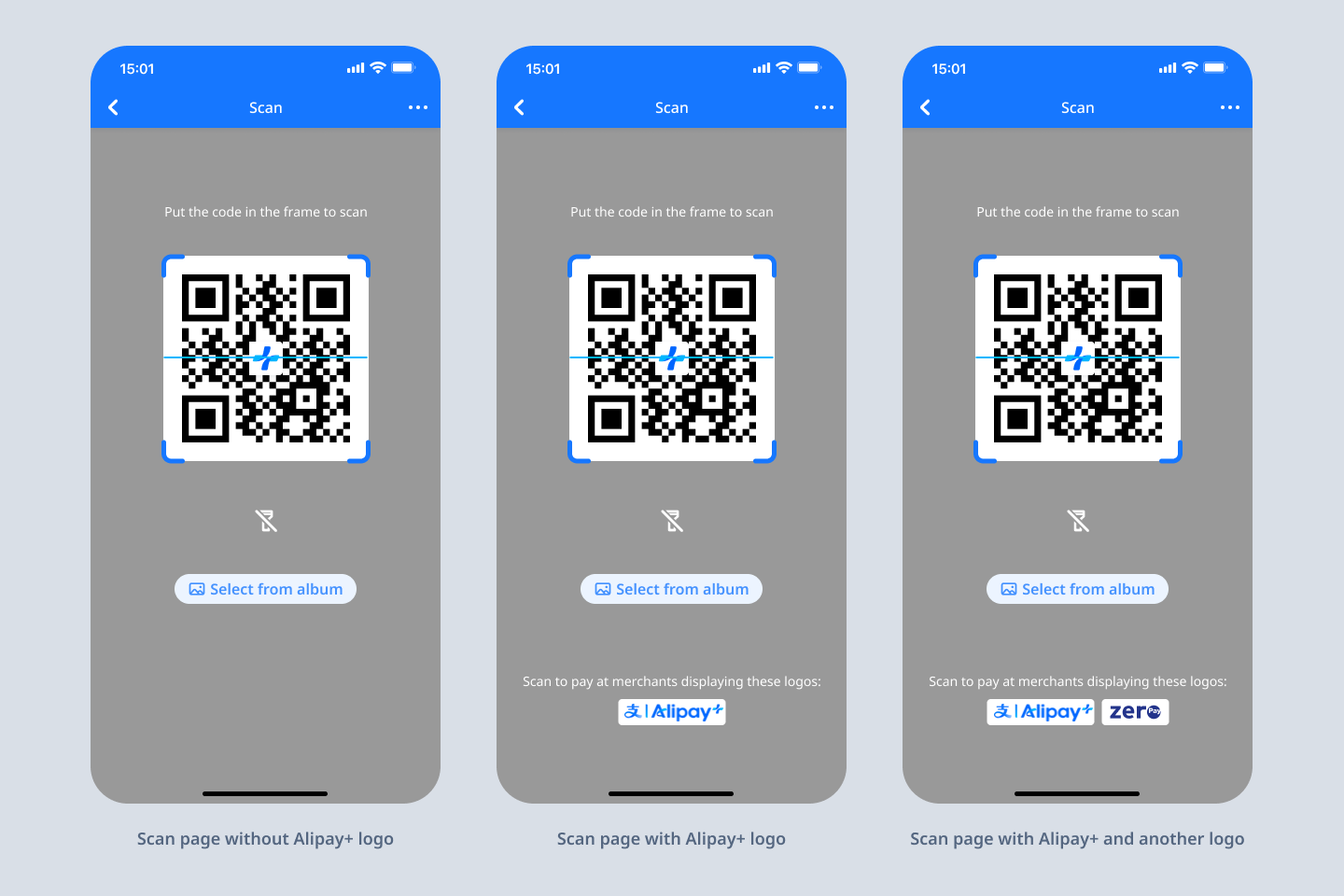
Figure 5. Scan Page with varied acceptance marks
The following table lists the two types of acceptance marks and the conditions under which the logos are displayed.
Type | Conditions |
| Displayed only if the following conditions are met:
|
Logo of a national QR code (e.g. Zero Pay, SGQR) | Displayed only if the following conditions are met:
|
Note:
- No logo needs to be displayed if the conditions listed in the table are not met.
- Up to two logos can be displayed on the Scan Page.
Payment Confirmation Page
The following figure illustrates the fields that can be displayed on the Payment Confirmation Page for Merchant-presented Mode Payment.
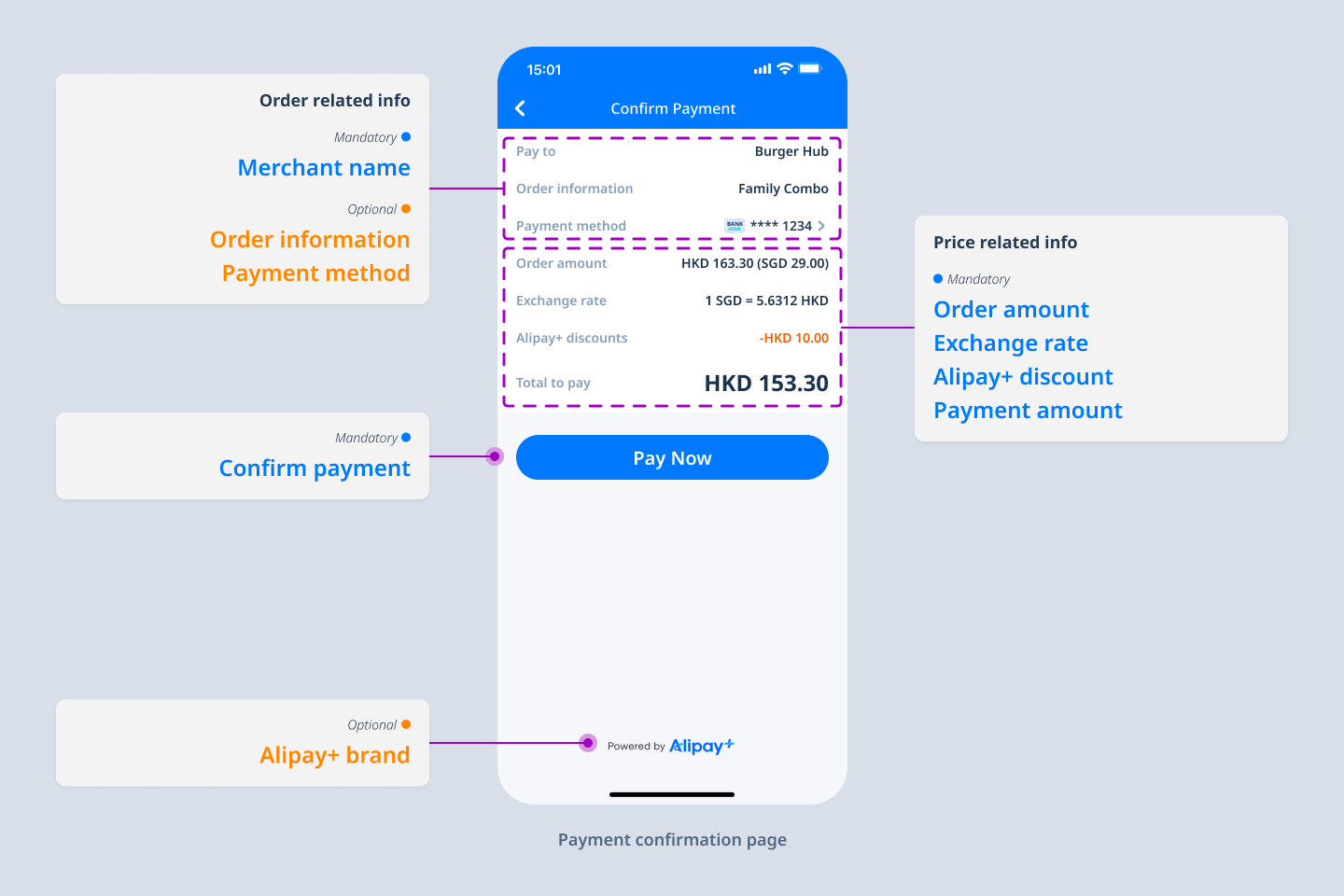
Figure 6. Fields for Payment Confirmation Page
Note:
- The exchange rates are not always greater than or equal to 1.
- The order currency can be displayed either before or after the user's payment currency in the exchange rates.
The following table lists additional information about the fields in Figure 6. Information on all of the fields in the table can be obtained from the related APIs.
If the fields in the following table are available, the fields must be provided on the Payment Confirmation Page.
Field | Description |
Merchant name | The display name of the merchant, which needs to support multiple languages. |
Order amount | The order amount. |
Exchange rate | The exchange rate. Used when the order currency differs from the user's payment currency. |
Payment amount | The amount that the user pays. |
Alipay+ discount | The amount of the discount from Alipay+. |
Payment Result Page
The following figures illustrate the fields that can be displayed on the Payment Result Page for Merchant-presented Mode Payment.
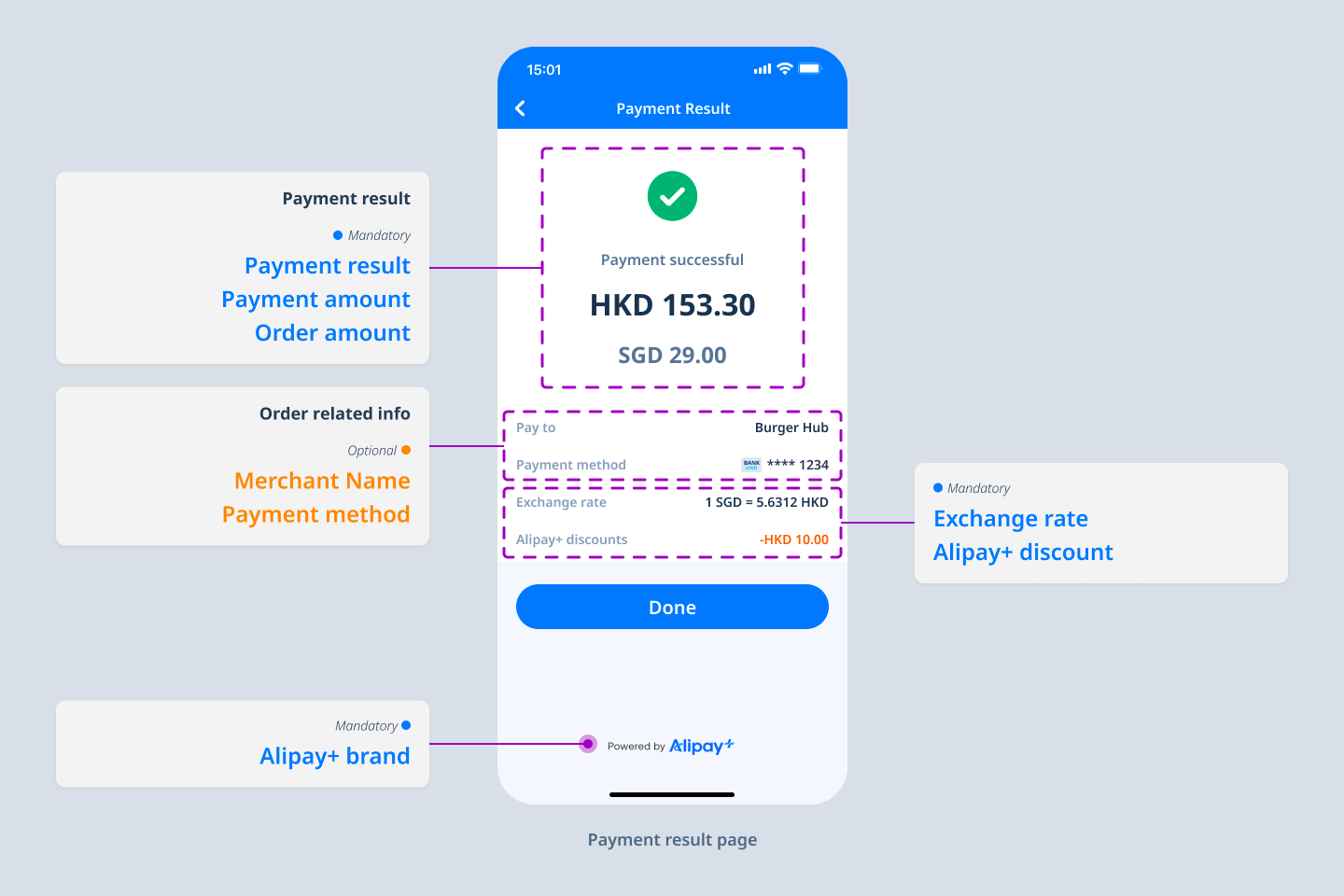
Figure 7. Fields for Payment Result Page - payment succeeds
Note:
- The exchange rates are not always greater than or equal to 1.
- The order currency can be displayed either before or after the user's payment currency in the exchange rates.
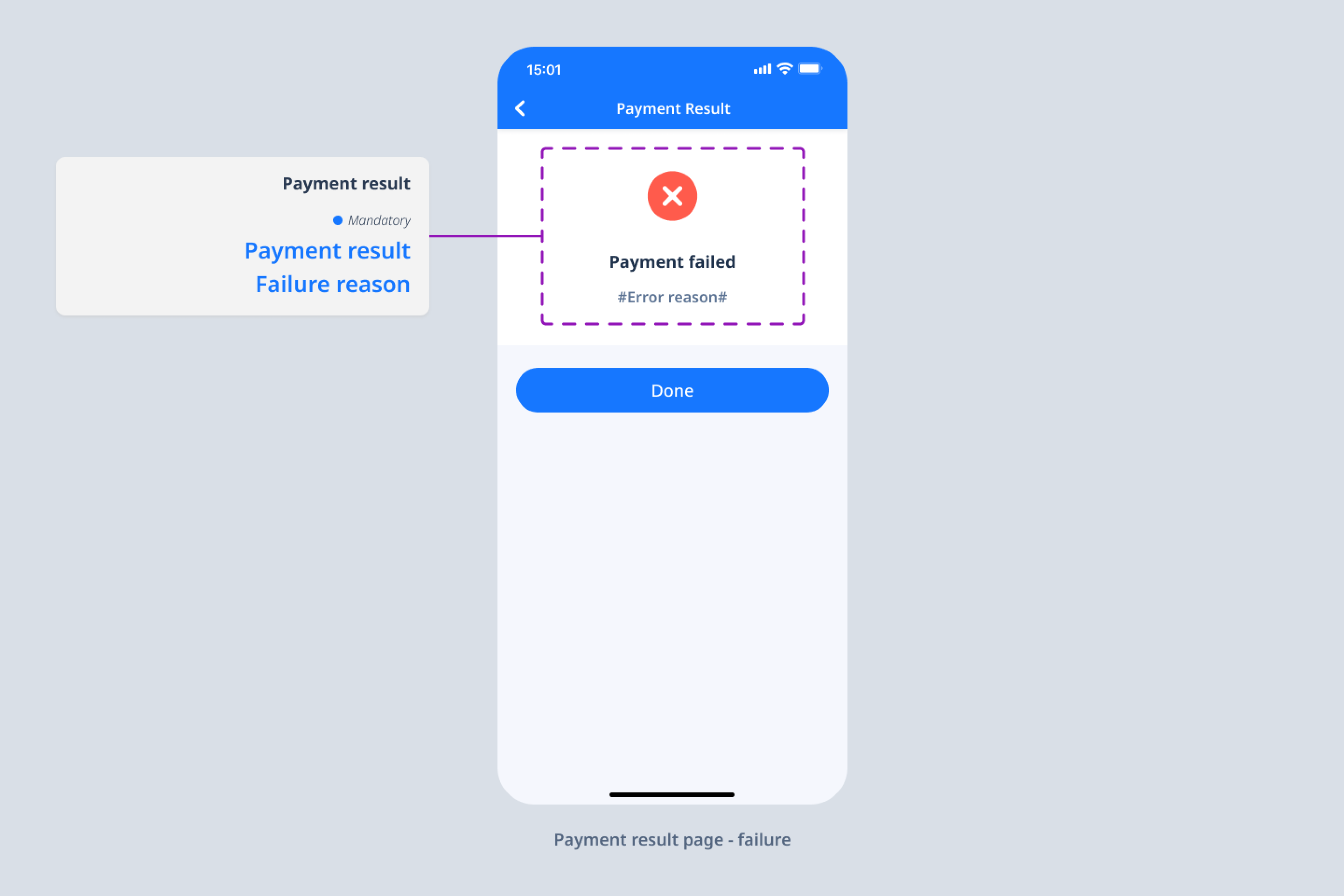
Figure 8. Fields for Payment Result Page - payment fails
The following table lists additional information about the fields in Figure 7. Information on all of the fields (except the Alipay+ brand) in the table can be obtained from the related APIs.
If the fields in the following table are available, the fields must be provided on the Payment Result Page.
Field | Description |
Payment amount | The amount that the user pays. |
Order amount | The order amount. |
Exchange rate | The exchange rate. Used when the order currency differs from the user's payment currency. |
Alipay+ discount | The amount of the discount from Alipay+. |
Transaction Detail Page
The following figure illustrates the fields that can be displayed on the Transaction Detail Page for Merchant-presented Mode Payment.
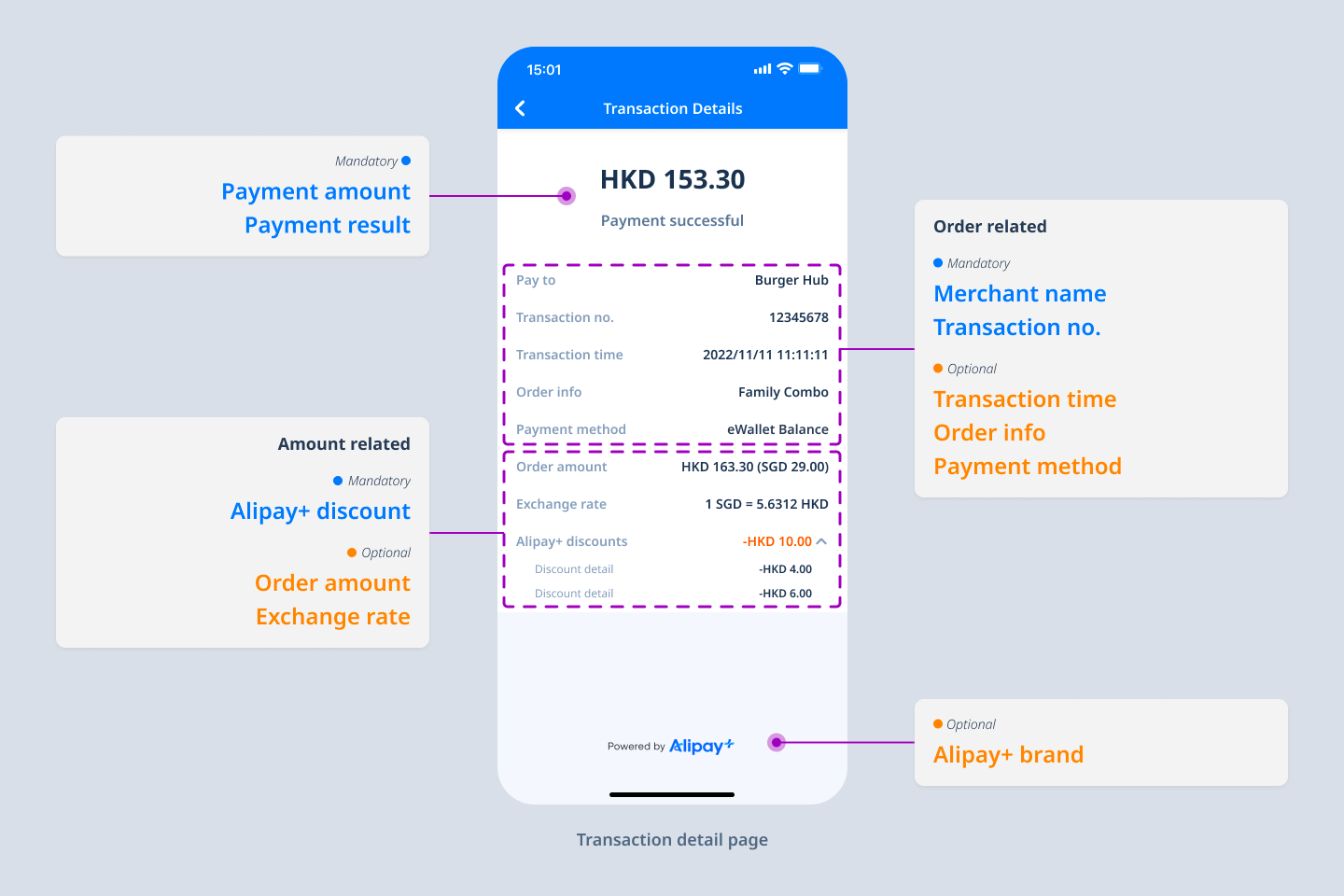
Figure 9. Fields for Transaction Detail Page
Note:
- The exchange rates are not always greater than or equal to 1.
- The order currency can be displayed either before or after the user's payment currency in the exchange rates.
The following table lists additional information about the fields in Figure 8. Information on all of the fields in the table can be obtained from the related APIs.
If the fields in the following table are available, the fields must be provided on the Transaction Detail Page.
Field | Description |
Merchant name | The display name of the merchant, which needs to support multiple languages. |
Payment amount | The amount that the user pays. |
Transaction No. | The transaction ID assigned by the merchant. |
Alipay+ discount | The amount of the discount from Alipay+. |
Get started
If you intend to access this product, please submit your information first. We will get back to you soon.
To get started with the Alipay+ integration, see Get started with Alipay+ integration.
For more information about how to integrate the Merchant-presented Mode Payment functionalities, see Integration guide for Merchant-presented Mode Payment.

