User-presented Mode Payment
With User-presented Mode Payment, the merchant scans the payment code that the consumer presents to initiate a payment. Generally, the payment code is displayed on a digital wallet app owned by an Alipay+ Mobile Payment Provider (MPP).
Basic concepts
The following key terms are used in this document:
Term (Abbreviation) | Definition |
Acquiring Service Provider (ACQP) | An Acquiring Partner participating in Alipay+ Core or other acquirer cooperating with a member of Ant Group to enable payments. |
Alipay+ | Alipay+ solution is a collaborative effort along with all partners to provide more open, digitalized, and inclusive financial services to worldwide consumers and merchants. |
Mobile Payment Provider (MPP) | A Mobile Payment Partner participating in Alipay+ Core or other user- or issuer-facing payment service provider cooperating with a member of Ant Group to enable payments. |
User-presented Mode Payment | Payment scenario that the merchant scans the consumer presented code with a device to initiate the payment. |
payment code | Also known as business-scan-consumer (B-scan-C) code. QR codes or barcodes presented by consumers for merchants to scan with their reading devices to initiate payments. |
User experience
The following figure illustrates the user experience with the User-presented Mode Payment product:
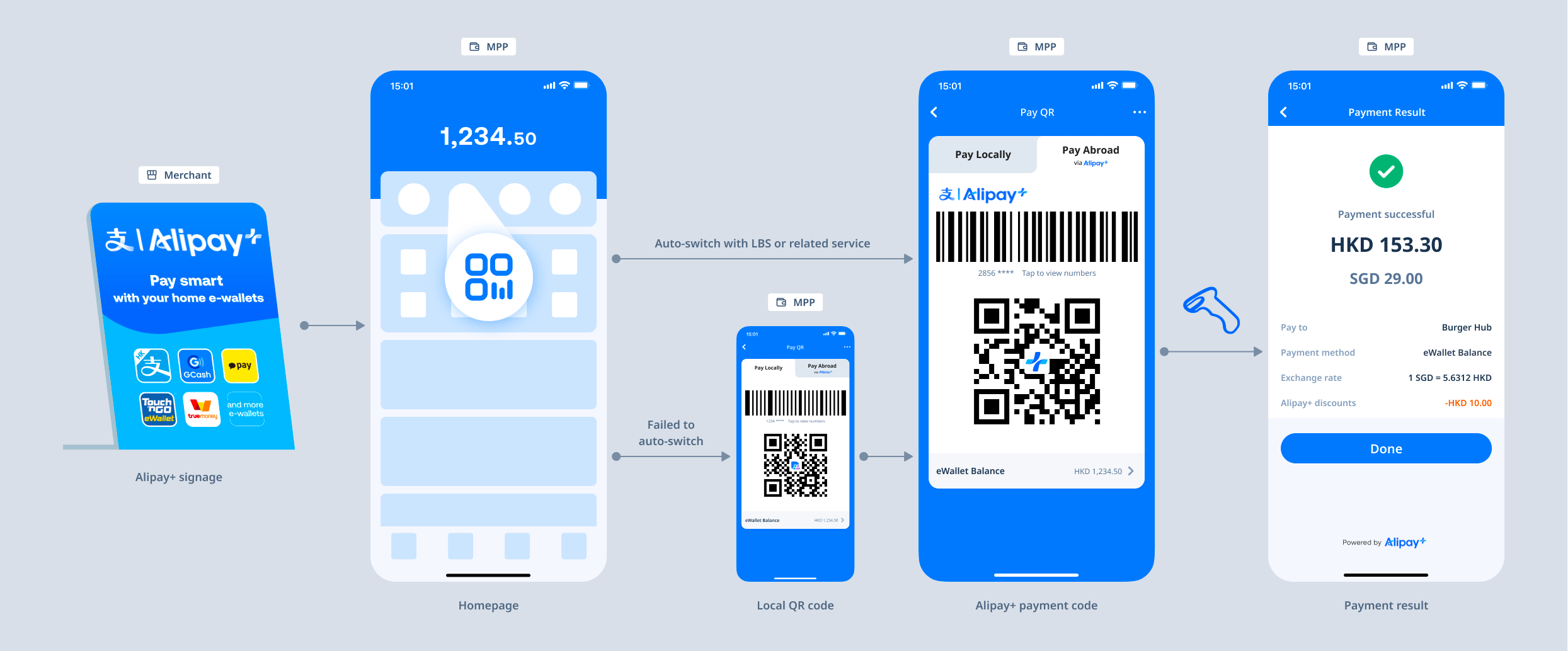
Figure 1. User experience of User-presented Mode Payment
The user experience consists of the following steps:
- The consumer opens the MPP's app (usually a digital wallet) and presents the Alipay+ payment code to the merchant. The
 logo is always visible in the top-left corner of the payment code. Additionally, if the getAcceptanceMarkLogos API returns other acceptance-mark logos, they may be displayed alongside the Alipay+ logo to indicate other supported payment methods.
logo is always visible in the top-left corner of the payment code. Additionally, if the getAcceptanceMarkLogos API returns other acceptance-mark logos, they may be displayed alongside the Alipay+ logo to indicate other supported payment methods. - The merchant scans the payment code that the consumer presents.
- The MPP presents the Payment Result Page to the consumer.
Note:
- In the MPP app, the entry to the Alipay+ payment code and the MPP's local payment code is the same. Tab switches are provided so that the consumer can easily switch between the Alipay+ payment code and the local payment code.
- When the consumer opens the Payment Code Page in the MPP app, the MPP app needs to display the Alipay+ payment code if the MPP identifies that the consumer is abroad. If the MPP app fails to obtain the consumer's location, the consumer can switch the local payment code to the Alipay+ payment code manually.
For more information, see Page detail requirements.
Product functionalities
The Alipay+ User-presented Mode Payment product provides several capabilities to facilitate your business. Refer to the following section for detailed information:
Alipay+ availability notification: When the MPP identifies a consumer is abroad in a location where Alipay+ payment is available, the MPP informs the consumer of Alipay+ availability by in-app notifications or short messages.
How it works
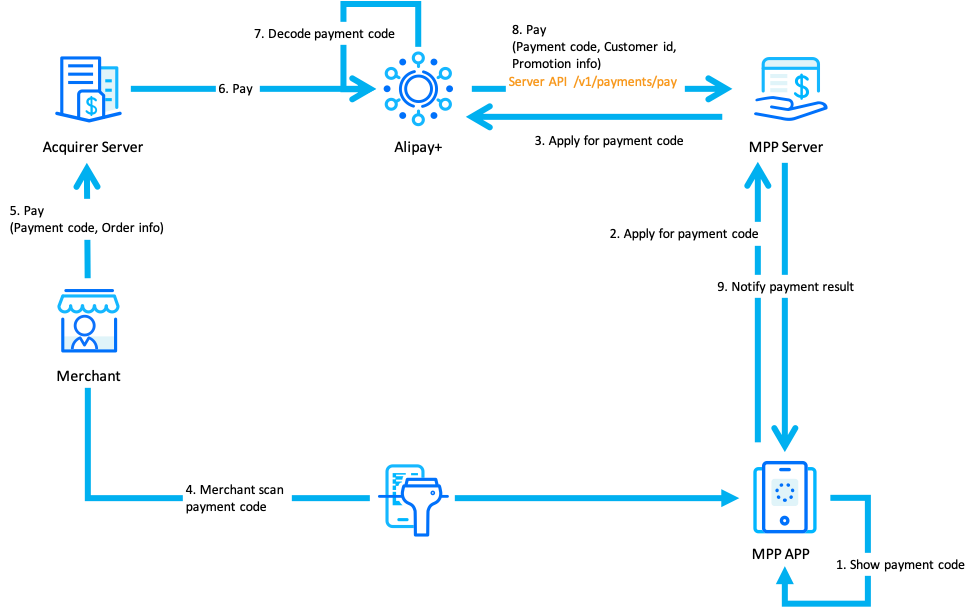
Figure 2. Alipay+ User-presented Mode Payment workflow
After the merchant places an order, the workflow consists of the following steps:
- The MPP app requests a payment code from the MPP server, which calls Alipay+ to get the payment code. Then, the user presents the payment code to the merchant.
- The merchant scans the payment code and sends a payment request to Alipay+.
- Alipay+ decodes the payment code to obtain the customer ID, and then sends the payment request with the customer ID to the MPP.
- The MPP debits the payment amount from the user's account according to the customer ID.
- The MPP presents the payment result to the user on its app.
Page detail requirements
This section describes the design requirements for the three main pages for User-presented Mode Payment.
- Alipay+ Payment Code Page
- Payment Result Page
- Transaction Detail Page
Alipay+ Payment Code Page
The following figure illustrates the fields that can be displayed on the Alipay+ Payment Code Page for User-presented Mode Payment.
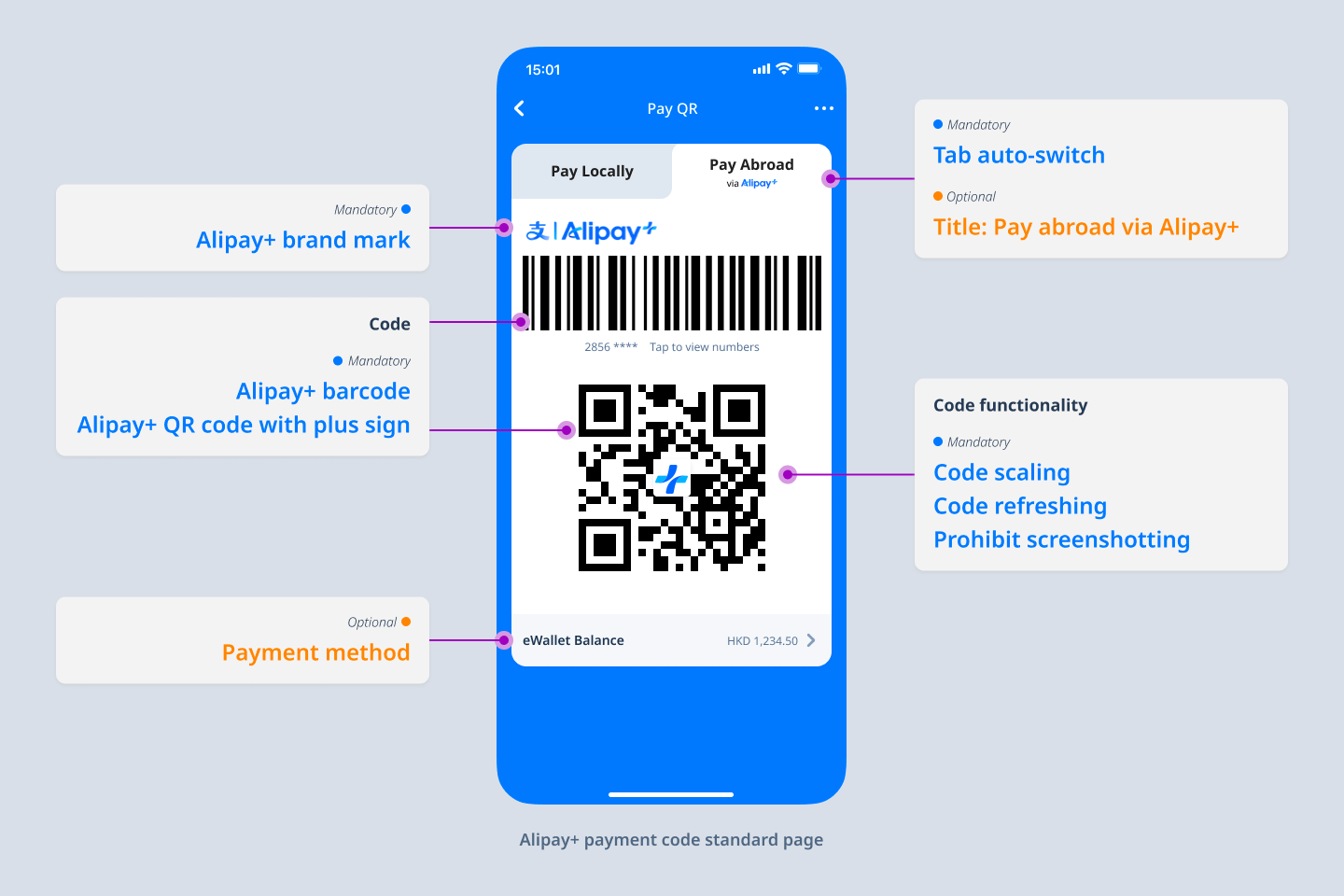
Figure 3. Fields for Alipay+ Payment Code Page
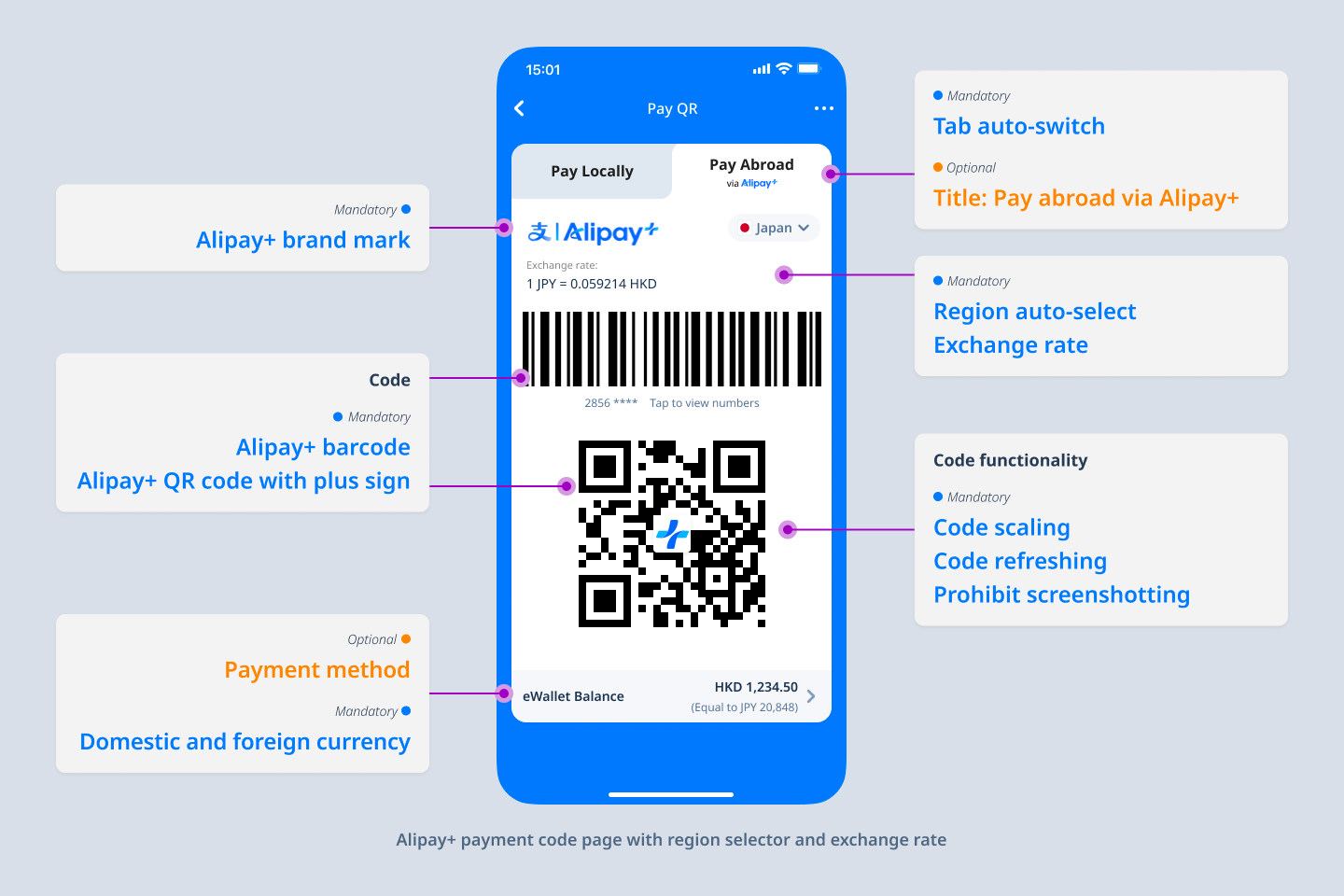
Figure 4. Fields for Alipay+ Payment Code Page with region selector and exchange rate
Note:
- The exchange rates are not always greater than or equal to 1.
- The order currency can be displayed either before or after the user's payment currency in the exchange rates.
Ensure to display the 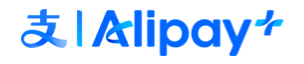 logo as a brand mark in the top-left corner of the payment code.
logo as a brand mark in the top-left corner of the payment code.
If the getAcceptanceMarkLogos API returns additional acceptance-mark logos, display them alongside the Alipay+ logo according to the following specifications:
- Logo without background: Height fixed at 128px; width auto-adjusts to the logo. For example,


- Logo with white background: Height fixed at 112px; width auto-adjusts to the logo. For example,


Adhere to the following guidelines for the QR code and the barcode on the Alipay+ Payment Code Page:
- Display the "Alipay+ icon" at the center of the QR code.
- The QR code and barcode are clear and scannable.
- By default, mask part of the barcode number to protect the user information.
To obtain the assets of the Alipay+ icon, see Alipay+ Brand Mark Assets.
Open the Alipay+ payment code page
When the user opens the payment code page in the MPP app, the app must ensure that the user can use the Alipay+ payment code. By default, the MPP needs to automatically obtain the user's current location. If the user is abroad, the MPP automatically opens the Alipay+ payment code page. If the MPP fails to obtain the user's location, the user can manually select the Alipay+ payment code by a tab switch.
Automatically open the Alipay+ payment code page
You can use the location-based service (LBS) or other methods to check if the user is abroad. If the user is abroad, when the user opens the payment code in the MPP app, the MPP app must automatically open the Alipay+ payment code page.

Manually select the Alipay+ payment code
If the MPP app fails to obtain the user's location, you must let the user select the Alipay+ payment code manually. For this, provide an apparent entry to the Alipay+ payment code on the MPP app's payment code page.
It is recommended to use a tab switch as the entry. See the following figure for example:
Tab switch
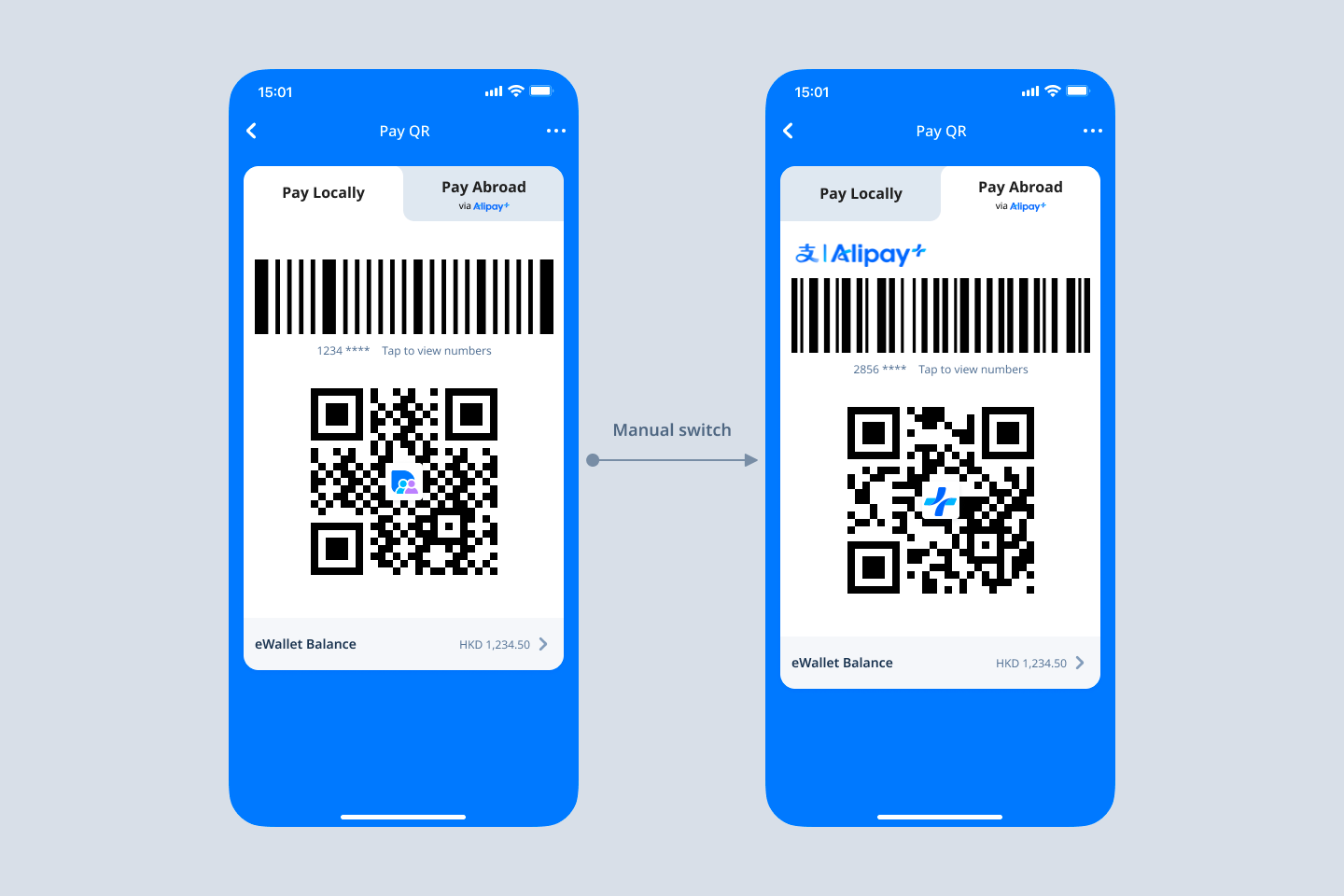
Payment code related functionalities
Screenshot prohibitions
On Android, use technical methods to prohibit users from taking screenshots of payment codes.
On iOS, invalidate the code if a screenshot is taken, and notify the user of the prohibition. After the user closes the notification, generate a new code.
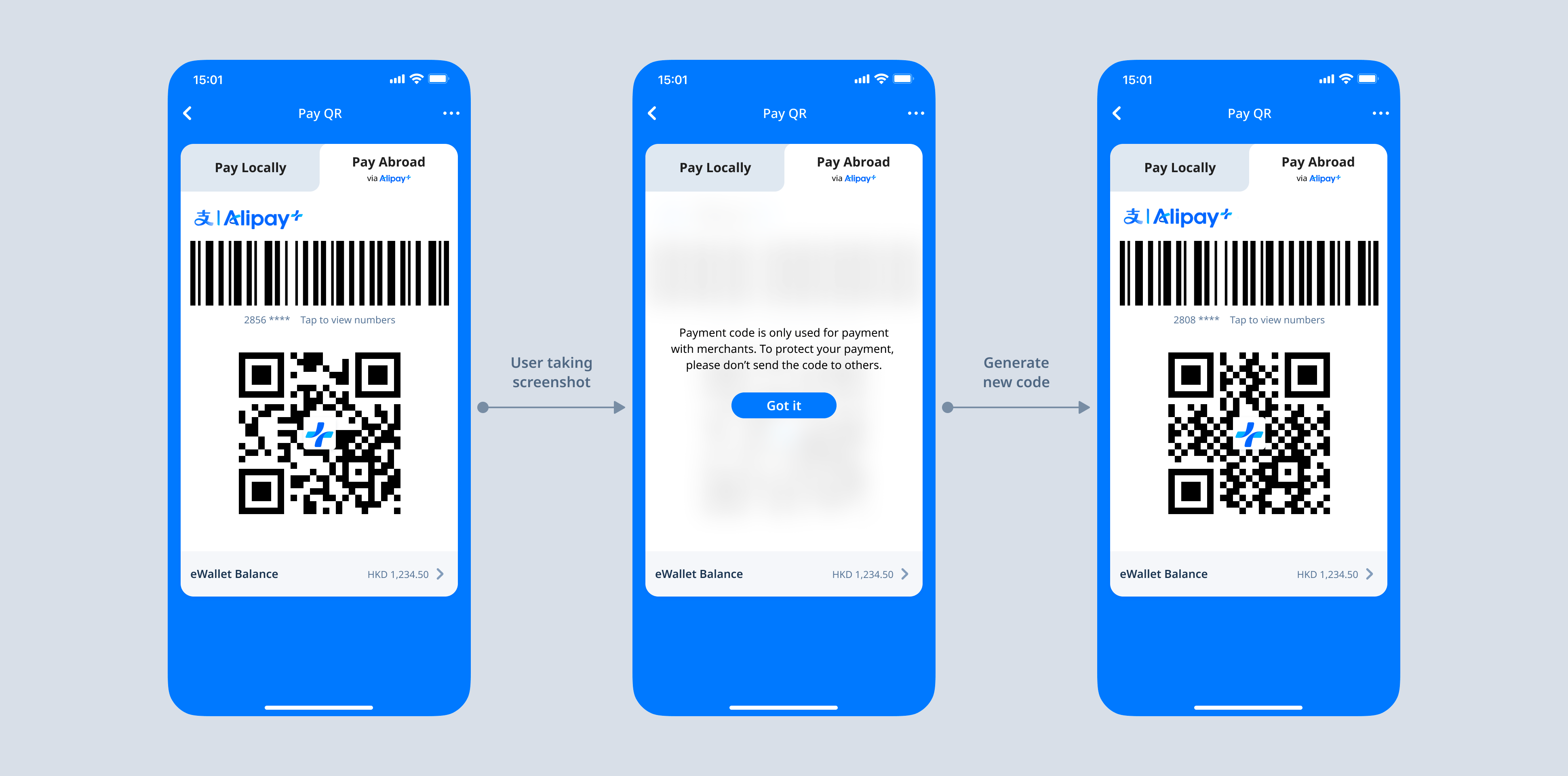
Barcode numbers
When the user clicks Tap to view numbers below the barcode, a security message pops up to warn the user not to share the number with anyone but the cashier. After that, show the unmasked number under the barcode.
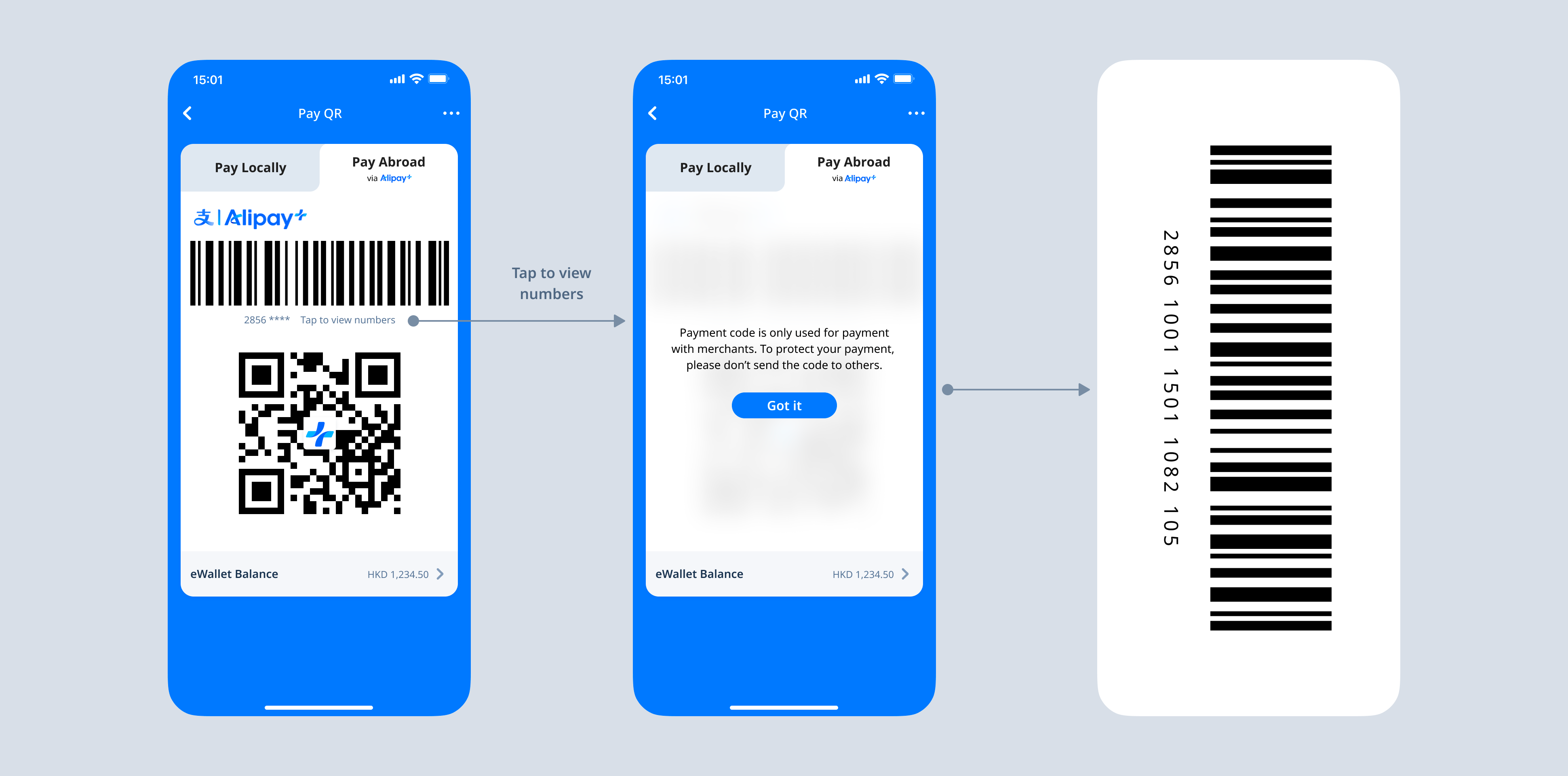
QR code scaling
The user can tap the QR code to enlarge it and tap it again to restore it.
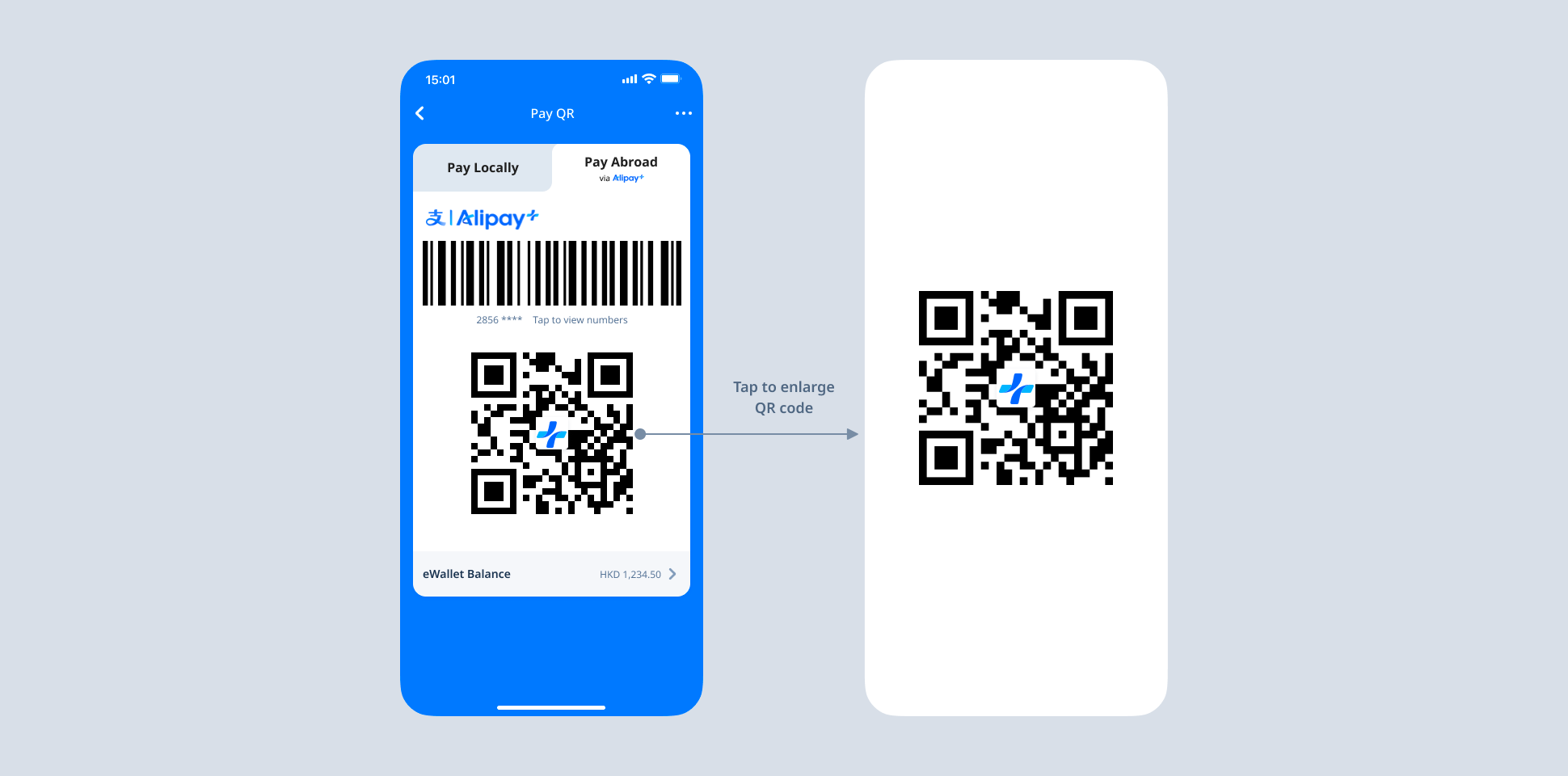
Code refresh
The Alipay+ payment code must be refreshed automatically in a periodical manner (30 seconds). The MPP app can also provide an entry for the user to manually refresh the code. The entry to refresh the code can be set in the "more" option list in the upper right corner of the screen.
Note: To prevent payment failures due to the payment code expiration, the MPP app needs to check whether the payment code is automatically refreshed in the following situations:
- After the user opens the payment code in the app, the mobile phone screen is locked and then the user unlocks it.
- The user opens the payment code in the app, switches to the Scan Code Page, and then switches back to the Payment Code Page.
Payment Result Page
The following figures illustrate the fields that can be displayed on the Payment Result Page for User-presented Mode Payment.
The payment succeeds:
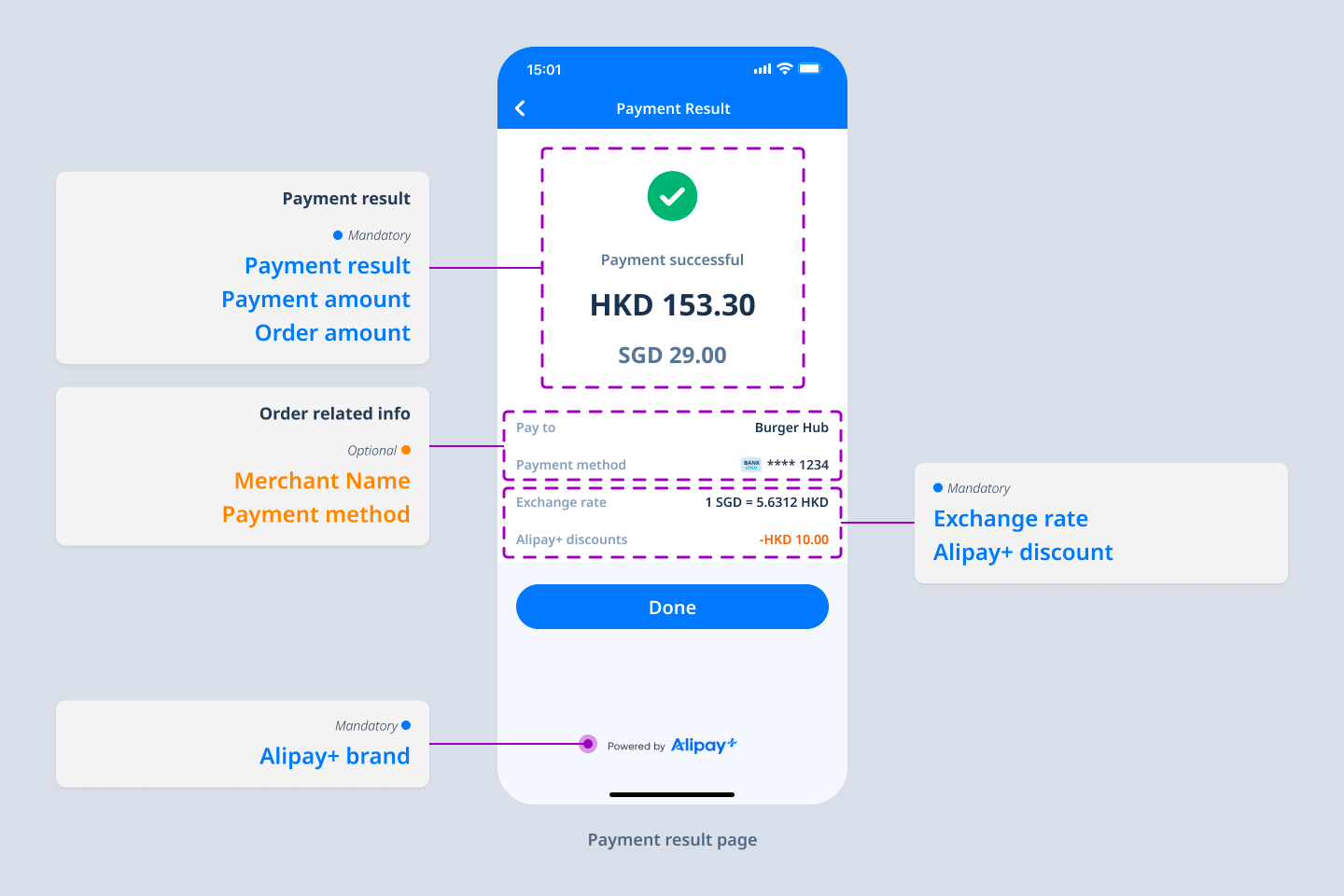
Figure 5. Fields for Payment Result Page - payment succeeds
Note:
- The exchange rates are not always greater than or equal to 1.
- The order currency can be displayed either before or after the user's payment currency in the exchange rates.
The payment fails:
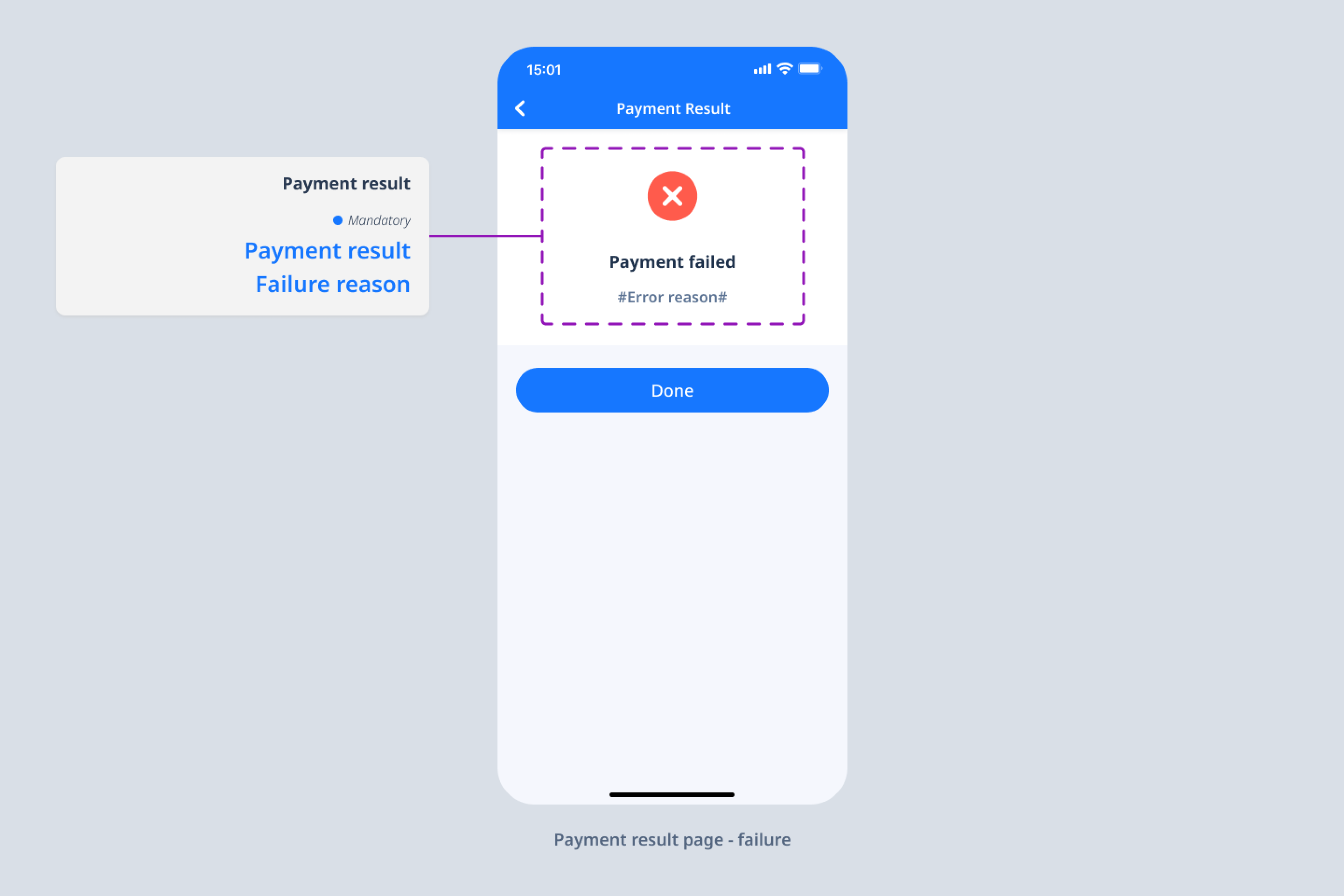
Figure 6. Fields for Payment Result Page - payment fails
The following table lists additional information about the fields in Figures 4 and 5. Information on all of the fields (except the Alipay+ brand) in the table can be obtained from the related APIs.
If the fields in the following table are available, the fields must be provided on the Payment result Page.
Field | Description |
Payment amount | The amount that the user pays. |
Order amount | The order amount. |
Exchange rate | The exchange rate. Used when the order currency differs from the user's payment currency. |
Alipay+ discount | The amount of the discount from Alipay+. |
If the merchant name is displayed on the Payment result Page, the merchant name needs to support multiple languages.
Transaction Detail Page
The following figure illustrates the fields that can be displayed on the Transaction Detail Page for User-presented Mode Payment.
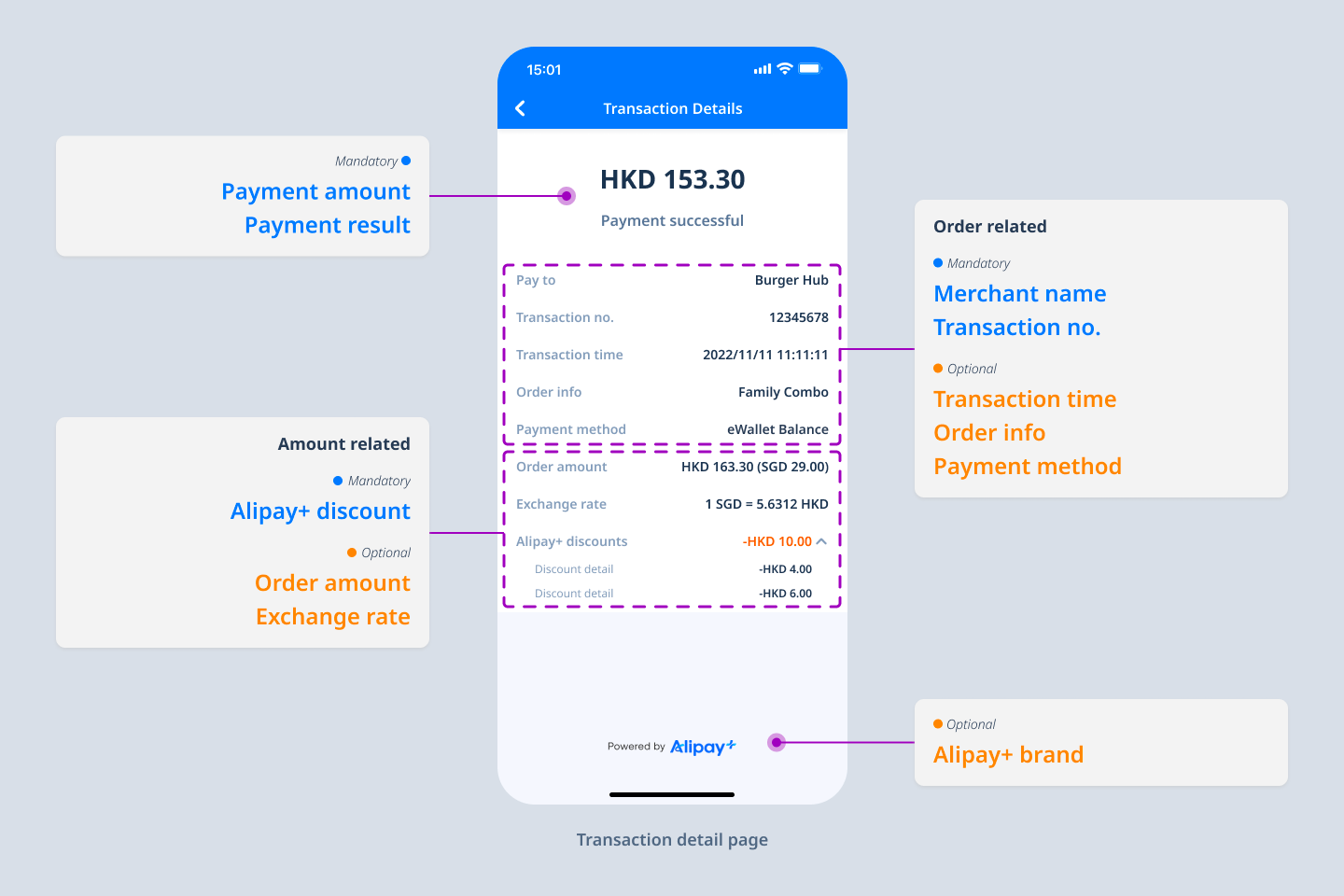
Figure 7. Fields for Transaction Detail Page
Note:
- The exchange rates are not always greater than or equal to 1.
- The order currency can be displayed either before or after the user's payment currency in the exchange rates.
The following table lists additional information about the fields in Figure 6. Information on all of the fields in the table can be obtained from the related APIs.
If the fields in the following table are available, the fields must be provided on the Transaction Detail Page.
Field | Description |
Merchant name | The display name of the merchant, which needs to support multiple languages. |
Payment amount | The amount that the user pays. |
Transaction No. | The transaction ID assigned by the merchant. |
Alipay+ discount | The amount of the discount from Alipay+. |
Optional design standards
Follow the optional standards to ensure an optimal user experience.
Display a country/region list
Due to regulation requirements, some MPPs might have to display the exchange rate between the order currency and the payment currency on the Alipay+ payment code page. In this case, the MPP needs to display a list of the countries/regions that the user can select. When the number of countries/regions takes up more than two mobile screens, the MPP app needs to provide a search capability. The countries/regions need to be listed alphabetically.
In addition, if the MPP app can identify the user's location, the MPP app needs to use the user's country/region by default.
See the following figure for an example:
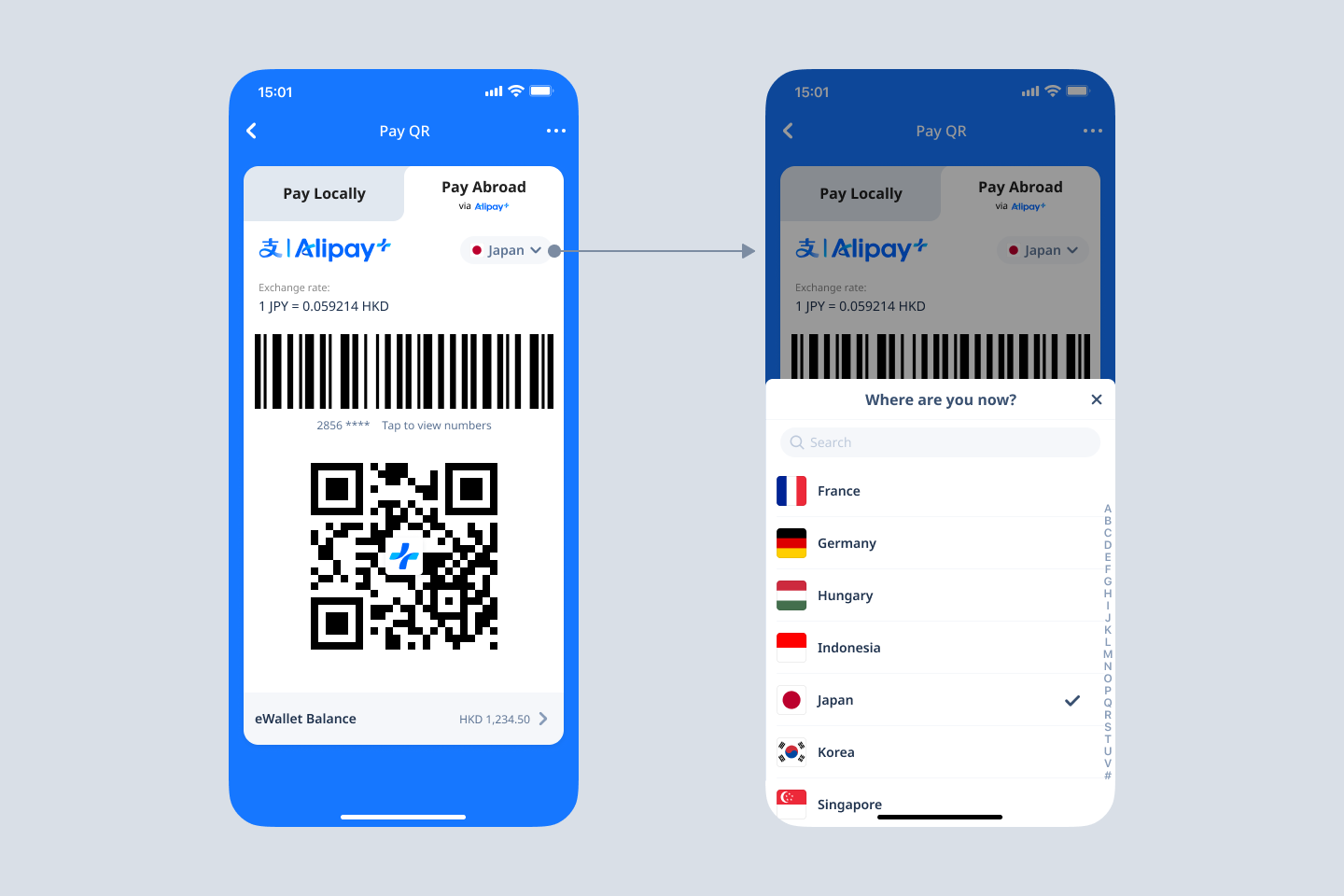
Note:
- The exchange rates are not always greater than or equal to 1.
- The order currency can be displayed either before or after the user's payment currency in the exchange rates.
Design of the QR code & barcode
Barcode design
- Recommended width: 40 mm to 60 mm.
- Recommended height: No less than 14 mm.
- The barcode must be displayed in full and not be obscured in any way.
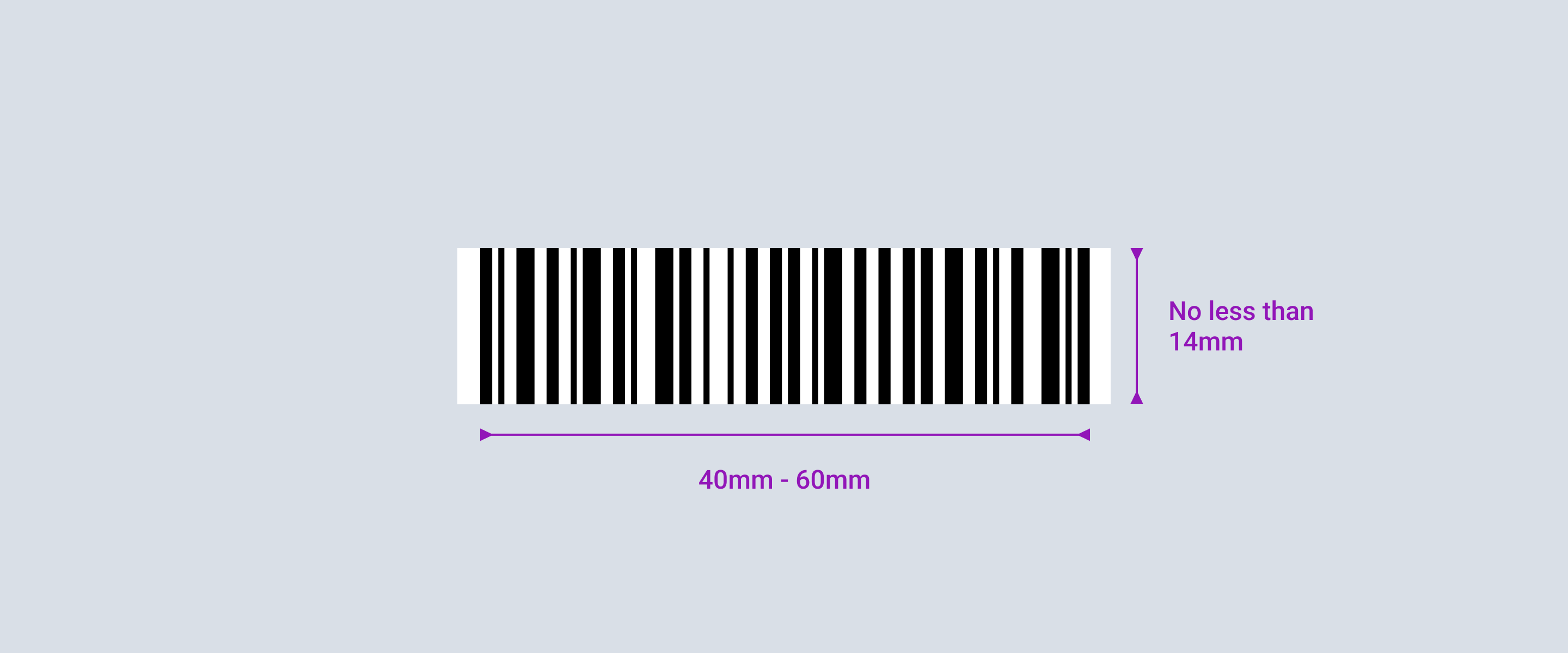
QR code design
- Recommended height and width: 25 mm to 40 mm.
- Recommended height and width of the Alipay+ icon: around 15%-25% of the QR height and width.
- Leave some empty space around the QR code.
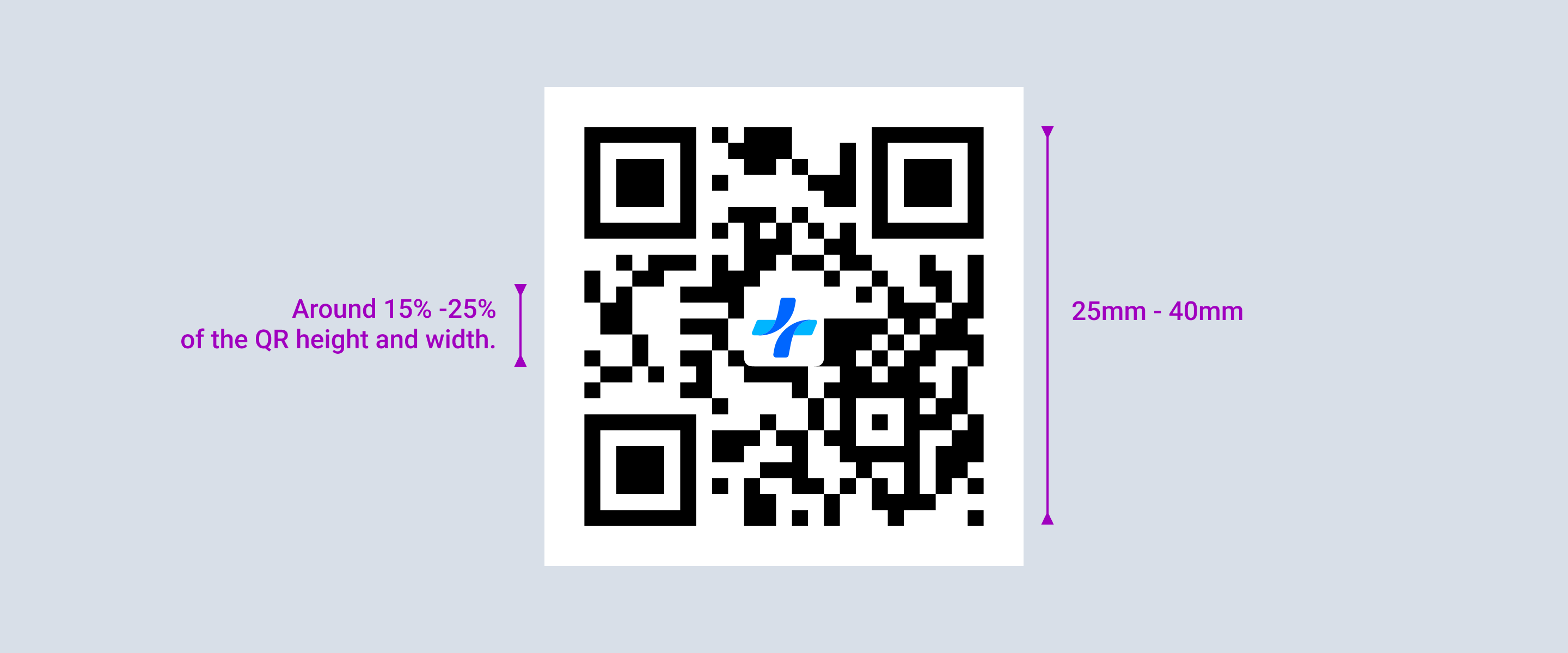
Screen brightness
Automatically increase the screen brightness for the Alipay+ Payment Code Page to improve scannability.
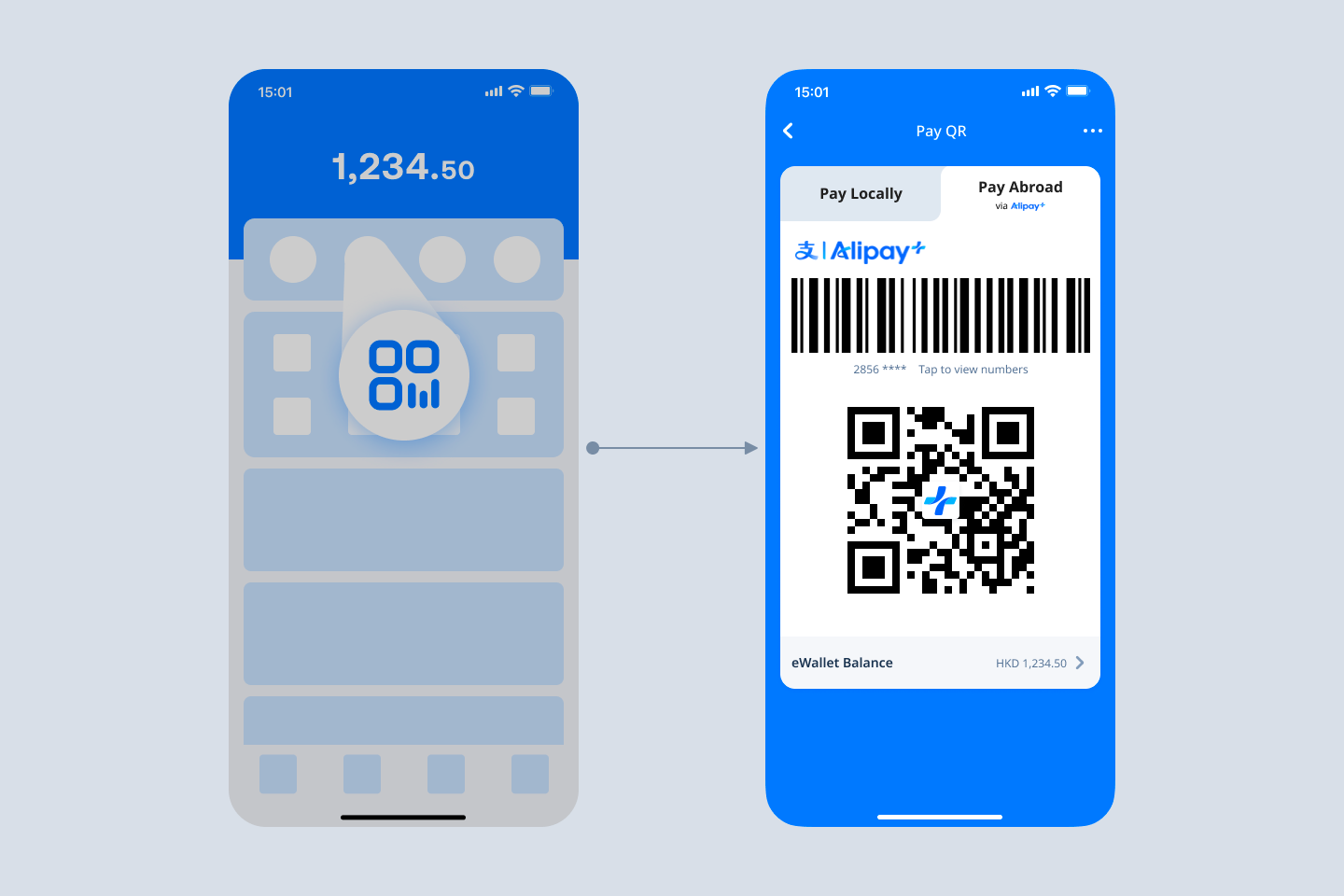
Get started
If you intend to access this product, please submit your information first. We will get back to you soon.
To get started with the Alipay+ integration, see Get started with Alipay+ integration.
For more information about how to integrate the User-presented Mode Payment functionalities, see Integration guide for User-presented Mode Payment.





