Operate DingTalk workspace
This chapter introduces how ISO staff members work on the DingTalk workspace.
Associate ISO
Staff members can associate the ISO in the following ways:
- DingTalk app: After receiving the signup message, staff members install and log in to the DingTalk app and agree to the organization's invitation to associate with ISO. If the staff members already have a DingTalk account and the app downloaded, they can simply log in to the app to begin the association process.
- ISO Platform: Staff members can use the DingTalk app to scan the following QR code and enter the following information to initiate the association request:
- ISO Email: the email that ISO uses to log in to Alipay Global Merchant Portal.
- Name: the staff name.
- Phone No.: the phone number that is used to log in to the DingTalk app.
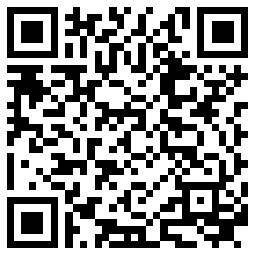
After the ISO approves the association request, the staff members tap Org invitation in the DingTalk app to join Alipay Partners. After staff members agree to join Alipay Partners, staff members associate with the ISO successfully.
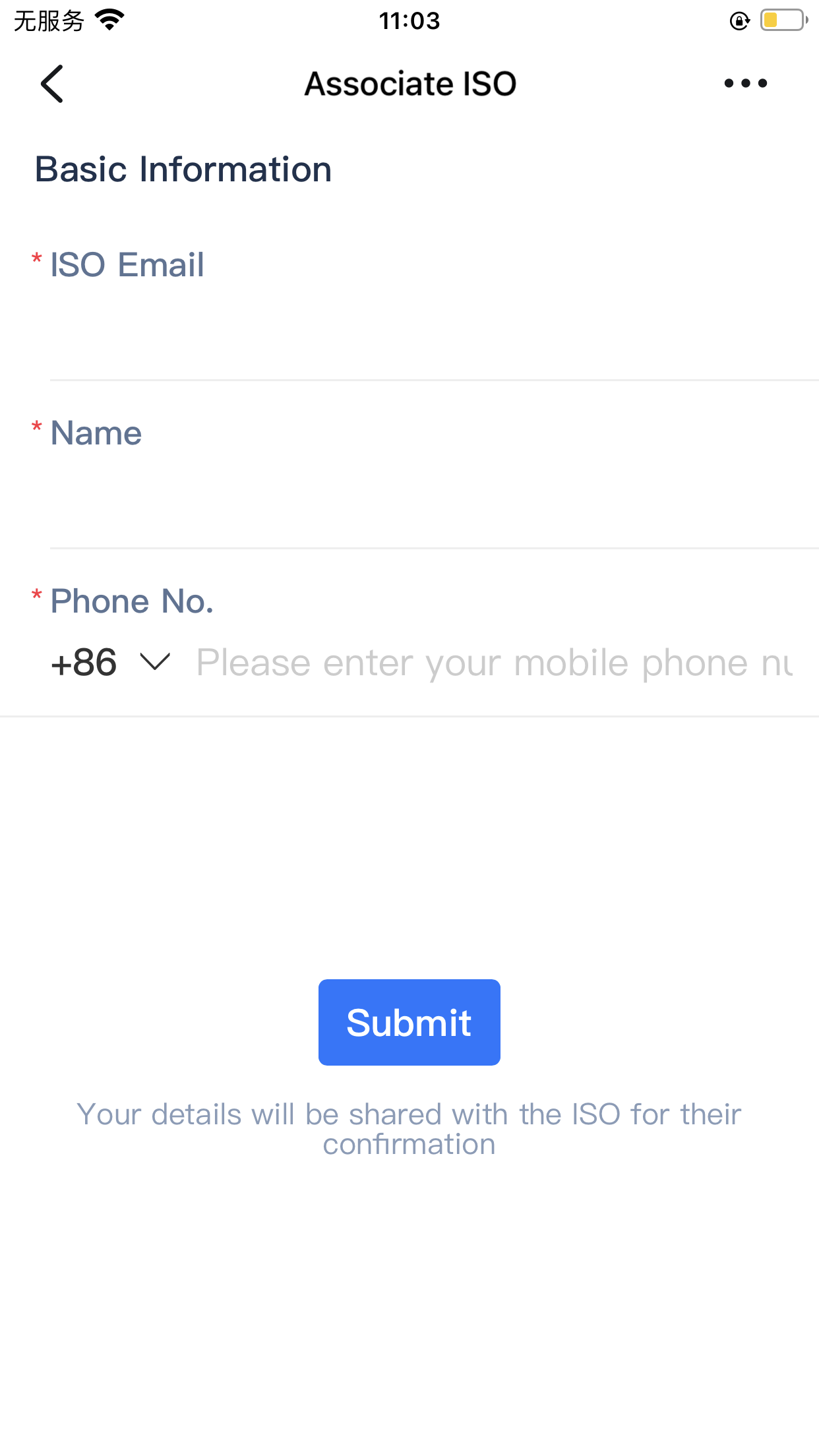
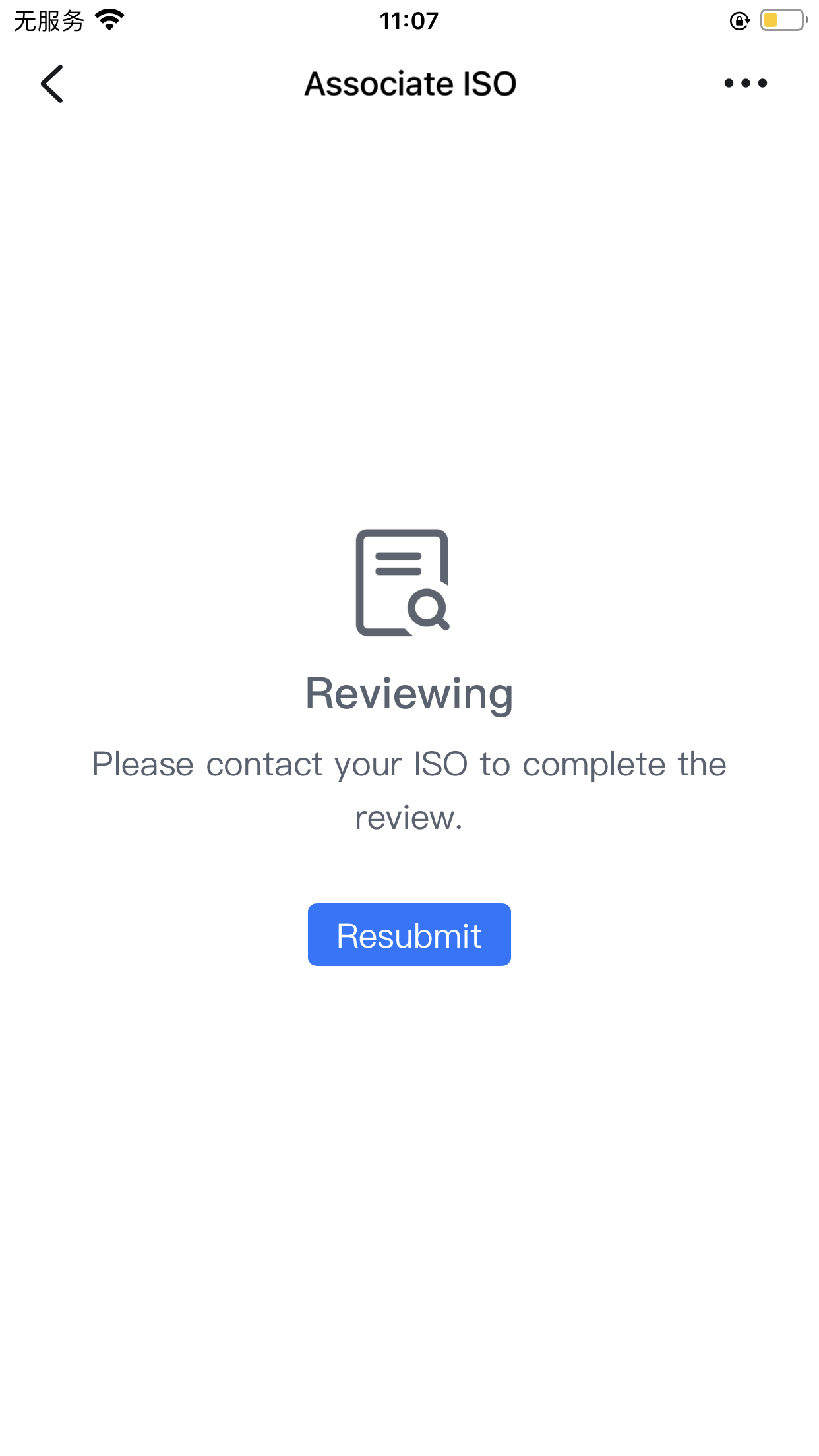
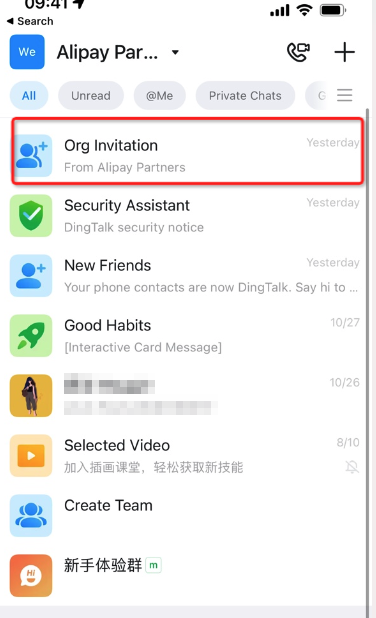
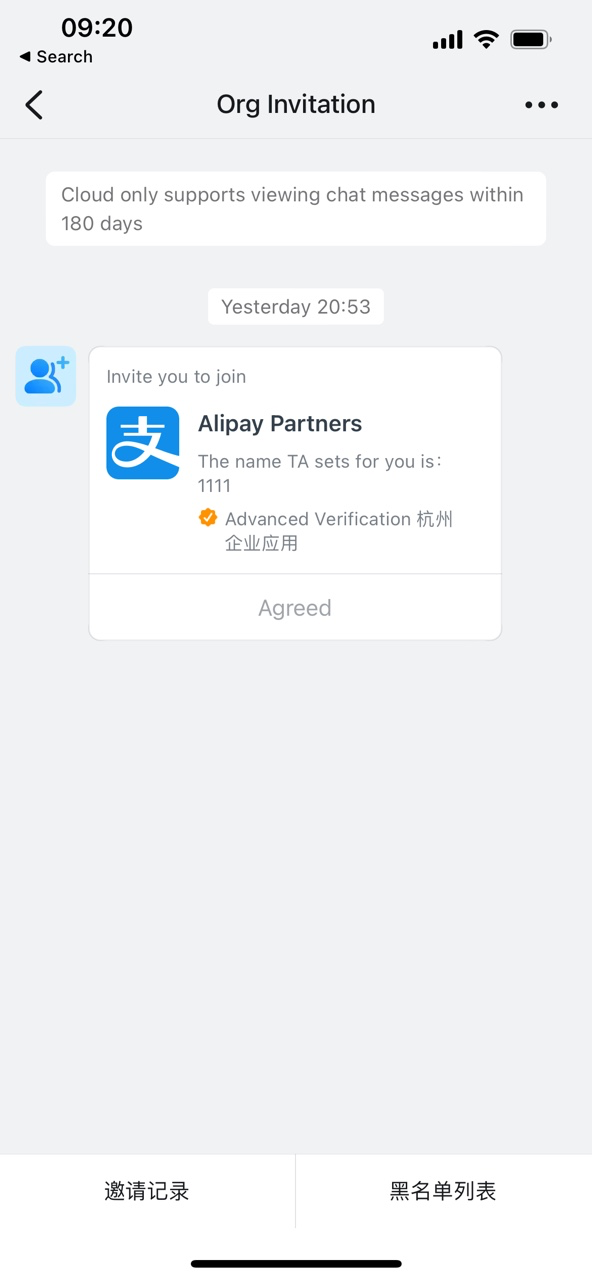
Select a language
In the DingTalk app, select Alipay Partners in the upper-left corner, and tap the navigation located at the bottom center of the screen to select the working language.
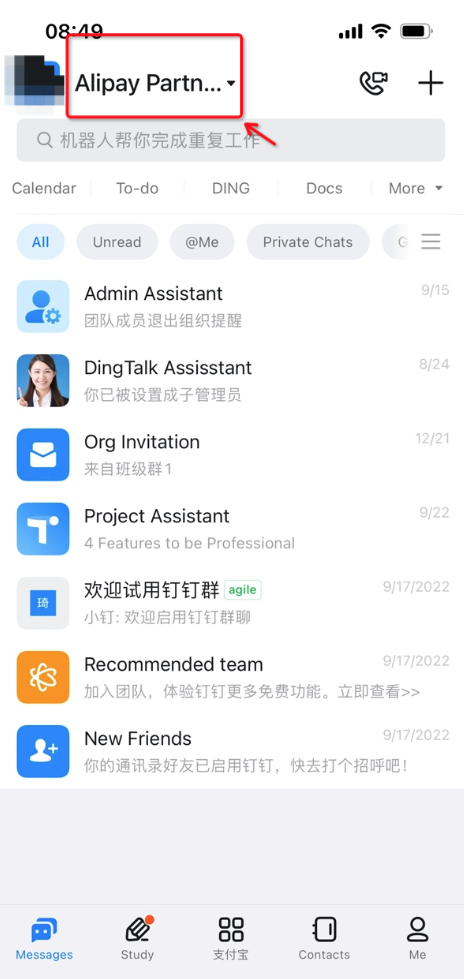
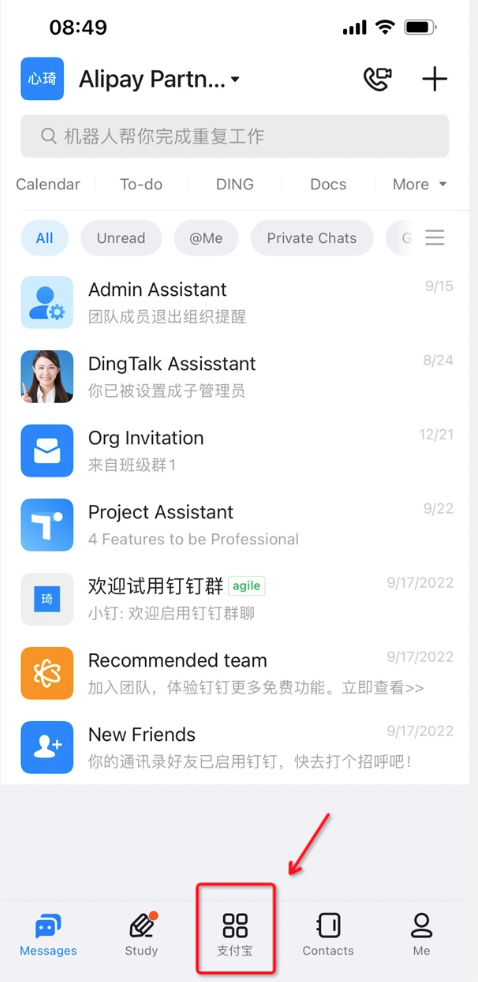
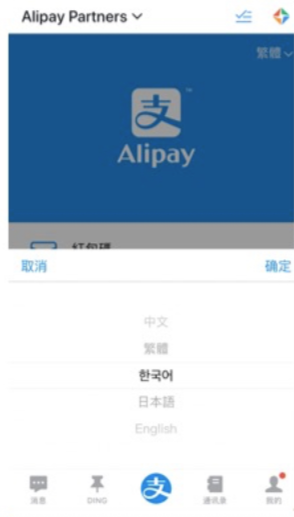
Promote and verify Alipay+ POSMs
Staff can promote Alipay+ POSMs using one of the following methods:
- Verify-Then-Deploy: Complete payment verification first and then provide the deployment information.
- Deploy-Then-Verify: Provide the deployment information first and then complete payment verification.
Note: Each ISO must confirm the deployment method with their respective Alipay+ regional coordinators via DingTalk workspace prior to any Alipay+ POSM deployment and shall follow the agreed method to deploy Alipay+ POSMs.
Verify-Then-Deploy
1. Start the promotion
Go to the product list page, select Marketing Code Promotion or Primary POSM Promotion, and tap Start Promotion.
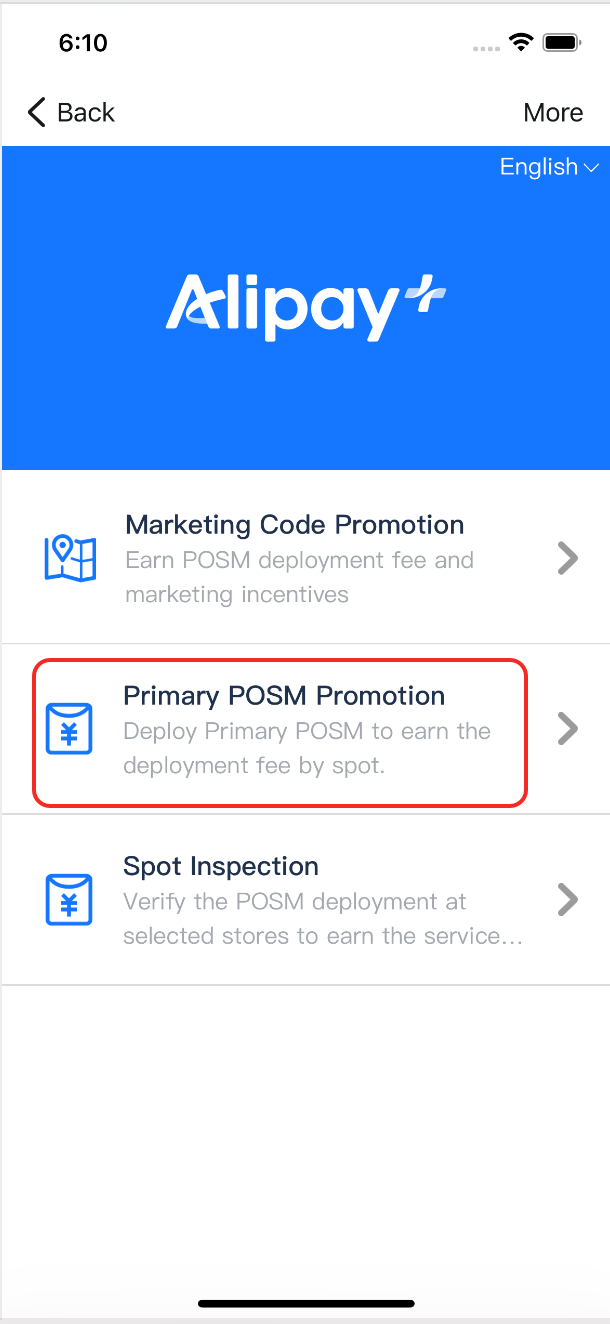

2. Verify the payment
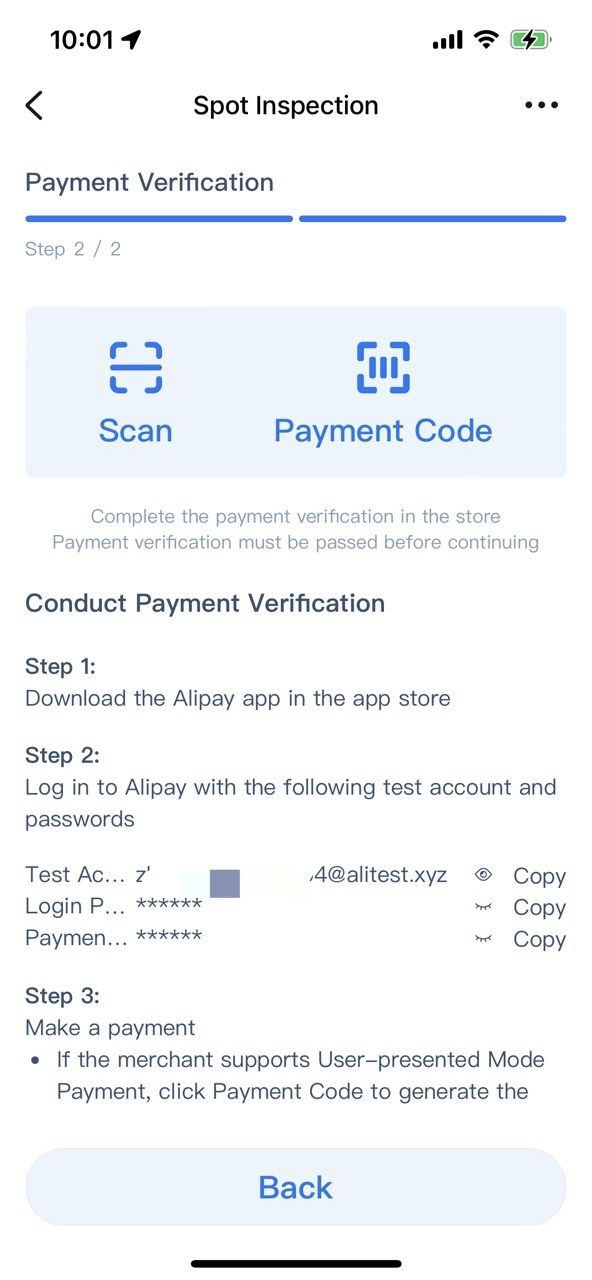

Select Alipay or Alipay+ Linker as the payment verification tool.
If the store to be verified only supports Alipay as a payment method, the ISO needs to direct its staff to use the Alipay app for verification; otherwise, use Alipay+ Linker app instead.
- Verify with Alipay
- i. Download the Alipay app (available in the app store).
- ii. Log in to the Alipay app using the test account/password assigned to you by your ISO.
- iii. Conduct verification for both merchant-presented mode and user-presented mode payments.
- Verify with Alipay+ Linker
- i. Download the Alipay+ Linker app.
- ii. Log in to Alipay+ Linker with the same account as your current DingTalk account.
- iii. Conduct verification for both merchant-presented mode and user-presented mode payments.
3. Provide promotion info
The staff deploys POSMs according to the POSM Deployment Policy and provides the following information in the DingTalk workspace:
- Enter the store information, and upload a clear storefront image.
- Enter the POSM deployment spots information.
- Enter the supplement merchant information for a quick review.
- Submit the store and POSM deployment spot information.

4. View review result
Staff members can access review details, including the number of promoted stores and spots data, within the DingTalk workspace. Note that data uploading is subject to a one-day delay.
For stores or POSM deployment spots that have failed to pass the review, staff members can tap Appeal or Modify to resubmit the review request.
Note: ISOs are eligible to obtain the service fee only after Alipay+ has approved the submitted information for both the POSM and its deployment spots.
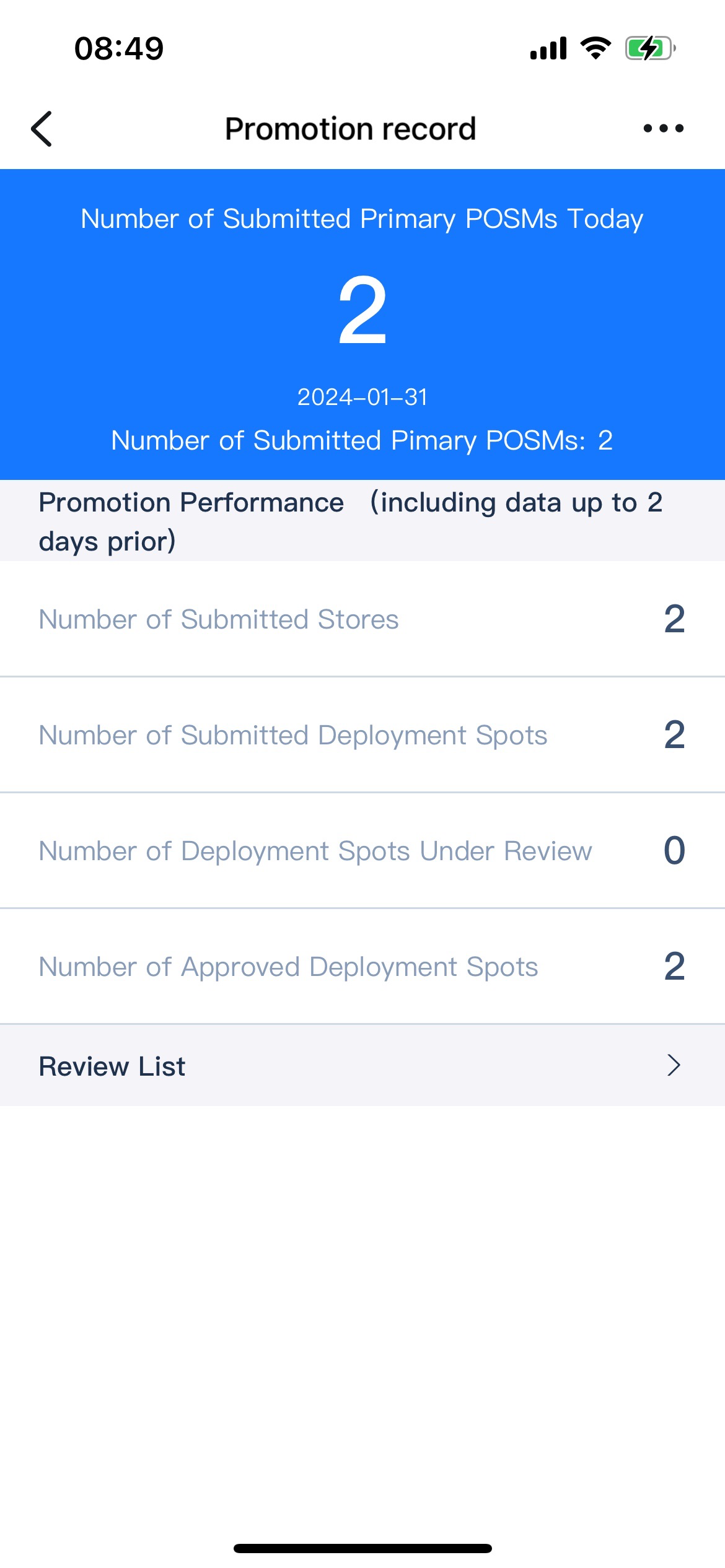
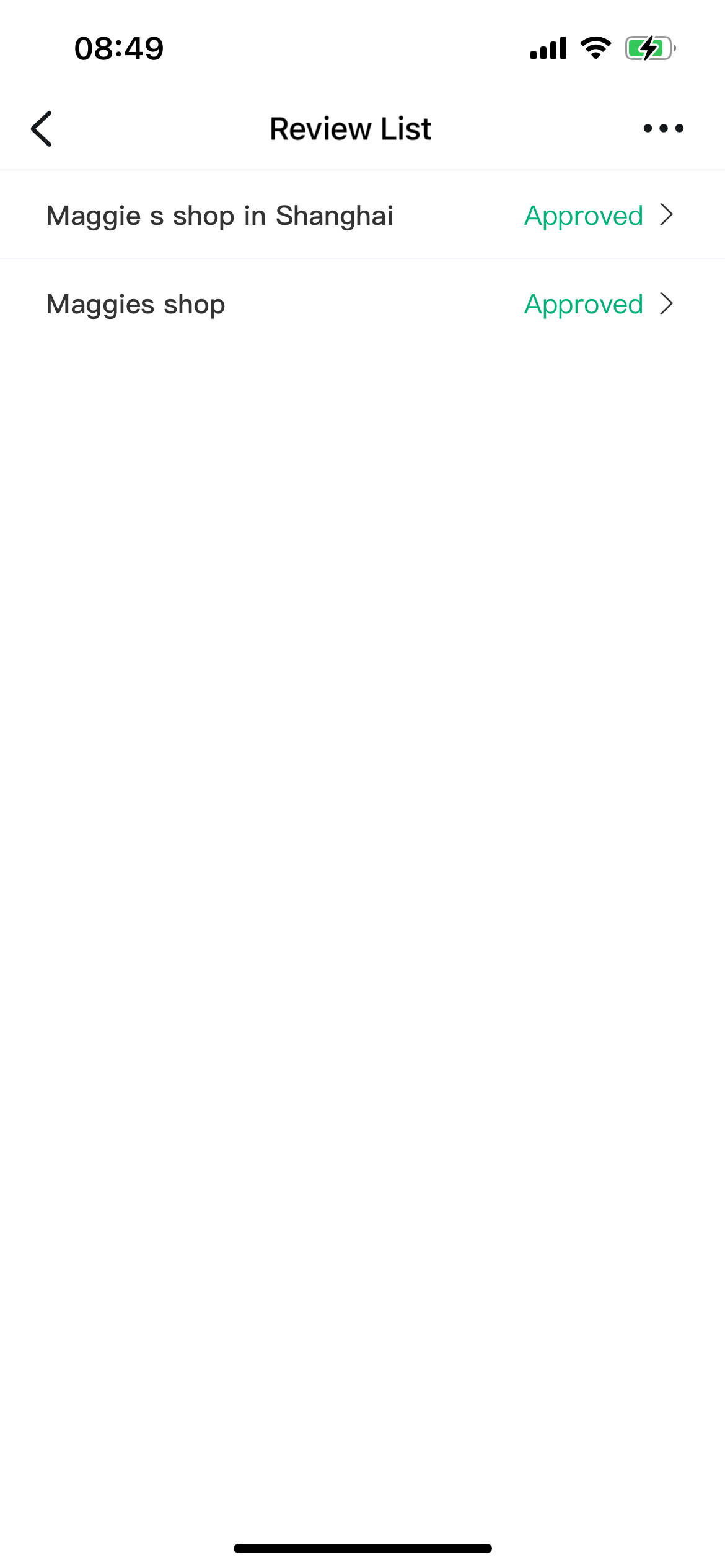
Deploy-Then-Verify
1. Start the promotion
Go to the product list page, select Marketing Code Promotion or Primary POSM Promotion, and tap Start Promotion.
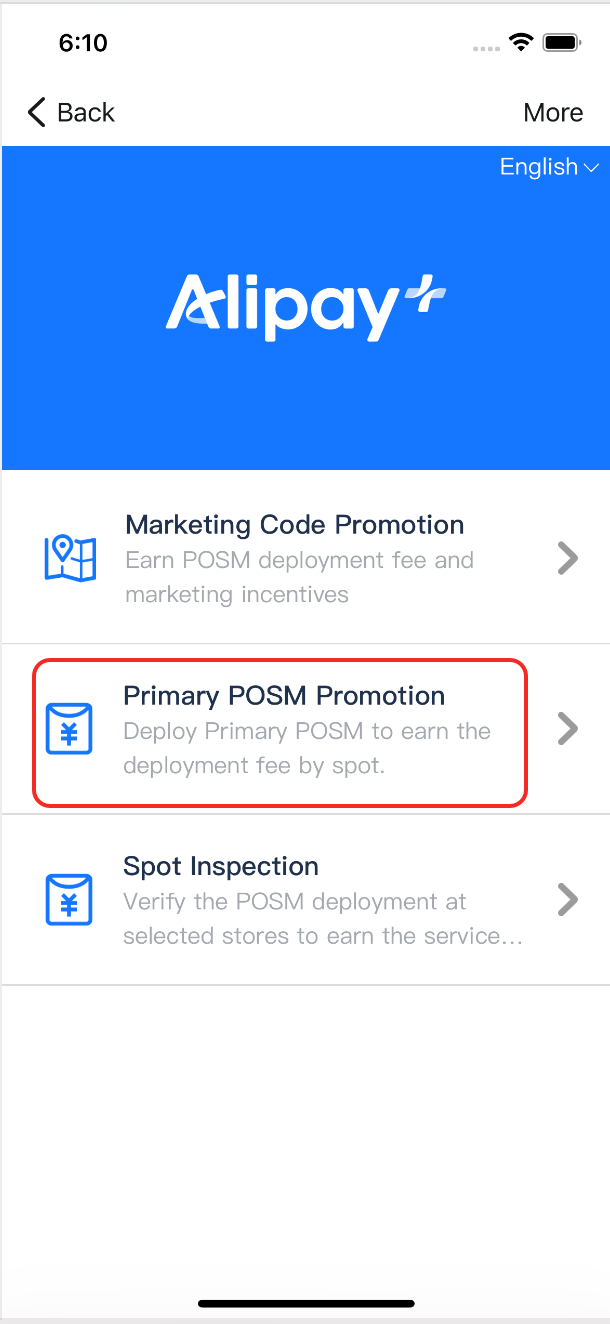

2. Provide promotion info
The staff deploys POSMs according to the POSM Deployment Policy and provides the following information in the DingTalk workspace:
- Enter the store information, and upload a clear storefront image.
- Enter the POSM deployment spots information.
- Enter the supplement merchant information for a quick review.
- Submit the store and POSM deployment spot information.

3. View review result
Staff members can access review details, including the number of promoted stores and spots data, within the DingTalk workspace. Note that data uploading is subject to a one-day delay.
For stores or POSM deployment spots that have failed to pass the review, staff members can tap Appeal or Modify to resubmit the review request.
Note: ISOs are eligible to obtain the service fee only after Alipay+ has approved the submitted information for both the POSM and its deployment spots.
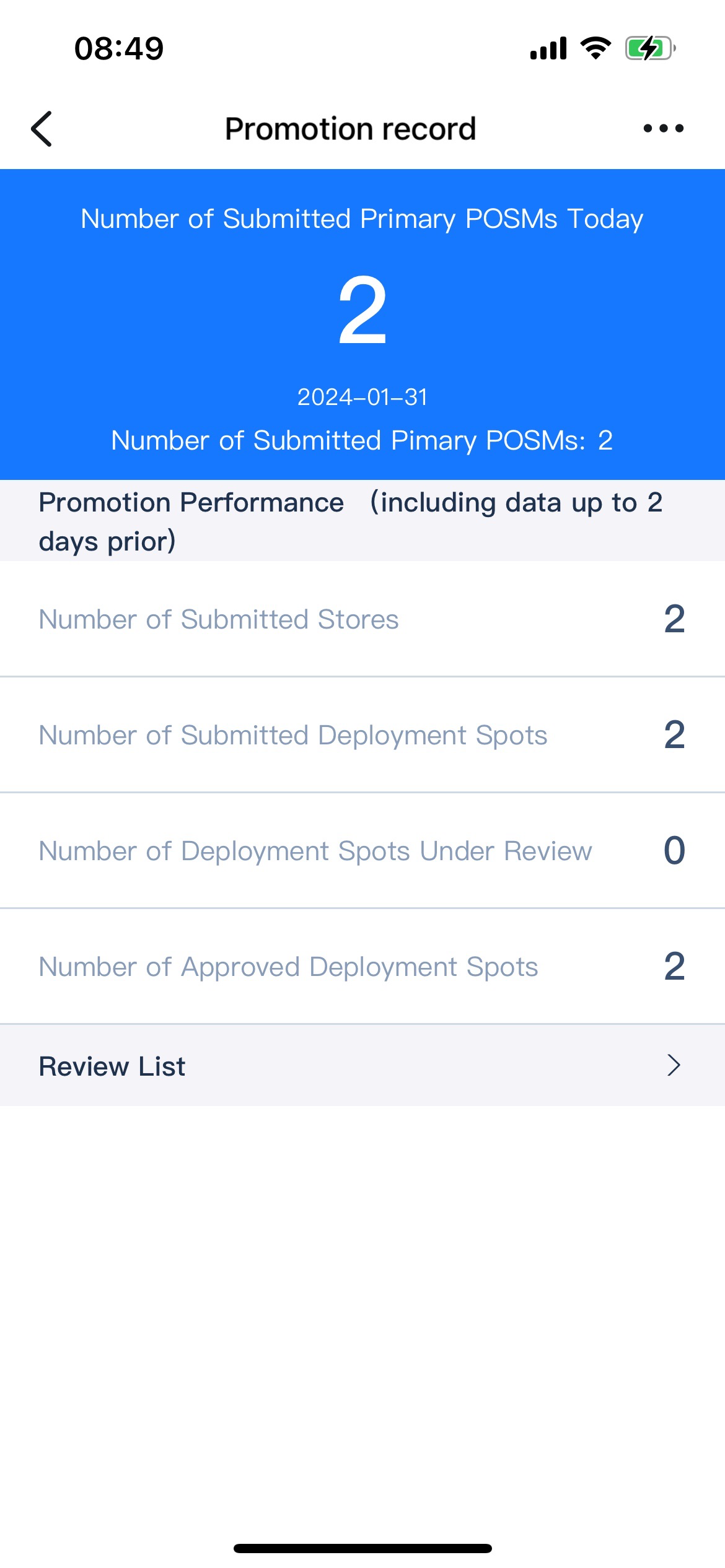
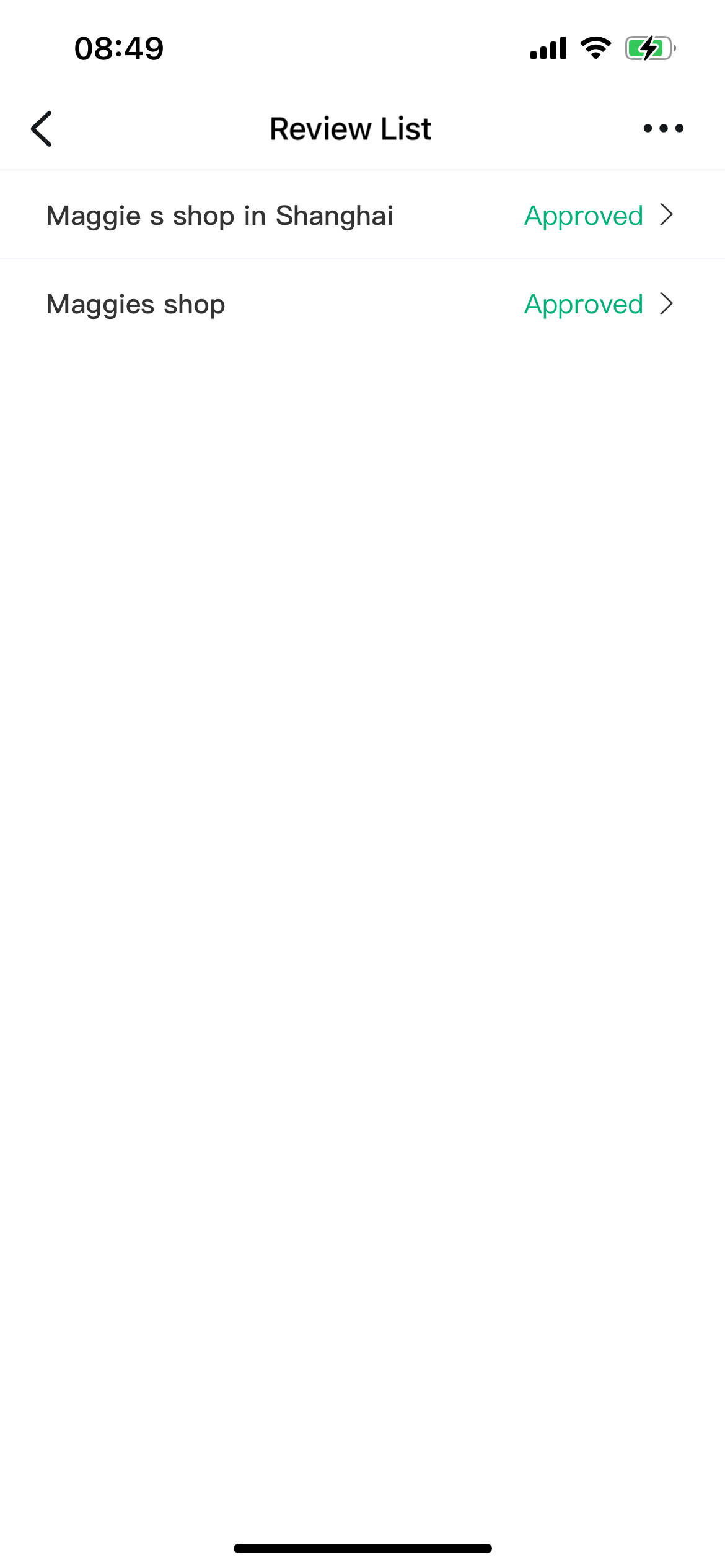
Conduct spot inspection
1. Start the inspection
Go to the product list page, select Spot Inspection, and tap Verification Tasks.

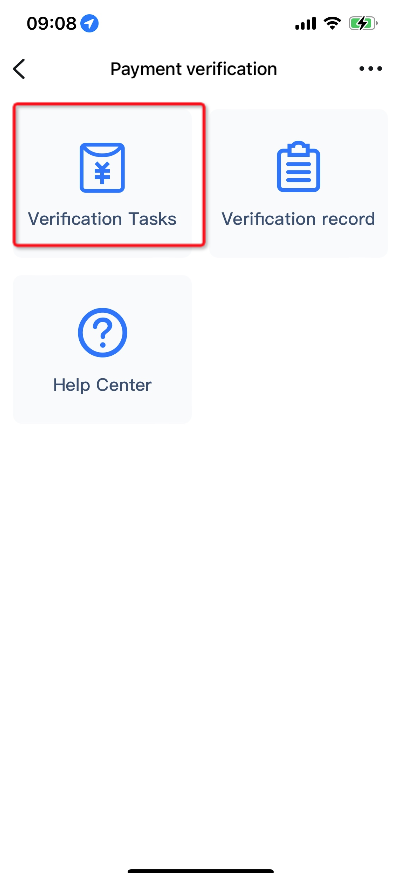
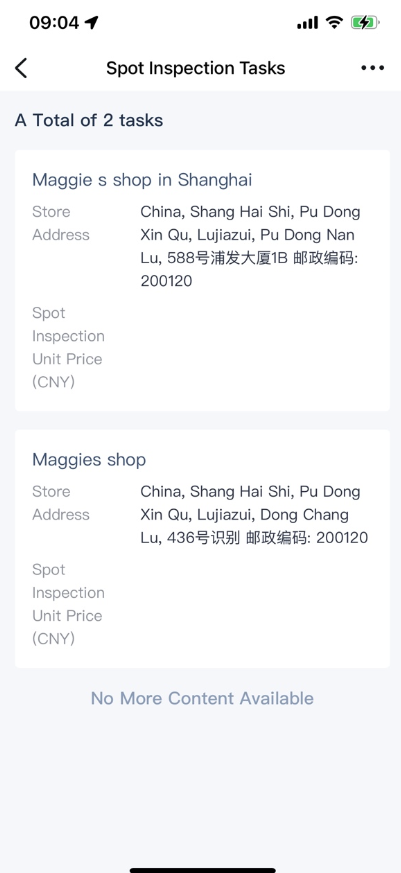
2. Verify the deployment
Staff members verify the deployment information of stores and spots and then provide feedback. After the verification is complete, click Next to proceed to the next step.
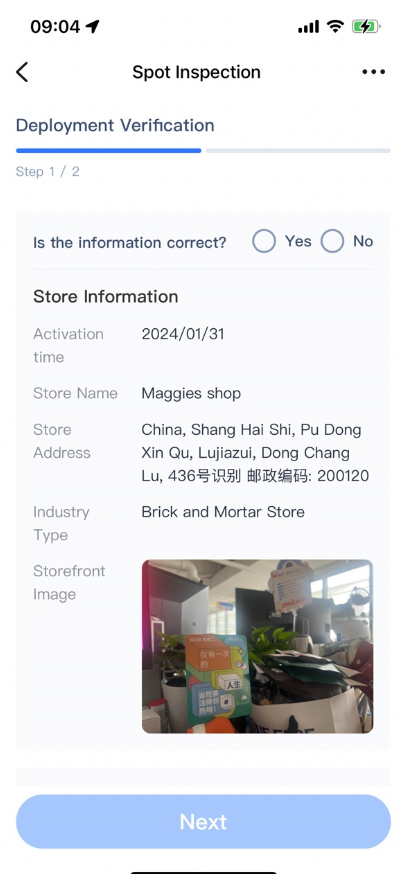
3. Verify the payment
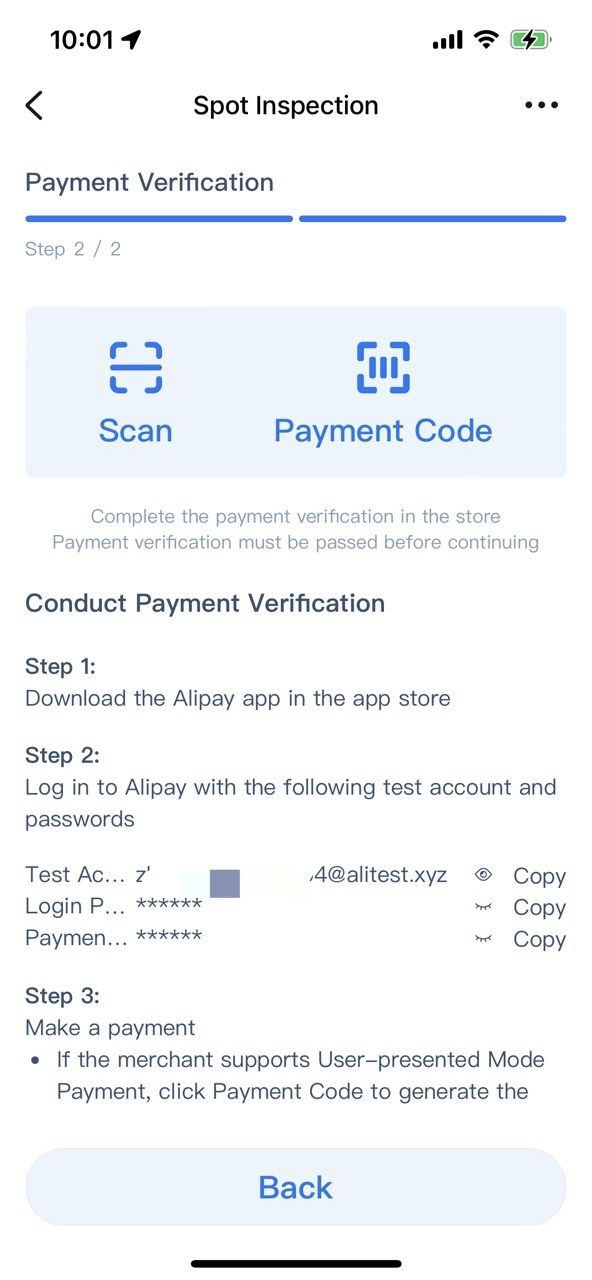

Select Alipay or Alipay+ Linker as the payment verification tool.
If the store to be verified only supports Alipay as a payment method, the ISO needs to direct its staff to use the Alipay app for verification; otherwise, use Alipay+ Linker app instead.
- Verify with Alipay
- i. Download the Alipay app (available in the app store).
- ii. Log in to the Alipay app using the test account/password assigned to you by your ISO.
- iii. Conduct verification for both merchant-presented mode and user-presented mode payments.
- Verify with Alipay+ Linker
- i. Download the Alipay+ Linker app.
- ii. Log in to Alipay+ Linker with the same account as your current DingTalk account.
- iii. Conduct verification for both merchant-presented mode and user-presented mode payments.
