Develop in the sandbox
Note: Since the sandbox is an emulated environment, all tests in the sandbox do not take effect in the production environment. All returned codes and processing logic need to be consistent with those in the production environment.
Step 1: Receive sandbox resources
After the application is created, sandbox resources are automatically allocated to you. On the Sandbox > Settings page, check your sandbox resources, which include the following two parts:
Note: All the values here are applicable to the sandbox only.
- Integration Information: contains key information for sandbox test, such as:
- Gateway Endpoint: indicates the domain name that is assigned by Alipay+ to construct the API request URL. For more information, see the Request URL section in API Reference.
- Client ID: used to specify the Client-Id parameter in the API request header. For more information, see the Request header section in API Reference.
- Participant ID: indicates the unique ID that is assigned by Alipay+ to identify an Acquiring Service Provider (ACQP), also known as the "Partner ID". The value of this parameter can be used to:
- Specify the acquirerId parameter in the API request or response.
- Recognize the participantId parameter involved in the reconciliation. For more information, see the Download reports chapter in Reconcile.
- Certification Type: indicates the method that is used by #REUSE#A+#IDae3be7b7-e21e-45d9-9800-d0821a2c6e93# to sign an API request and validate the signature. It is displayed after you set a public key. For more information, see Set a sandbox public key.
- Financial Reports: contains information that is used to download sandbox clearing and settlement reports in the SFTP server, including the login account, password, and SFTP URL.

Step 2: Configure the sandbox
To configure the sandbox on the Sandbox > Settings page, complete the following tasks.
1. Set a sandbox public key
To make your integration safer, #REUSE#A+#IDae3be7b7-e21e-45d9-9800-d0821a2c6e93# uses asymmetric keys for API signature. Your key pair and the #REUSE#A+#IDae3be7b7-e21e-45d9-9800-d0821a2c6e93# public key are required in your local code. You need to generate your key pair and upload your public key to get the #REUSE#A+#IDae3be7b7-e21e-45d9-9800-d0821a2c6e93# public key.
In the Public key panel of the Sandbox > Settings page, complete the following steps.
- Click Set Your Public Key.

- On the Set Your Public Key page, click the respective link to download the tool that is provided by #REUSE#A+#IDae3be7b7-e21e-45d9-9800-d0821a2c6e93#.
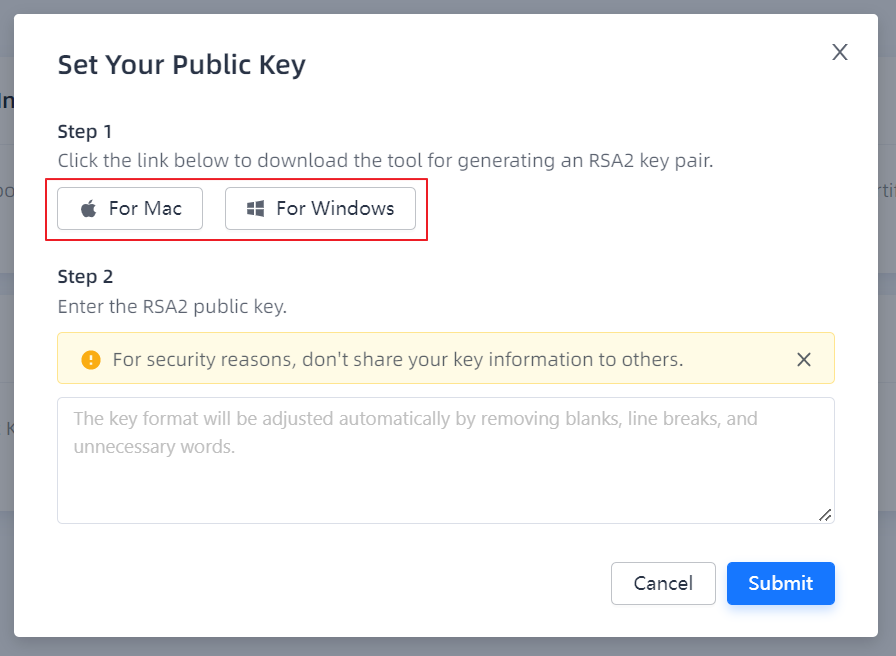
- Open the zipped folder and run the Run.bat file.
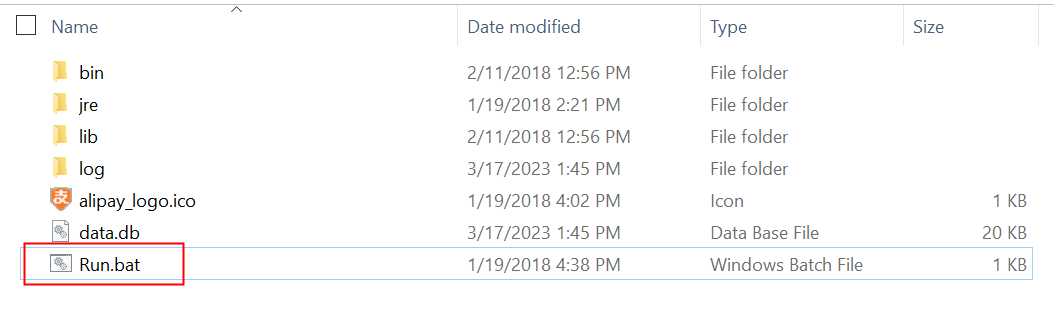
- Click New to generate a key pair. Keep the private key locally.
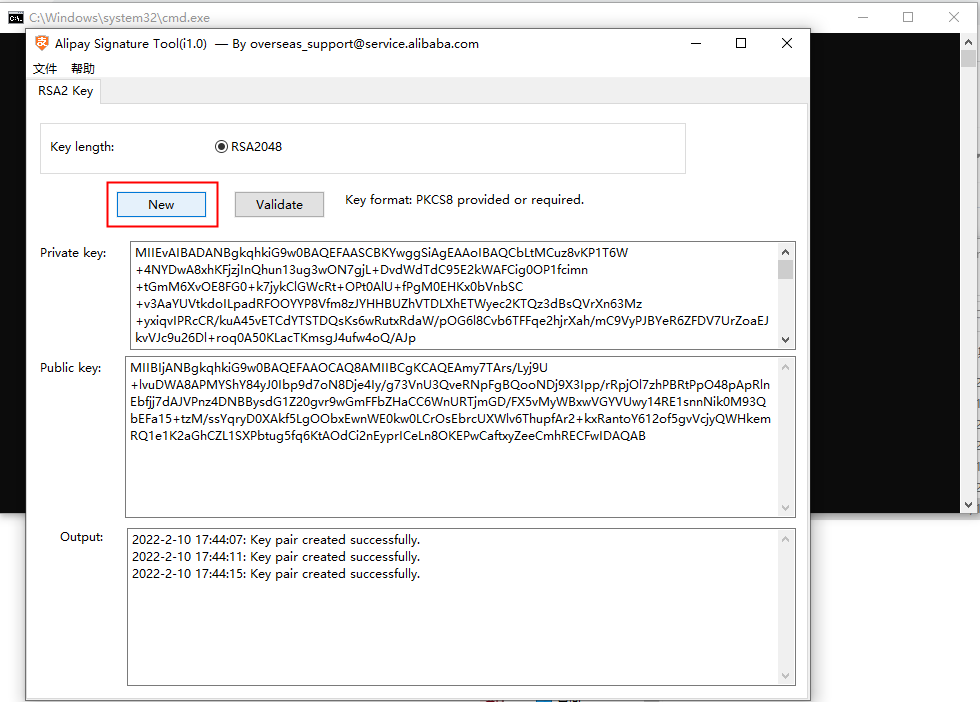
- Copy the public key and enter it on the Set Your Public Key page.
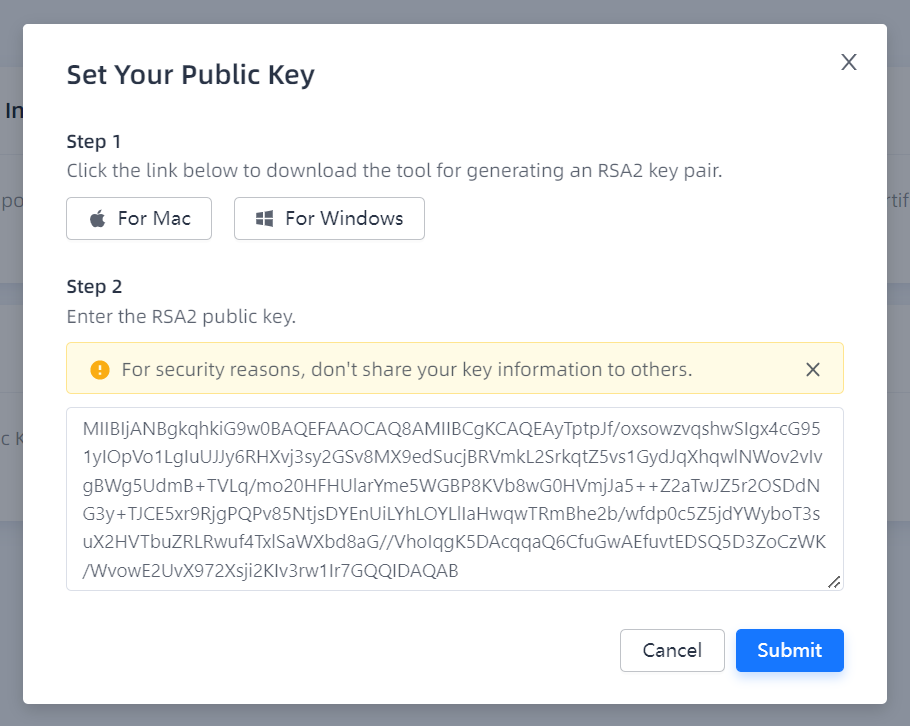
- Click Submit to upload your public key.
After submission, the #REUSE#A+#IDae3be7b7-e21e-45d9-9800-d0821a2c6e93# public key is generated automatically. You can click the respective button to view or copy the #REUSE#A+#IDae3be7b7-e21e-45d9-9800-d0821a2c6e93# public key.

Your public key is updatable. Click Edit Your Public Key to update it. Please remember to update your key pair in your local code.
Note: Your public key that is used in the sandbox must be different from the one in the production environment. For more information about getting the #REUSE#A+#IDae3be7b7-e21e-45d9-9800-d0821a2c6e93# public key for the production environment, see Set a production public key.
2. Conditional: Set notification URLs
#REUSE#A+#IDae3be7b7-e21e-45d9-9800-d0821a2c6e93# provides APIs such as authNotify, consultBinding, and userInitiatedPay to send notifications to the #REUSE#ACQP#ID75f98293-bb8a-4fe1-b44a-cf7c9b6d988e#. To receive notifications from #REUSE#A+#IDae3be7b7-e21e-45d9-9800-d0821a2c6e93#, the #REUSE#ACQP#ID75f98293-bb8a-4fe1-b44a-cf7c9b6d988e# needs to provide notification URLs in Alipay+ Developer Center.
In the Notification URL panel, click Edit to specify the notification URLs for APIs that are shown as Required, so as to ensure that #REUSE#A+#IDae3be7b7-e21e-45d9-9800-d0821a2c6e93# can call the APIs in the sandbox.
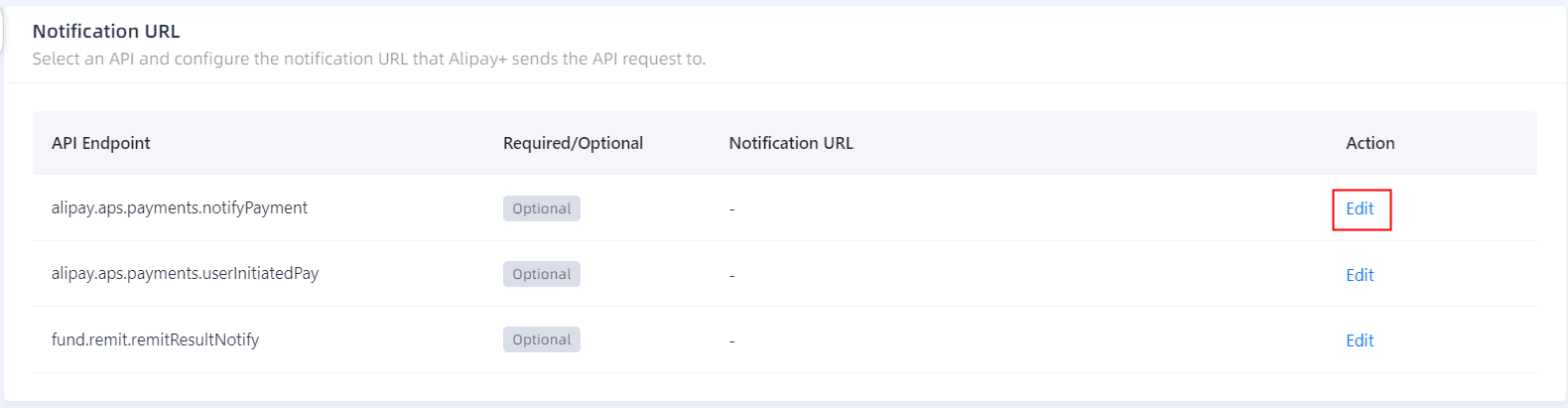
Step 3: Test in the sandbox
When getting the sandbox ready, use development tools and resources to develop and test your application. #REUSE#A+#IDae3be7b7-e21e-45d9-9800-d0821a2c6e93# provides the following tools and resources for developers:
- iTest: used to create API requests. For more information about how to use iTest, see iTest.
- iMock: used to simulate different API results and return specified responses. For more information about how to use iMock, see iMock.
- iNotify: used to test whether the asynchronous notification can be received and are handled correctly. For more information about how to use iNotify, see iNotify.
- Alipay+ ACQP SDKs: For more information, see Alipay+ ACQP SDKs.
- Alipay+ Linker Wallet: used to simulate the process of making payments to the merchant side. For more information, see Alipay+ Linker Wallet.
You can find these tools and resources under the Sandbox > Tools tab.

