Launch into production
Before you begin
On the Integration Setting page, you can launch the application into the production environment.
Before this, ensure that you meet the following preconditions:
- You have conducted the sandbox acceptance testing.
- At least one ACQP has authorized the application, and the products to be authorized are included in the ACQP's contract.
Step 1: Get the client ID
On the Production > Settings page, you can find that each application is assigned a unique Client ID, which is used to specify the Client-Id parameter in the API request header. For more information, see the Request header section in API Reference.
Note: The value here is different from the one for the sandbox.

Step 2: Configure the production environment
Configure the production environment by following the steps below.
1. Set a production public key
To make your integration safer, Alipay+ uses asymmetric keys for API signature. Your key pair and the Alipay+ public key are required in your local code. You need to generate your key pair and upload your public key to get the Alipay+ public key.
In the Public key panel of the Production > Settings page, complete the following steps.
- Click Set Your Public Key.

- On the Set Your Public Key page, click the respective link to download the RSA2 signature tool that is provided by Alipay+.
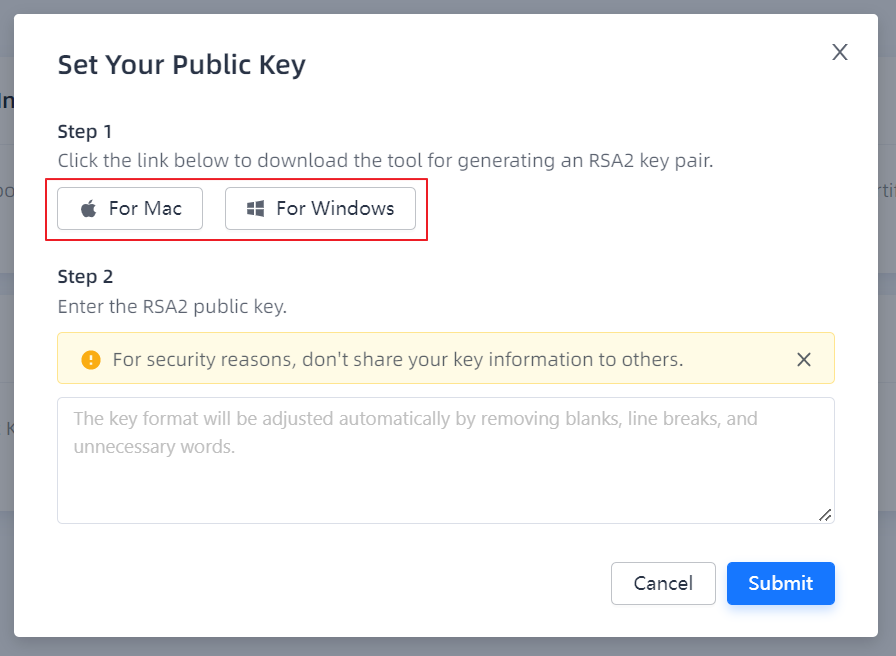
- Open the zipped folder and run the Run.bat file.
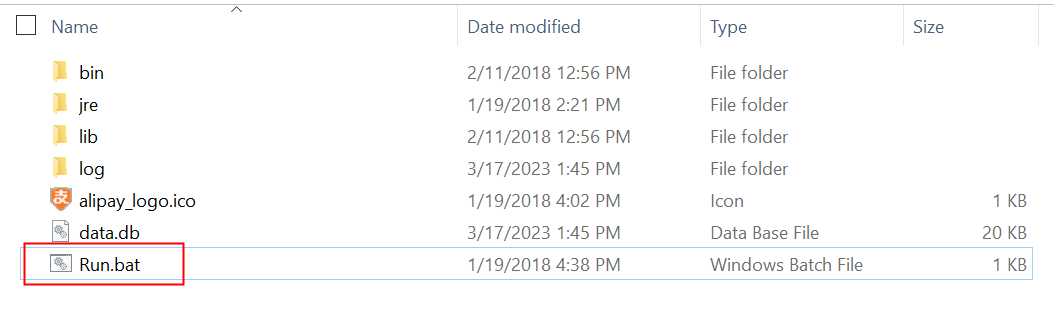
- Click New to generate a key pair. Keep the private key locally.
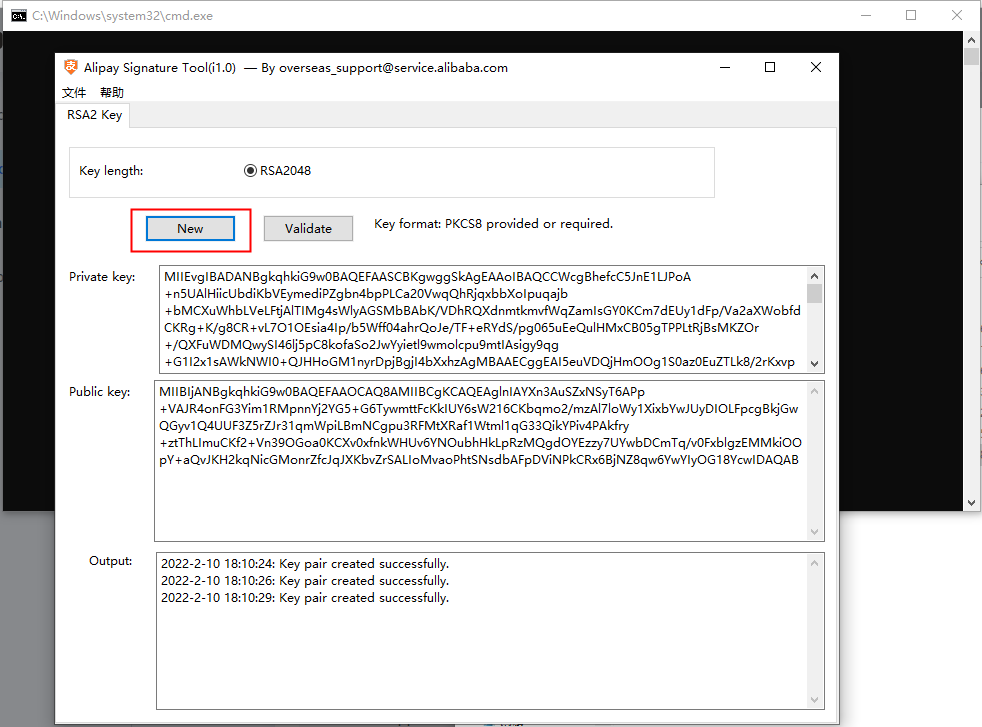
- Copy the public key and enter it on the Set Your Public Key page.
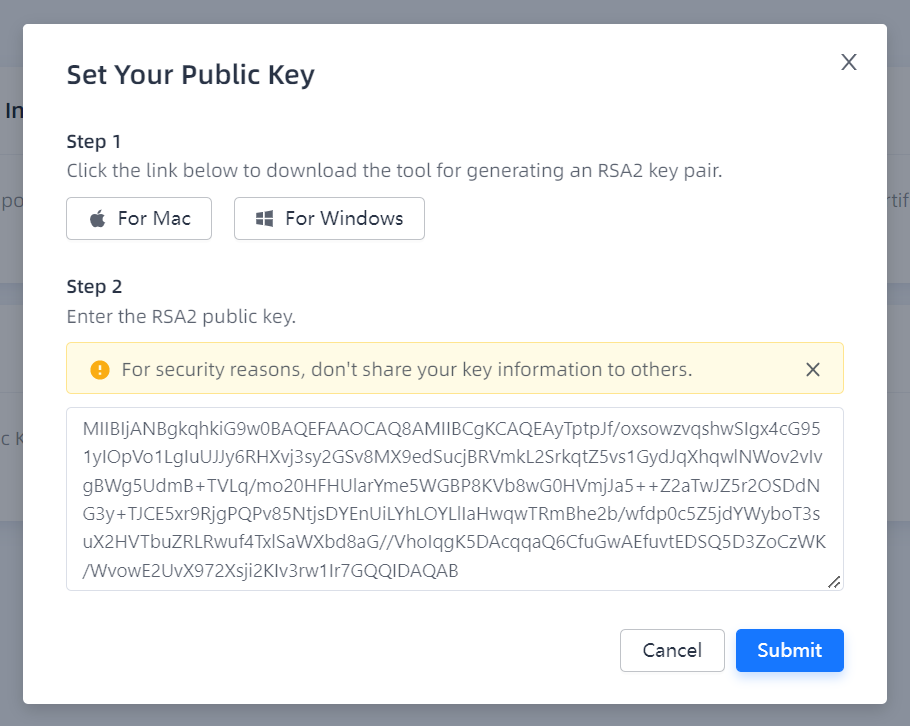
- Click Submit to upload your public key.
After submission, the Alipay+ public key is generated automatically. You can click the respective button to view or copy the Alipay+ public key.

Your public key is updatable. Click Edit Your Public Key to update it. Please remember to update your key pair in your local code.
2. Conditional: Set notification URLs
Specify the notification URLs for the production environment.
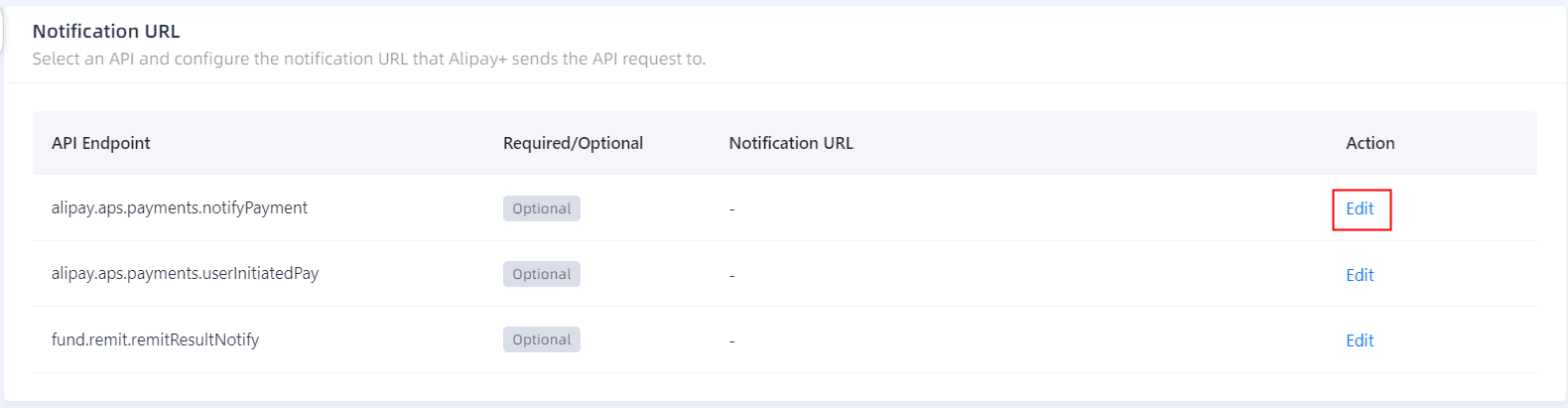
Step 3: Launch your application
On the Launch page under the Production tab, launch your application by following the steps below.
1. Check task status
To go live, ensure that all the following tasks in Alipay+ Developer Center are completed:
- Contract Signing: Ensure that you have signed the contract and that the task status is Completed. If not, contact the Alipay+ Business Development to sign the contract.
- Production Settings: Ensure that you have configured the production environment correctly and that the task status is Completed. If not, click Go to Production Settings to check.
- Acceptance Test: Ensure that you have passed all test cases in the sandbox and that the task status is Completed. If not, click Go to Acceptance Test to check.
- Go-live Checklist: Ensure that you have completed all the tasks listed in the checklist and tick the box.

2. Go live
Click Launch in the top-right corner of the page to launch your application, after which the application and the Production Client ID become valid.
Note: After the application is launched, if you need to modify configuration details such as the public key or notification URL, email verification is needed.
After you launch the application, the Alipay+ Solution Architect contacts you to conduct production acceptance testing. For more information, see Conduct production acceptance testing.
